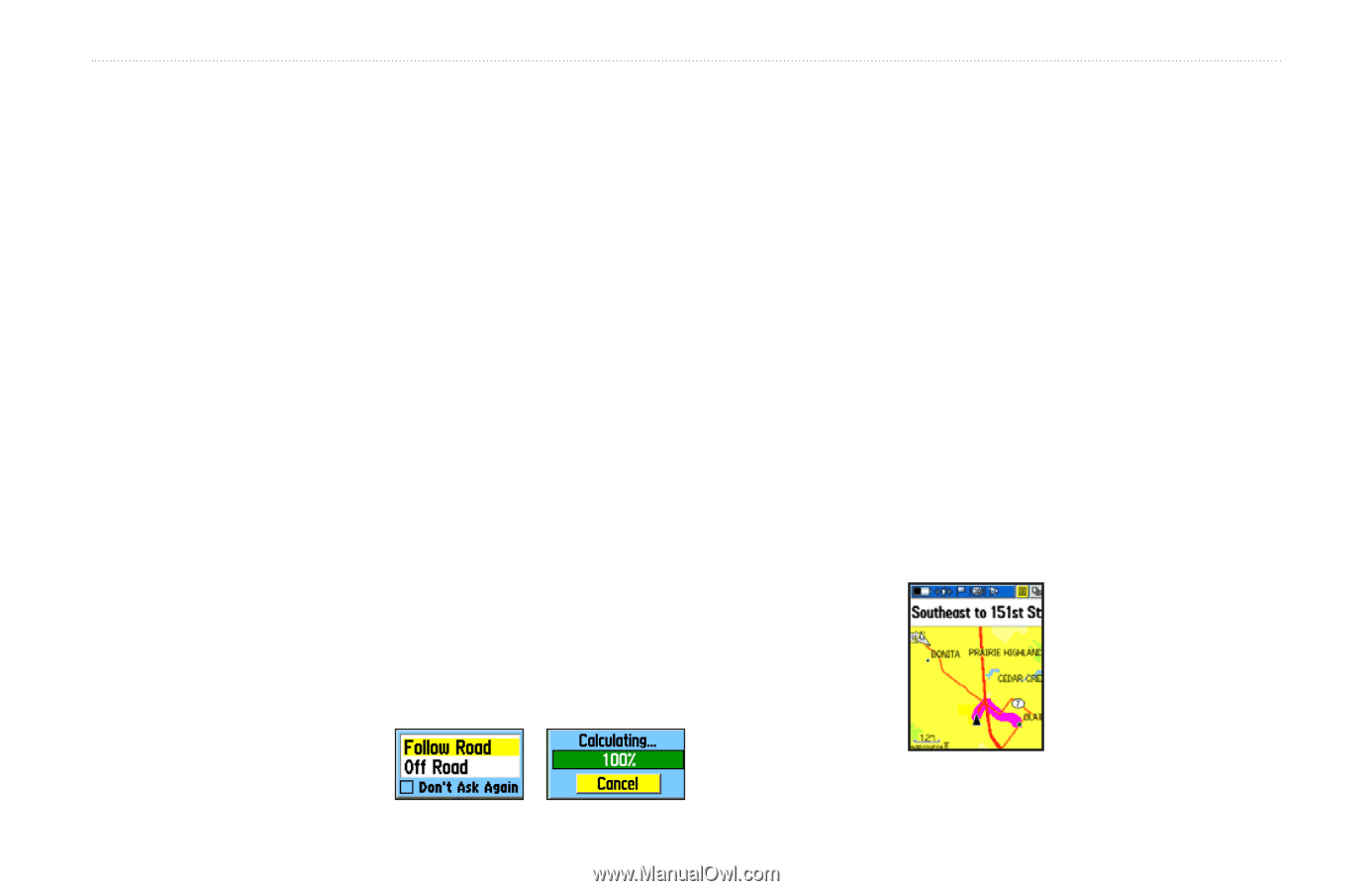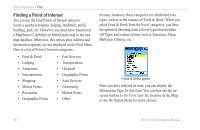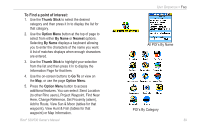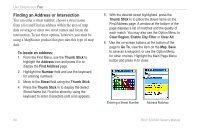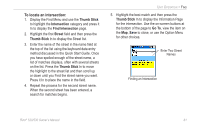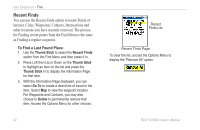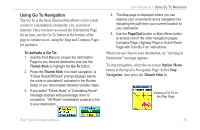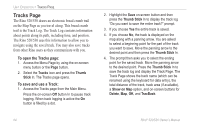Garmin RINO 520 Owner's Manual - Page 73
Using Go To Navigation, To activate a Go
 |
UPC - 753759049072
View all Garmin RINO 520 manuals
Add to My Manuals
Save this manual to your list of manuals |
Page 73 highlights
Using Go To Navigation The Go To is the basic function that allows you to create a route to a destination, (waypoint, city, or point of interest). Once you have accessed the Information Page for an item, use the Go To button at the bottom of the page to initiate travel, using the Map and Compass Pages for guidance. To activate a Go To: 1. Use the Find Menu to access the Information Page for any desired destination and use the Thumb Stick to highlight the Go To button. 2. Press the Thumb Stick In to start navigation. A "Follow Road/Off Road" prompt displays before the route is calculated if activated in the Routes Setup or you have loaded detailed routable maps . 3. If you select "Follow Road" a "Calculating Route" message displays with percentage timer to completion. "Off Road" immediately projects a line to your destination. Unit Operation > Using Go To Navigation 4. The Map page is displayed where you can observe your movements and a navigation line indicating the path from your current location to your destination. 5. Use the Page/Quit button or Main Menu button to access one of the other navigation pages; Compass Page, Highway Page or Active Route Page with Turn-By-Turn instructions. When you are close to your destination, an "Arriving at Destination" message appears. To stop navigation, select the on-screen Option Menu button at the top of a Navigation Page. Select Stop Navigation, then press the Thumb Stick In. Viewing a Go To on the Map Page Rino® 520/530 Owner's Manual 63