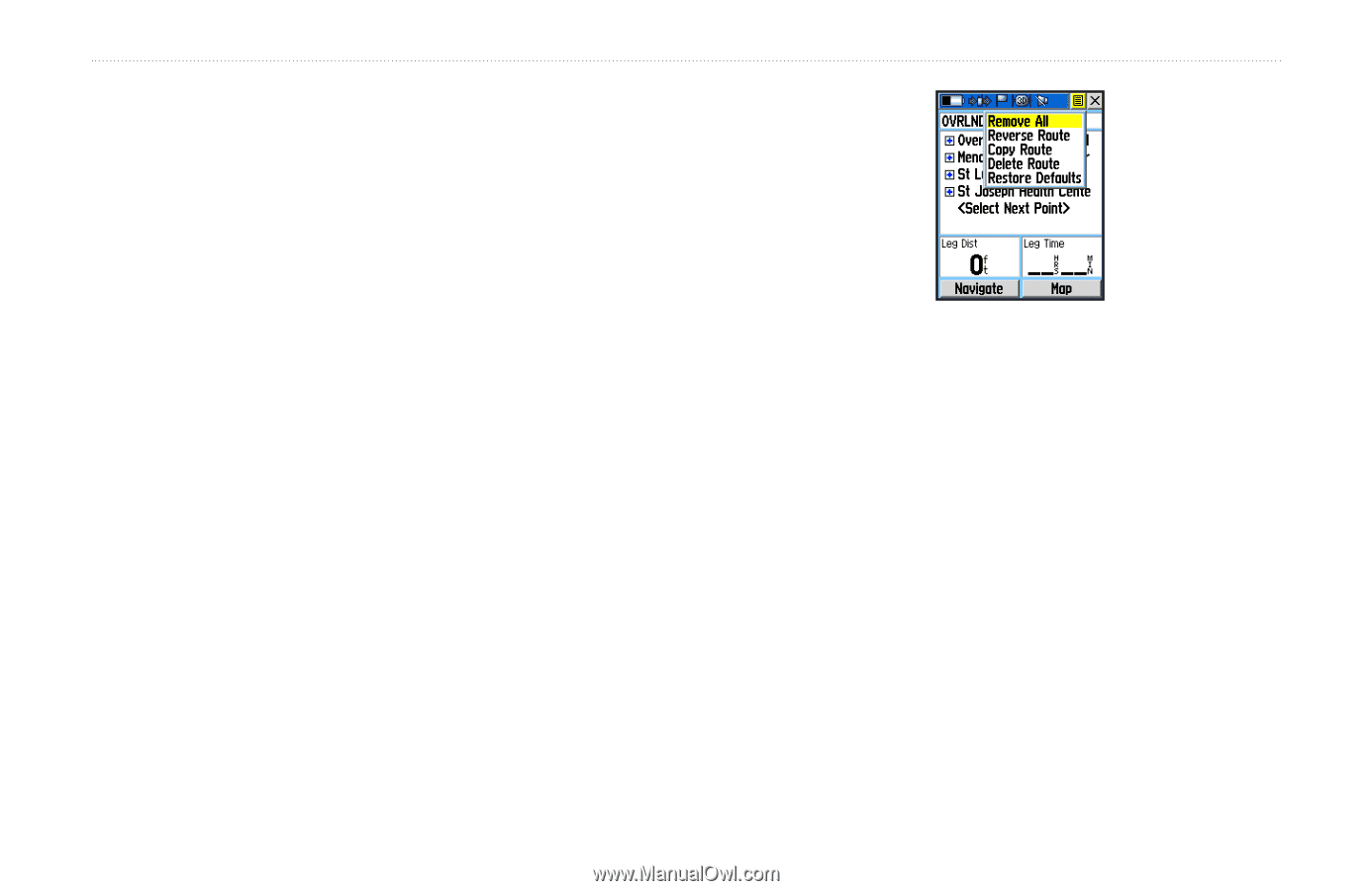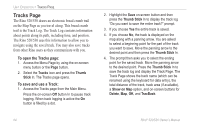Garmin RINO 520 Owner's Manual - Page 79
Editing a Route, To add a Find Menu item to a route, To remove all waypoints, To reverse the route
 |
UPC - 753759049072
View all Garmin RINO 520 manuals
Add to My Manuals
Save this manual to your list of manuals |
Page 79 highlights
Unit Operation > Routes Page To add a Find Menu item to a route: 1. Select an item from the Find Menu and display its Information Page. If a contact is used in a route, the route changes as the contact's position is updated, or it may be saved as a Waypoint to serve as a stationary point. 2. Select the page Option Menu and select Add To Route to display the Routes List. 3. Highlight and select the route desired and then press the Thumb Stick In. A "Waypoint Added Successfully" message displays. Editing a Route To remove all waypoints: 1. From the Route Page, select the on-screen Option Menu button and press the Thumb Stick In to access the Option Menu. 2. Highlight the Remove All option and then press the Thumb Stick In to remove all waypoints from the list. When you see the prompt "Do you really want to remove all waypoints from the route?", select Yes. Route Options To reverse the route: 1. From the Route Page, select the on-screen page Option Menu button and press the Thumb Stick In to access the Option Menu. 2. Highlight the Reverse Route option and then press the Thumb Stick In to reverse the order of waypoints in the list. You can now navigate back to your original location. To change the route back to the original order, repeat this process. Rino® 520/530 Owner's Manual 69