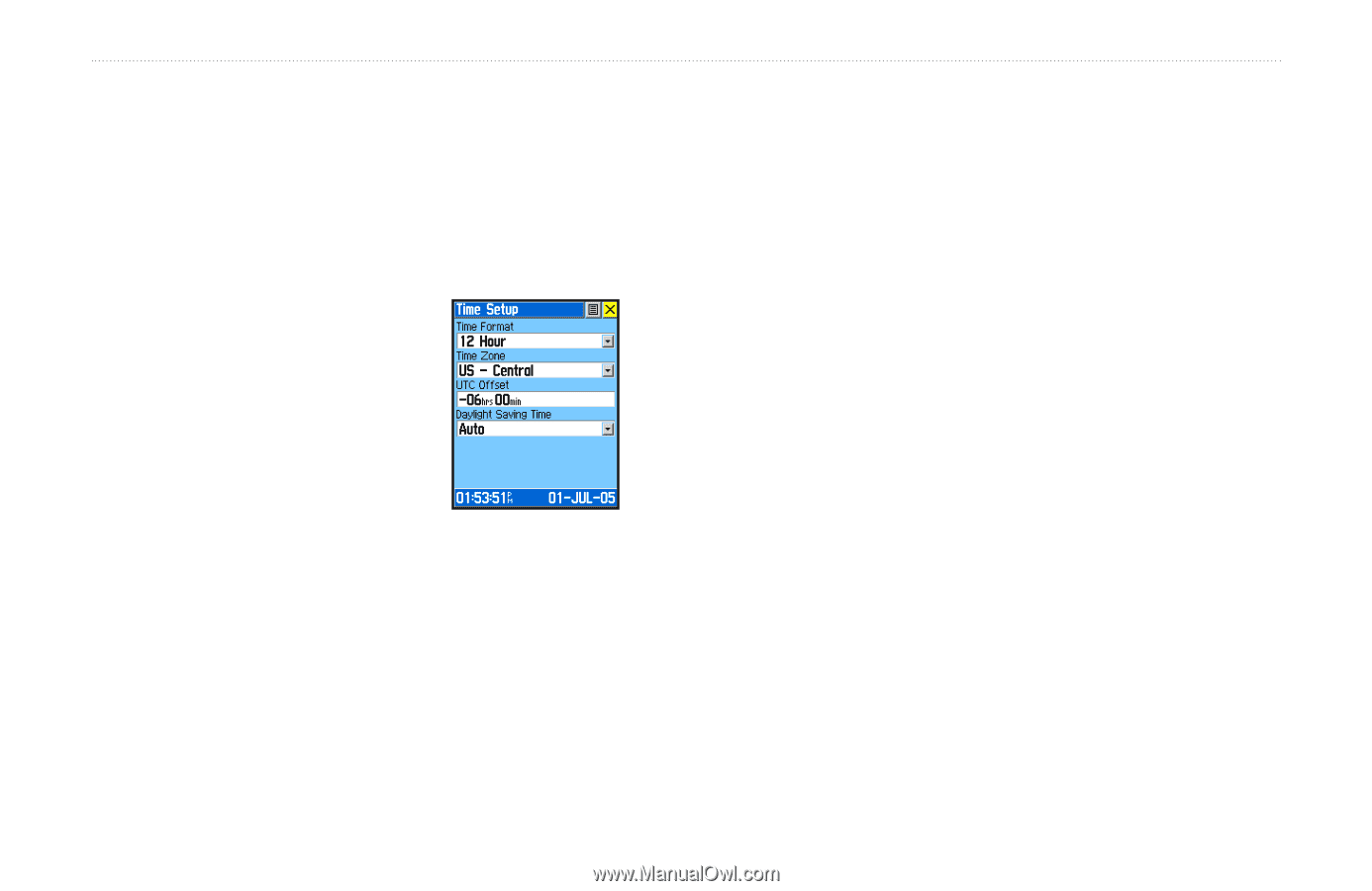Garmin RINO 520 Owner's Manual - Page 90
Time Setup To access the Time Setup To set the time
 |
UPC - 753759049072
View all Garmin RINO 520 manuals
Add to My Manuals
Save this manual to your list of manuals |
Page 90 highlights
Unit Operation > Setup Pages 5. Then highlight each field to enter or select options or enter values. Time Setup Page You can set the time to match your geographical location. To access the Time Setup page: 1. Press the Page/Quit button or the Main Page button to open the Main Menu. 2. In the Main Menu, scroll down and select Setup. 3. Select the Time icon to open the Time Setup page. Time Format-Allows you to Time Setup Page choose from 12-hour (like a standard clock with 12-hour AM and PM cycles) or 24-hour time format ( a 24- hour cycle, also called Military Time). Time Zone-Can be set to one of the eight US Time Zones, or 24 International Time Zones (nearest city or geographical region). Select Other so you can enter the UTC Time Offset. 80 Daylight Saving Time-Can be turned On or Off or set to Automatic and will change according to your time zone. To set the time: 1. Use the Page button to access the Main Menu. 2. Use the Thumb Stick to highlight the Setup Icon. Press the Thumb Stick In to display the Setup Menu. 3. Use the Thumb Stick to highlight the Time Icon. Press the Thumb Stick In to display the Time Page. 4. Use the Thumb Stick to highlight the Time Zone field. Press the Thumb Stick In to display the time zone list. 5. Highlight a time zone from the list and then press the Thumb Stick In. 6. If you choose Other, you must enter a UTC offset value. 7. The correct time displays at the bottom of the page. Rino® 520/530 Owner's Manual