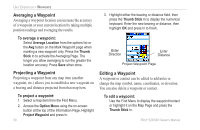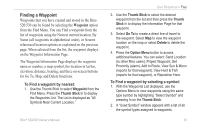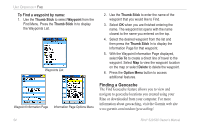Garmin RINO 520 Owner's Manual - Page 59
Creating Waypoints, map feature contained
 |
UPC - 753759049072
View all Garmin RINO 520 manuals
Add to My Manuals
Save this manual to your list of manuals |
Page 59 highlights
Unit Operation > Waypoints Creating Waypoints To create a waypoint for a map feature contained in the Find feature: 1. Access the Find Menu from the Main Menu and open a categories list to select the desired map item. Saving a map feature as a waypoint 2. Press In and release the Thumb Stick to display the map item information page. 3. Highlight the Save button and press the Thumb Stick In to save the item as a waypoint. To create a waypoint using the map panning arrow: 1. With the Pan Map feature active (refer to the Map Page section of this manual), move the panning arrow (map pointer) on the map to the location or map item you want to mark, then press the Thumb Stick In to display a prompt for a location or information page for a map item 2. A prompt asks you if you want to save the location as a Waypoint. Press Yes and the Waypoint Page displays, automatically assigning a number to the waypoint. Highlight the Close button and press the Thumb Stick In to exit the page. To create a waypoint by entering coordinates: 1. Press In and hold the Thumb Stick to access the Mark Waypoint page. You can also use the Find Menu to display a previously saved waypoint. 2. Highlight the Location field and press in on the Thumb Stick to open the on-screen keyboard. Use the keyboard to change the location coordinates and press the OK button to exit. 3. You may also change the waypoint name, symbol, or add notes using the same process. Rino® 520/530 Owner's Manual 49