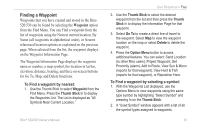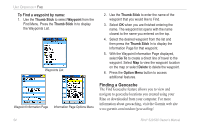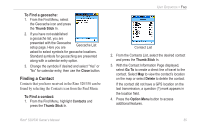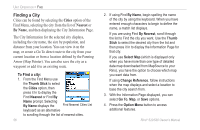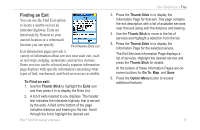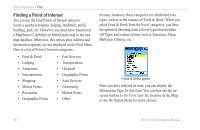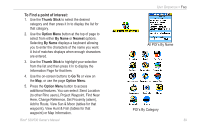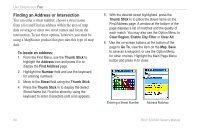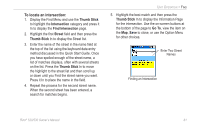Garmin RINO 520 Owner's Manual - Page 66
Finding a City, Cities, Nearest, By Name
 |
UPC - 753759049072
View all Garmin RINO 520 manuals
Add to My Manuals
Save this manual to your list of manuals |
Page 66 highlights
Unit Operation > Find Finding a City Cities can be found by selecting the Cities option of the Find Menu, selecting the city from the list of Nearest or By Name, and then displaying the City Information Page. The City Information for the selected city displays, including the city name, the size by population, and distance from your location. You can view it on the map, or create a Go To direct route to the city from your current location or from a location defined by the Panning Arrow (Map Pointer). You can also save the city as a waypoint or add it to an existing route. To Find a city: 1. From the Find Menu use the Thumb Stick to select the Cities option, then press it In to display the Find Nearest or Find By Name prompt. Selecting By Name displays the Find Nearest Cities List keyboard as an alternative to scrolling through the list of nearest cities. 56 2. If using Find By Name, begin spelling the name of the city by using the keyboard. When you have entered enough characters to begin to define the name, a match list displays. If you are using Find By Nearest, scroll through the list to Find the city you want. Use the Thumb Stick to select the desired city from the list and then press it In to display the Information Page for that city. If you use Select Map (which is displayed only when you have more than one type of detailed data map downloaded from MapSource to your Rino), you have the option to choose which map you want data from. If using Change Reference, follow instructions when the map displays and select a location to base the city search from. 3. With the Information Page displayed, you can select Go To, Map, or Save options. 4. Press the Option Menu button to access additional features. Rino® 520/530 Owner's Manual