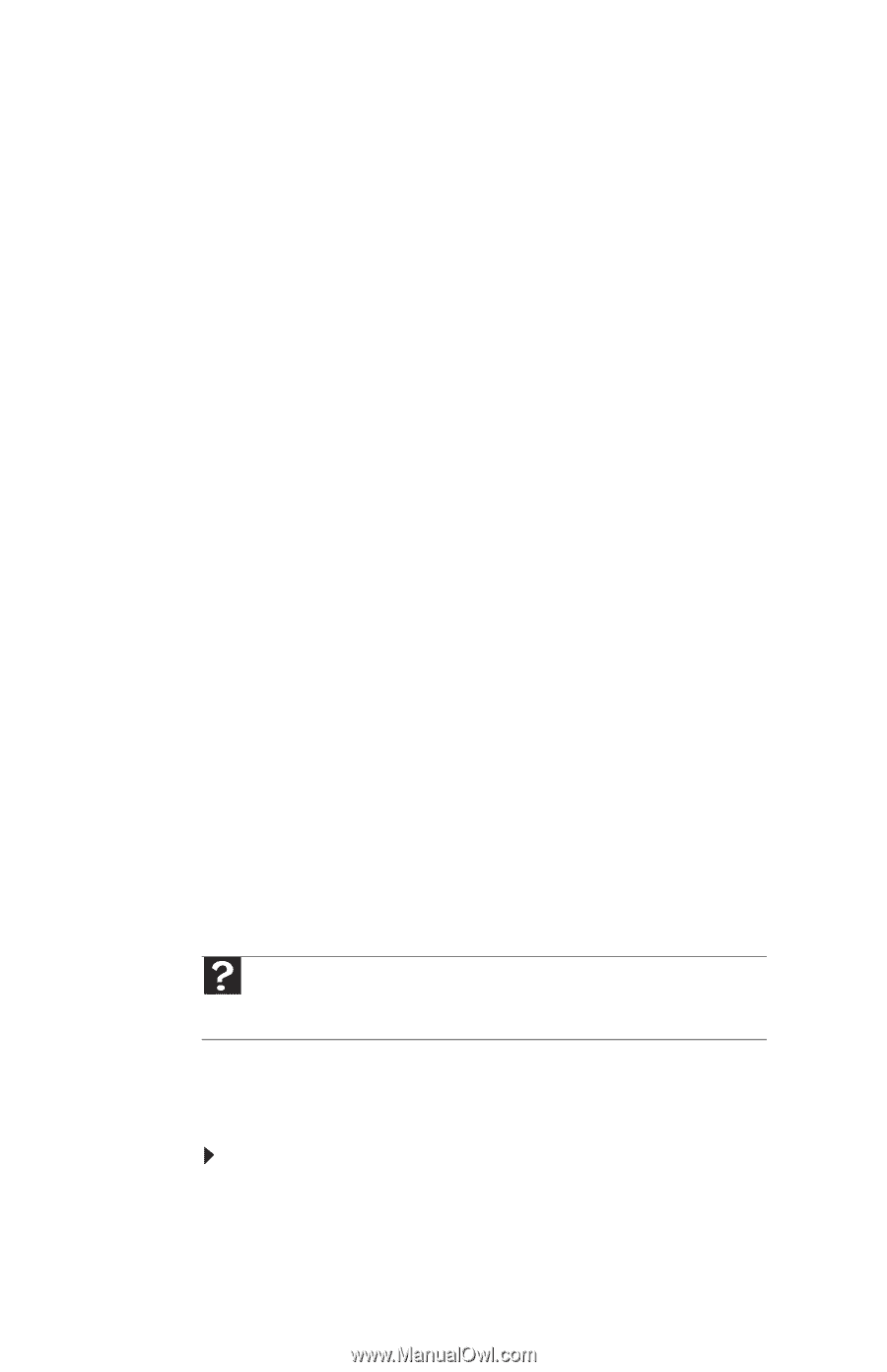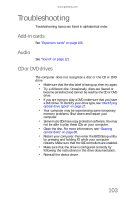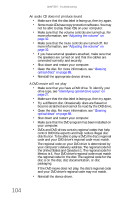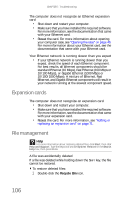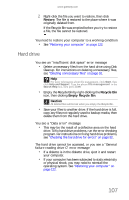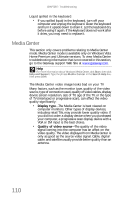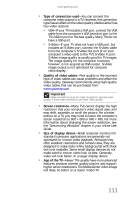Gateway FX540X 8512728 - FX540 Hardware Reference Guide - Page 112
Expansion cards, File management
 |
View all Gateway FX540X manuals
Add to My Manuals
Save this manual to your list of manuals |
Page 112 highlights
CHAPTER 7: Troubleshooting The computer does not recognize an Ethernet expansion card • Shut down and restart your computer. • Make sure that you have installed the required software. For more information, see the documentation that came with your Ethernet card. • Reseat the card. For more information about opening your computer case, see "Opening the case" on page 49. For more information about your Ethernet card, see the documentation that came with your Ethernet card. Your Ethernet network is running slower than you expect • If your Ethernet network is running slower than you expect, check the speed of each Ethernet component. For best results, all Ethernet components should be standard Ethernet (10 Mbps), Fast Ethernet (100 Mbps or 10/100 Mbps), or Gigabit Ethernet (1000 Mbps or 10/100/1000 Mbps). A mixture of Ethernet, Fast Ethernet, and Gigabit Ethernet components will result in your network running at the slowest component speed. Expansion cards The computer does not recognize an expansion card • Shut down and restart your computer. • Make sure that you have installed the required software. For more information, see the documentation that came with your expansion card. • Reseat the card. For more information, see "Adding or replacing an expansion card" on page 71. File management Help For more information about restoring deleted files, click Start, then click Help and Support. Type the keyword/phrase System Restore in the Search Help box, then press ENTER. A file was accidentally deleted If a file was deleted while holding down the SHIFT key, the file cannot be restored. To restore deleted files: 1 Double-click the Recycle Bin icon. 106