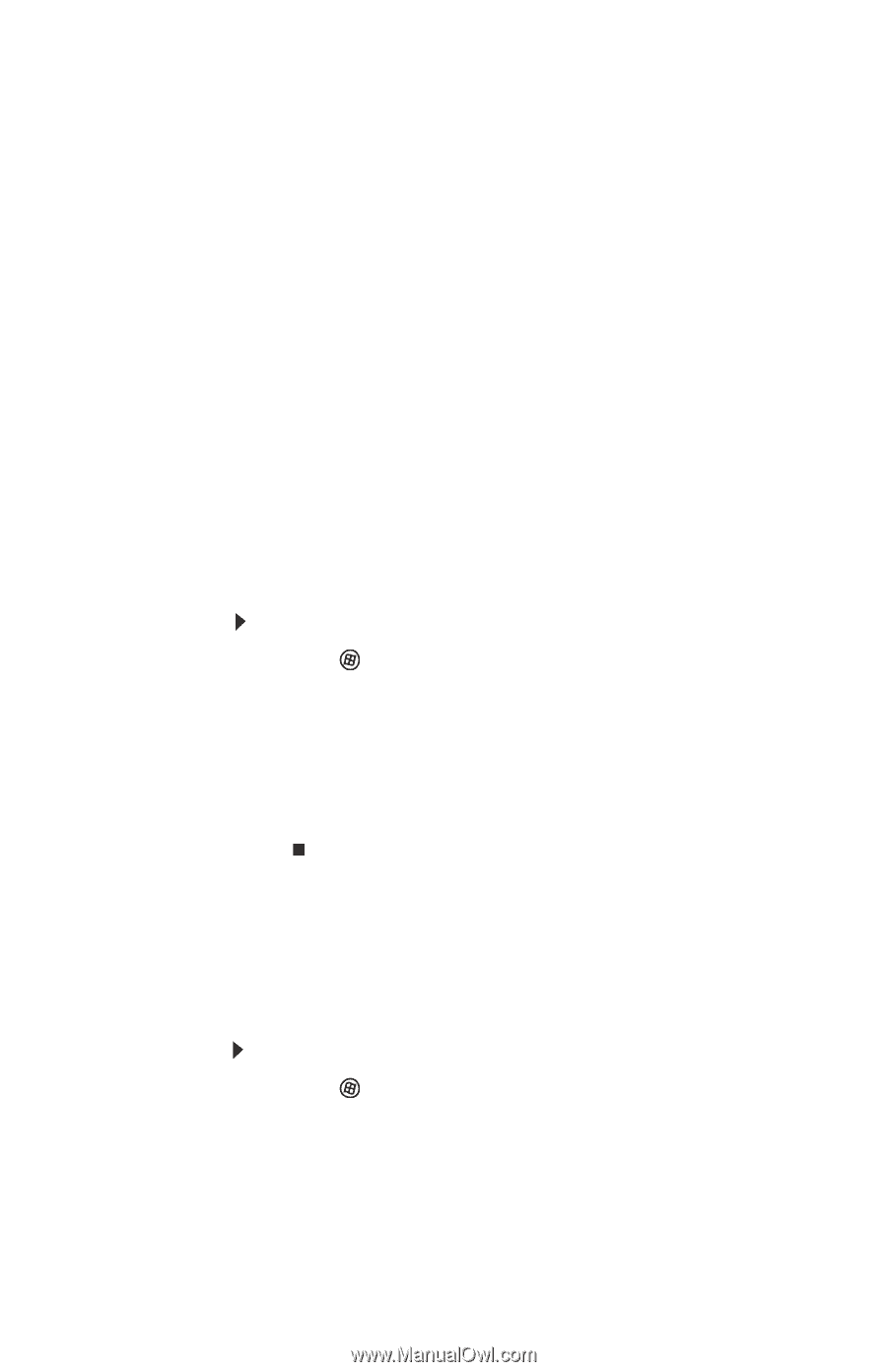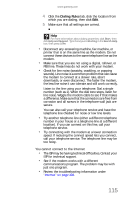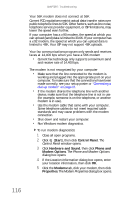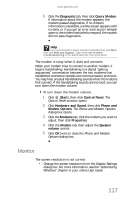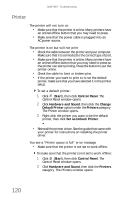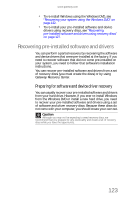Gateway FX540X 8512728 - FX540 Hardware Reference Guide - Page 126
Printer
 |
View all Gateway FX540X manuals
Add to My Manuals
Save this manual to your list of manuals |
Page 126 highlights
CHAPTER 7: Troubleshooting Printer The printer will not turn on • Make sure that the printer is online. Many printers have an online/offline button that you may need to press. • Make sure that the power cable is plugged into an AC power source. The printer is on but will not print • Check the cable between the printer and your computer. Make sure that it is connected to the correct type of port. • Make sure that the printer is online. Many printers have an online/offline button that you may need to press so the printer can start printing. Press the button to put the printer online. • Check the cable for bent or broken pins. • If the printer you want to print to is not the default printer, make sure that you have selected it in the printer setup. To set a default printer: 1 Click (Start), then click Control Panel. The Control Panel window opens. 2 Click Hardware and Sound, then click the Change Default Printer option under the Printers category. The Printer window opens. 3 Right-click the printer you want to be the default printer, then click Set as Default Printer. • Reinstall the printer driver. See the guide that came with your printer for instructions on installing the printer driver. You see a "Printer queue is full" error message • Make sure that the printer is not set to work offline. To make sure that the printer is not set to work offline: 1 Click (Start), then click Control Panel. The Control Panel window opens. 2 Click Hardware and Sound, then click the Printers category. The Printers window opens. 120