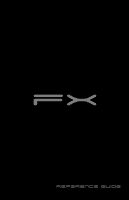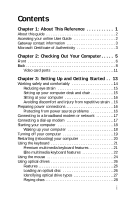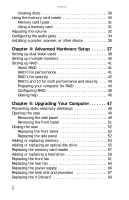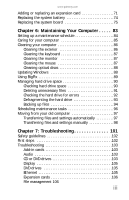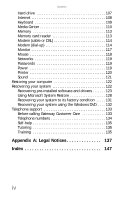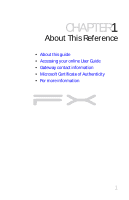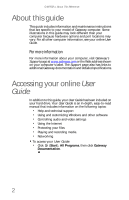i
Chapter 1: About This Reference . . . . . . . . . . . 1
About this guide . . . . . . . . . . . . . . . . . . . . . . . . . . . . . . . . . . . . . . . . 2
Accessing your online User Guide
. . . . . . . . . . . . . . . . . . . . . . . . 2
Gateway contact information . . . . . . . . . . . . . . . . . . . . . . . . . . . . 3
Microsoft Certificate of Authenticity
. . . . . . . . . . . . . . . . . . . . . . 3
Chapter 2: Checking Out Your Computer. . . . . 5
Front . . . . . . . . . . . . . . . . . . . . . . . . . . . . . . . . . . . . . . . . . . . . . . . . . . 6
Back . . . . . . . . . . . . . . . . . . . . . . . . . . . . . . . . . . . . . . . . . . . . . . . . . . . 8
Video card ports
. . . . . . . . . . . . . . . . . . . . . . . . . . . . . . . . . . .11
Chapter 3: Setting Up and Getting Started . . 13
Working safely and comfortably
. . . . . . . . . . . . . . . . . . . . . . . .14
Reducing eye strain
. . . . . . . . . . . . . . . . . . . . . . . . . . . . . . . .15
Setting up your computer desk and chair . . . . . . . . . . . . .15
Sitting at your computer . . . . . . . . . . . . . . . . . . . . . . . . . . . .16
Avoiding discomfort and injury from repetitive strain . .16
Preparing power connections . . . . . . . . . . . . . . . . . . . . . . . . . . .16
Protecting from power source problems
. . . . . . . . . . . . .16
Connecting to a broadband modem or network
. . . . . . . . . .17
Connecting a dial-up modem
. . . . . . . . . . . . . . . . . . . . . . . . . . .17
Starting your computer
. . . . . . . . . . . . . . . . . . . . . . . . . . . . . . . .18
Waking up your computer
. . . . . . . . . . . . . . . . . . . . . . . . . .18
Turning off your computer
. . . . . . . . . . . . . . . . . . . . . . . . . . . . .19
Restarting (rebooting) your computer
. . . . . . . . . . . . . . . . . . .20
Using the keyboard . . . . . . . . . . . . . . . . . . . . . . . . . . . . . . . . . . . .21
Premium multimedia keyboard features . . . . . . . . . . . . . .21
Elite multimedia keyboard features
. . . . . . . . . . . . . . . . . .22
Using the mouse
. . . . . . . . . . . . . . . . . . . . . . . . . . . . . . . . . . . . . .24
Using optical drives . . . . . . . . . . . . . . . . . . . . . . . . . . . . . . . . . . . .26
Features . . . . . . . . . . . . . . . . . . . . . . . . . . . . . . . . . . . . . . . . . . .26
Loading an optical disc
. . . . . . . . . . . . . . . . . . . . . . . . . . . . .26
Identifying optical drive types . . . . . . . . . . . . . . . . . . . . . . .27
Playing discs . . . . . . . . . . . . . . . . . . . . . . . . . . . . . . . . . . . . . . . 28
Contents