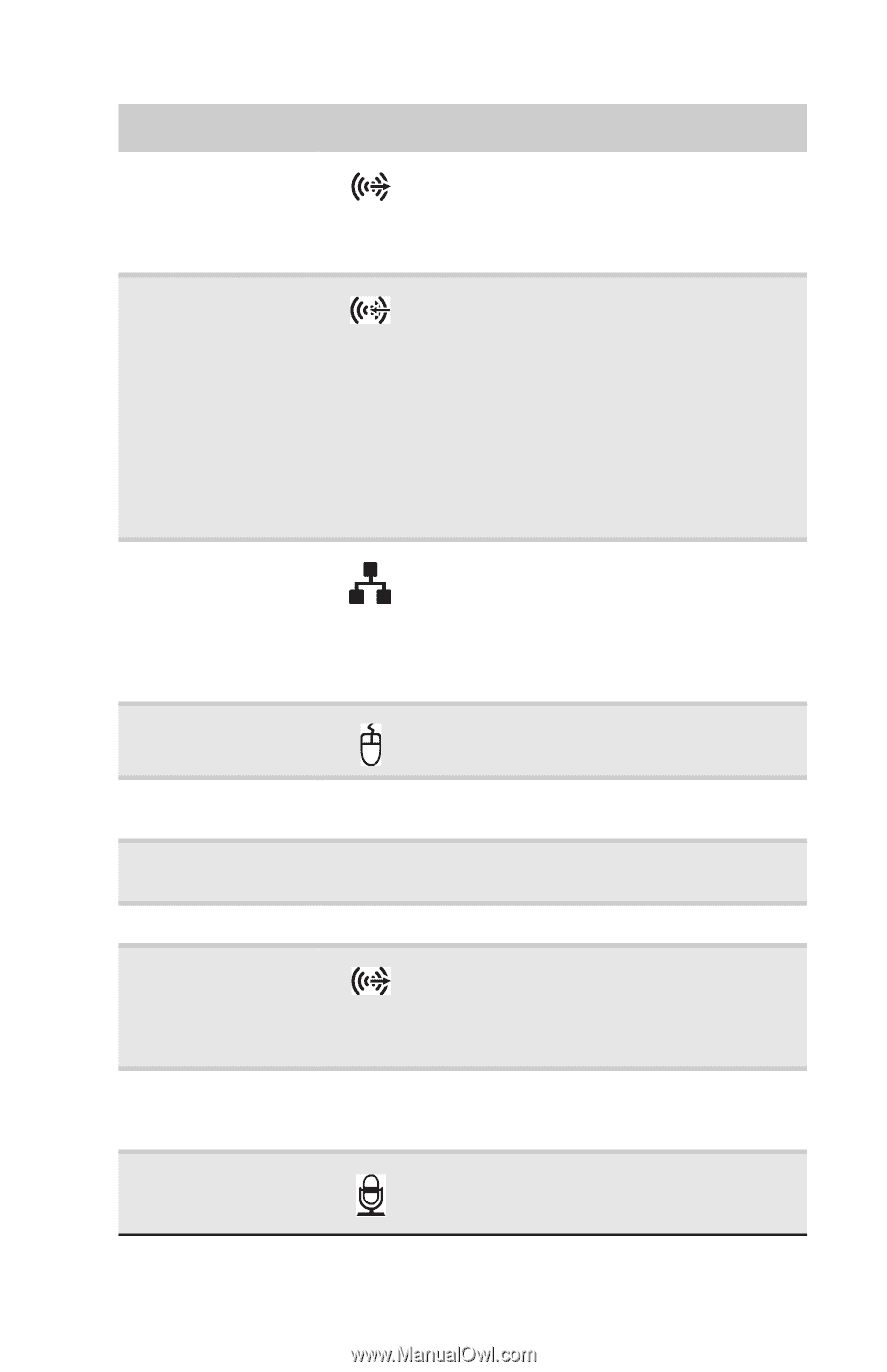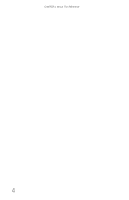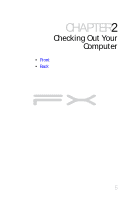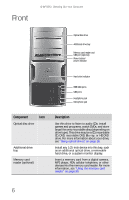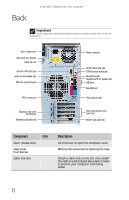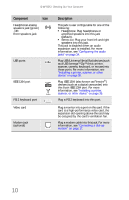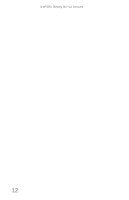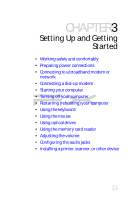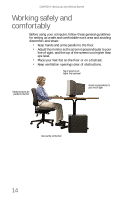Gateway FX540X 8512728 - FX540 Hardware Reference Guide - Page 15
Telephone jack
 |
View all Gateway FX540X manuals
Add to My Manuals
Save this manual to your list of manuals |
Page 15 highlights
www.gateway.com Component Icon Surround left/right jack (black) Audio in (Line in) jack (blue) -ORSide speaker jack Ethernet (network) jack PS/2 mouse port Expansion slot cover thumbscrew Telephone jack (optional) Power connector Center/subwoofer jack (orange) S/PDIF output jack (optional) Microphone jack (pink) Description Plug your rear right and left speakers into this jack. This jack is disabled when an audio expansion card is installed. For more information, see "Configuring the audio jacks" on page 34. This jack is user configurable for one of the following: ■ Stereo in: Plug an external audio input source (such as a stereo) into this jack so you can record sound on your computer (Default). ■ Stereo out: Plug your side left and right speakers into this jack. This jack is disabled when an audio expansion card is installed. For more information, see "Configuring the audio jacks" on page 34. Plug an Ethernet network cable or a device (such as a DSL or cable modem for a broadband Internet connection) into this jack. For more information, see "Learning about the Internet" in your online User Guide and "Connecting to a broadband modem or network" on page 17. Plug a PS/2 mouse into this port. Remove this screw and open the expansion slot cover to unlock the expansion cards. Plug the cord from your telephone into this jack. Plug the power cord into this connector. Plug your center speaker and subwoofer into this jack. This jack is disabled when an audio expansion card is installed. For more information, see "Configuring the audio jacks" on page 34. Plug an optical cable from an amplifier or entertainment system into this jack for digital sound. Plug a microphone into this jack. This jack is disabled when an audio expansion card is installed. 9