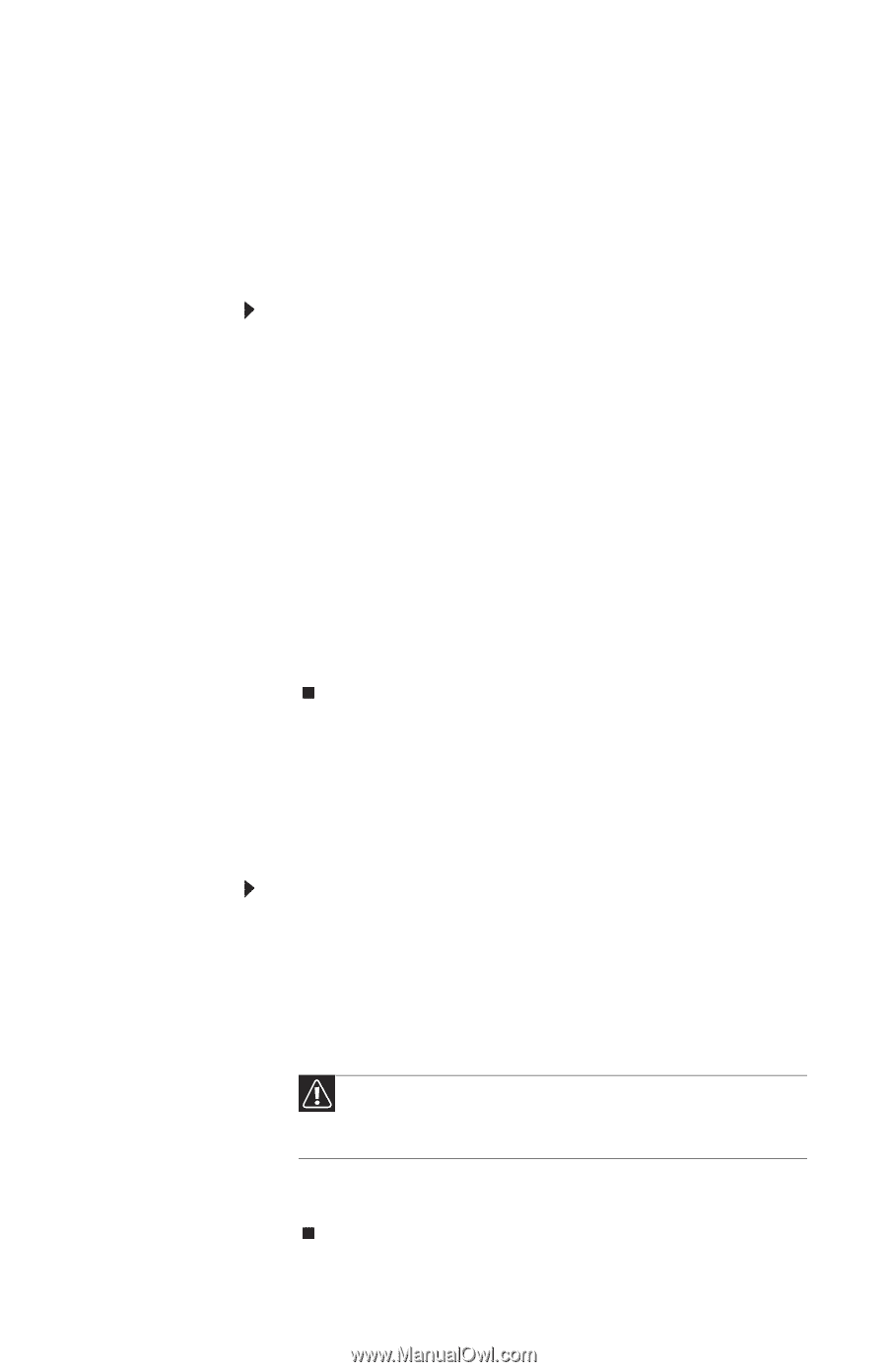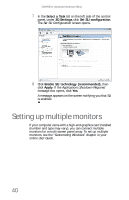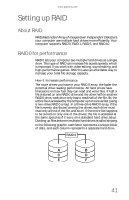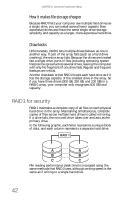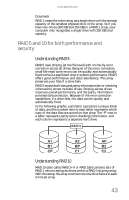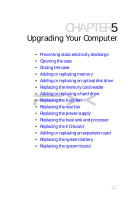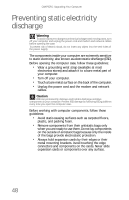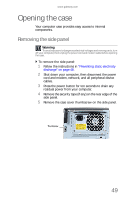Gateway FX540X 8512728 - FX540 Hardware Reference Guide - Page 51
Configuring RAID
 |
View all Gateway FX540X manuals
Add to My Manuals
Save this manual to your list of manuals |
Page 51 highlights
www.gateway.com Configuring RAID Creating a RAID volume Because RAID can be configured so many ways, this procedure covers only the basics. This procedure assumes that no RAID has been defined yet. To create a RAID volume: 1 Install additional hard drives as needed for your RAID plan. For instructions on installing hard drives, see "Adding or replacing a hard drive" on page 59. 2 Start (or restart) your computer, then press F9 during startup. The MediaShield Utility (RAID setup) screen opens. 3 To create a new array, set RAID Mode to Striping (for RAID 0), then select drives on the left and click Add to add the drives to the array. 4 Press F7, then press Y. The new array is created. 5 Press CTRL+X to exit the utility. Your computer restarts. 6 Install the operating system from the Windows disc that came with your computer. Deleting a RAID volume Deleting a RAID volume deletes all files on that volume, including operating system files. Before deleting a RAID volume, make sure that all important files have been backed up. To delete a RAID volume: 1 Start (or restart) your computer, then press F9 during startup. The MediaShield Utility (RAID setup) screen opens. 2 Press the arrow keys to highlight the RAID volume you want to delete, then press ENTER. The Array Detail screen opens. Caution If your computer has the operating system installed on a RAID, deleting the RAID will remove the operating system, and you will not be able to start your computer into Windows. 3 Press D to delete the array. In this screen, you can also press C to clear (delete all data from) the array. 45