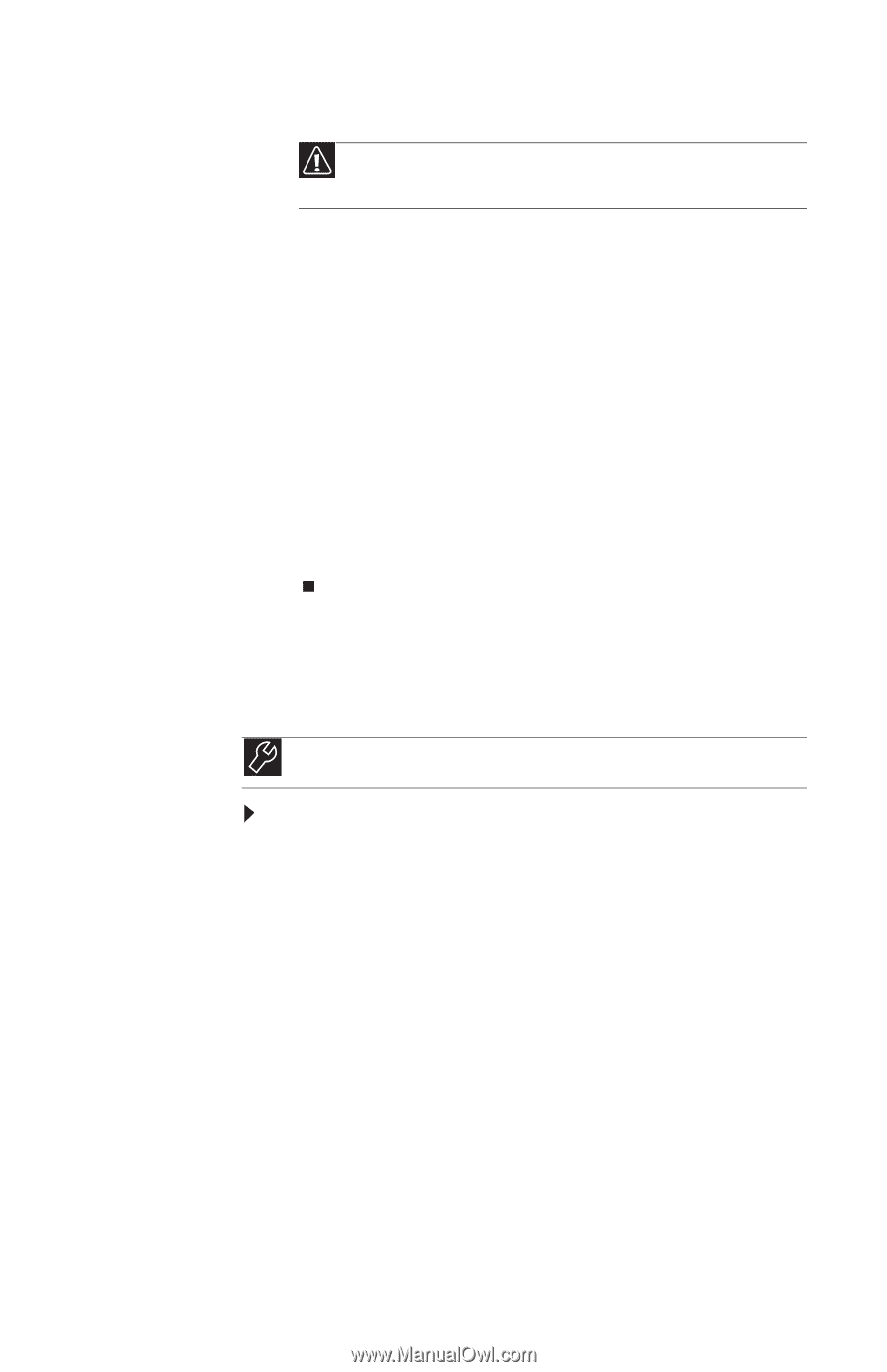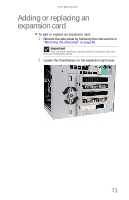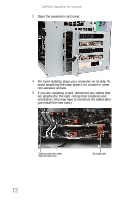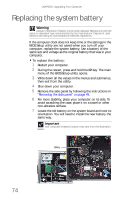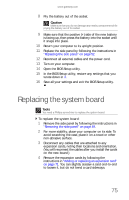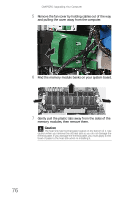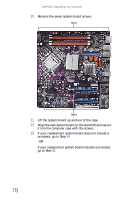Gateway FX540X 8512728 - FX540 Hardware Reference Guide - Page 81
Replacing the system board
 |
View all Gateway FX540X manuals
Add to My Manuals
Save this manual to your list of manuals |
Page 81 highlights
www.gateway.com 8 Pry the battery out of the socket. Caution Make sure that you do not damage any nearby components while prying the battery out of its socket. 9 Make sure that the positive (+) side of the new battery is facing up, then press the battery into the socket until it snaps into place. 10 Return your computer to its upright position. 11 Replace the side panel by following the instructions in "Replacing the side panel" on page 52. 12 Reconnect all external cables and the power cord. 13 Turn on your computer. 14 Open the BIOS Setup utility. 15 In the BIOS Setup utility, restore any settings that you wrote down in 3. 16 Save all your settings and exit the BIOS Setup utility. Replacing the system board Tools You need a Phillips screwdriver to replace the system board. To replace the system board: 1 Remove the side panel by following the instructions in "Removing the side panel" on page 49. 2 For more stability, place your computer on its side. To avoid scratching the case, place it on a towel or other non-abrasive surface. 3 Disconnect any cables that are attached to any expansion cards, noting their locations and orientation. (You will reconnect the cables after you install the cards on the new board.) 4 Remove the expansion cards by following the instructions in "Adding or replacing an expansion card" on page 71. You can slightly seesaw a card end-to-end to loosen it, but do not bend a card sideways. 75