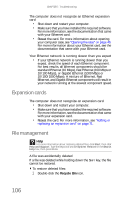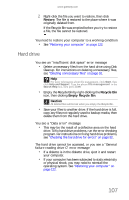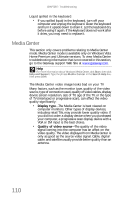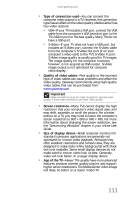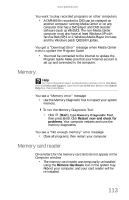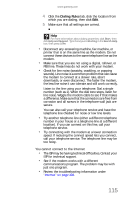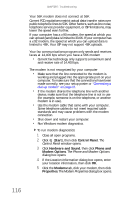Gateway FX540X 8512728 - FX540 Hardware Reference Guide - Page 117
Type of connection used, Quality of video cables, Screen resolution, Size of display device, Age
 |
View all Gateway FX540X manuals
Add to My Manuals
Save this manual to your list of manuals |
Page 117 highlights
www.gateway.com • Type of connection used-You can connect the computer video output to a TV. However, the connection type has an affect on the video quality. Media Center has two video outputs: • VGA-If your TV includes a VGA port, connect the VGA cable from the computer's VGA (monitor) port to the TV's VGA In port for the best quality. Many TVs do not have a VGA port. • S-Video-If your TV does not have a VGA port, but includes an S-Video port, connect the S-Video cable from the computer's S-Video Out port (if on your computer's video card) to the TV's S-Video In port. S-Video image quality is usually good for TV images. The image quality for the computer functions, however, is not as good as VGA output. S-Video image output is not optimized for computer video display. • Quality of video cables-Poor quality or the incorrect type of video cables can cause problems and affect the video quality. Gateway recommends using high-quality video cables that can be purchased from www.gateway.com. Important Cable connections must be made correctly for optimal video quality. A loose cable connection can lower video quality. • Screen resolution-Many TVs cannot display the high resolution that your computer's video signal uses, and may shift, scramble, or scroll the picture. For a better picture on a TV, you may need to lower the computer's screen resolution to 800 × 600 or 640 × 480. For more information about changing the screen resolution, see the "Customizing Windows" chapter in your online User Guide. • Size of display device-Small computer monitors for standard computer applications are generally not optimized for motion video playback. Although they offer excellent resolutions and refresh rates, they are designed to make static white backgrounds with black text look readable. Some small display devices do not make colorful motion video look its best. Generally, video will look better on a larger display device. • Age of the TV-Newer TVs usually have more advanced features, produce a better quality picture, and support higher screen resolutions. The Media Center video image will likely be better on a newer model TV. 111