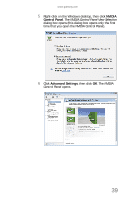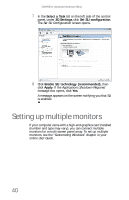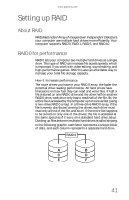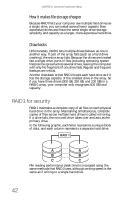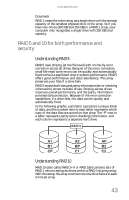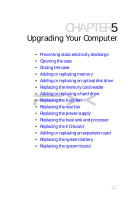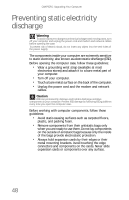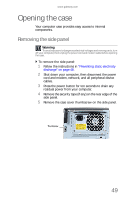Gateway FX540X 8512728 - FX540 Hardware Reference Guide - Page 50
Preparing your computer for RAID
 |
View all Gateway FX540X manuals
Add to My Manuals
Save this manual to your list of manuals |
Page 50 highlights
CHAPTER 4: Advanced Hardware Setup In the following graphic, each letter represents a unique block of data, and each column represents a separate hard drive. RAID 0 RAID 1 RAID 1 A A C C E E B B D D F F Drawback A RAID 5 array is treated as one drive with the capacity of all but one of the drives added together. RAID 10 treats the entire array as a single drive with twice the storage capacity of the smallest drive. So if you have four drives (350 GB, 300 GB, 250 GB, and 200 GB) in a RAID 10 array, your computer recognizes a single drive with 400 GB total capacity. Preparing your computer for RAID Setting up RAID on your computer can involve two major steps, depending on how your computer has been configured. Important If your computer came from the factory with RAID already set up, your computer is ready to use, and you do not need to perform any of these steps. To prepare your computer for RAID: 1 Configure the RAID arrays. See the Array Manager User Guide or "Configuring RAID" on page 45. 2 Install the operating system from the Windows disc that came with your computer. 44