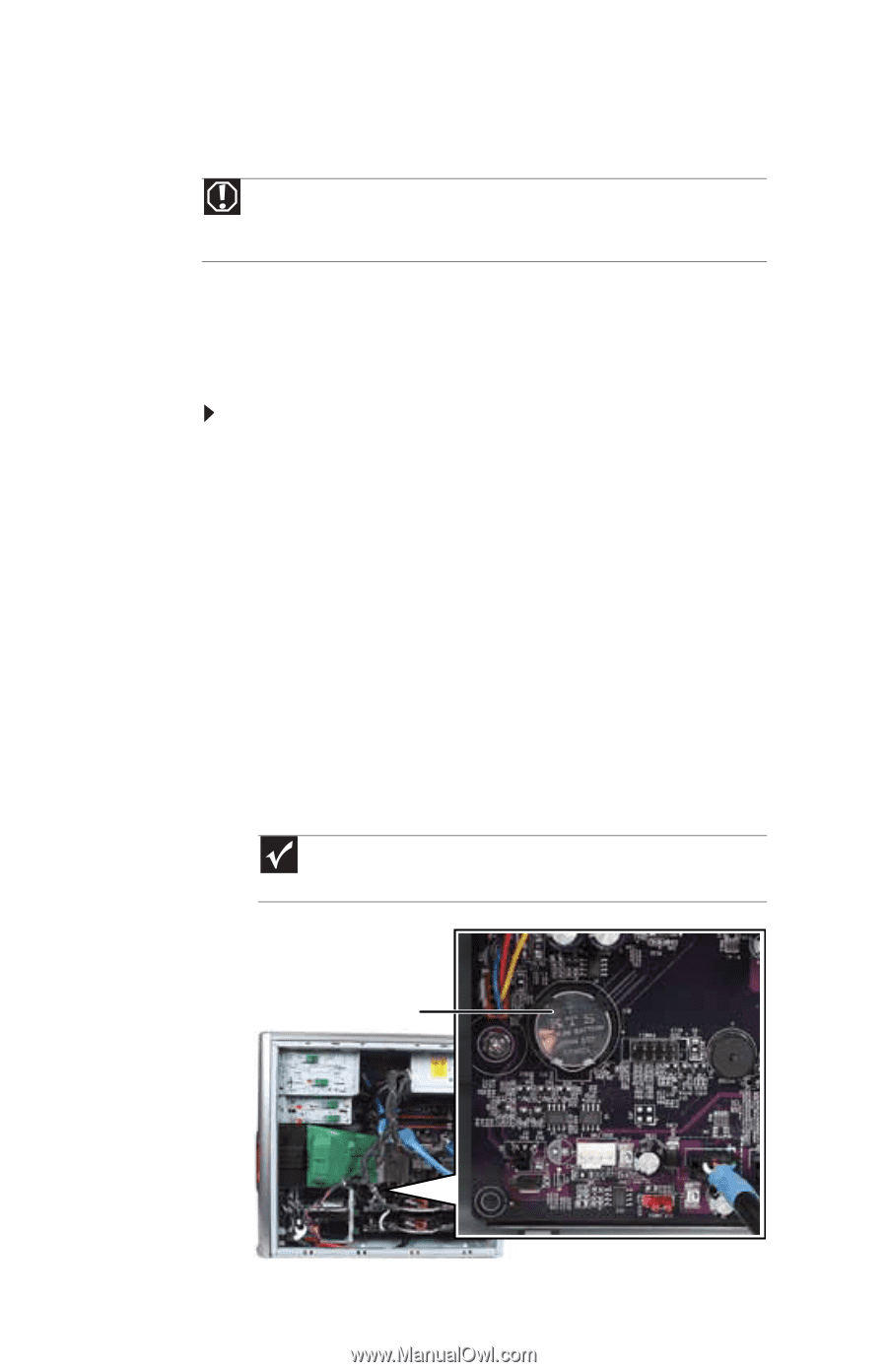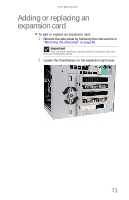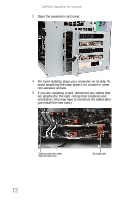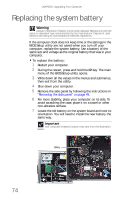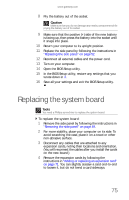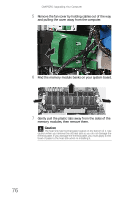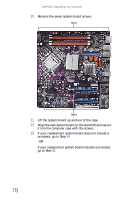Gateway FX540X 8512728 - FX540 Hardware Reference Guide - Page 80
Replacing the system battery - bios
 |
View all Gateway FX540X manuals
Add to My Manuals
Save this manual to your list of manuals |
Page 80 highlights
CHAPTER 5: Upgrading Your Computer Replacing the system battery Warning Danger of explosion if battery is incorrectly replaced. Replace only with the same or equivalent type recommended by the manufacturer. Dispose of used batteries according to local hazardous materials regulations. If the computer clock does not keep time or the settings in the BIOS Setup utility are not saved when you turn off your computer, replace the system battery. Use a battery of the same size and voltage as the original battery that was in your computer. To replace the battery: 1 Restart your computer. 2 During the restart, press and hold the F2 key. The main menu of the BIOS Setup utility opens. 3 Write down all the values in the menus and submenus, then exit from the utility. 4 Shut down your computer. 5 Remove the side panel by following the instructions in "Removing the side panel" on page 49. 6 For more stability, place your computer on its side. To avoid scratching the case, place it on a towel or other non-abrasive surface. 7 Locate the old battery on the system board and note its orientation. You will need to install the new battery the same way. Important Your computer's battery location may vary from the illustration below. Battery 74