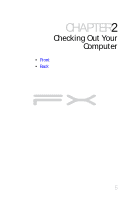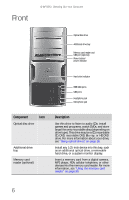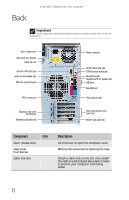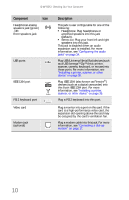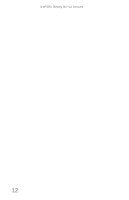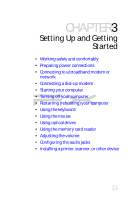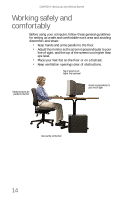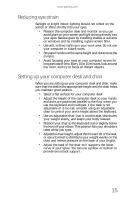Gateway FX540X 8512728 - FX540 Hardware Reference Guide - Page 16
Plug USB Universal Serial Bus devices such
 |
View all Gateway FX540X manuals
Add to My Manuals
Save this manual to your list of manuals |
Page 16 highlights
CHAPTER 2: Checking Out Your Computer Component Icon Headphone/analog speakers jack (green) -ORFront speakers jack USB ports IEEE 1394 port PS/2 keyboard port Video card Modem jack (optional) Description This jack is user configurable for one of the following: ■ Headphone: Plug headphones or amplified speakers into this jack (Default). ■ Stereo out: Plug your front left and right speakers into this jack. This jack is disabled when an audio expansion card is installed. For more information, see "Configuring the audio jacks" on page 34. Plug USB (Universal Serial Bus) devices (such as a USB Iomega™ Zip™ drive, printer, scanner, camera, keyboard, or mouse) into these ports. For more information, see "Installing a printer, scanner, or other device" on page 35. Plug IEEE 1394 (also known as Firewire®) devices (such as a digital camcorder) into this 6-pin IEEE 1394 port. For more information, see "Installing a printer, scanner, or other device" on page 35. Plug a PS/2 keyboard into this port. Plug a monitor into a port on this card. If the card is a high-performance video card, the expansion slot opening above the card may be occupied by the card's ventilation fan. Plug a modem cable into this jack. For more information, see "Connecting a dial-up modem" on page 17. 10