Gateway FX540X 8512728 - FX540 Hardware Reference Guide - Page 71
Remove the four screws that secure the fan to the inside
 |
View all Gateway FX540X manuals
Add to My Manuals
Save this manual to your list of manuals |
Page 71 highlights
www.gateway.com 3 Remove the four screws that secure the fan to the inside back of the computer, then remove the fan from inside the computer. Note the orientation of the fan and install the new fan the same way. Screws 4 Insert the new fan into the computer and line it up with the screw holes on the back of the computer, then replace the screws that secure it to the back of the computer. 5 Reconnect the fan cable to the system board. 6 Replace the side panel by following the instructions in "Replacing the side panel" on page 52. 7 Reconnect all external cables and the power cord. 8 Turn on your computer. 65
-
 1
1 -
 2
2 -
 3
3 -
 4
4 -
 5
5 -
 6
6 -
 7
7 -
 8
8 -
 9
9 -
 10
10 -
 11
11 -
 12
12 -
 13
13 -
 14
14 -
 15
15 -
 16
16 -
 17
17 -
 18
18 -
 19
19 -
 20
20 -
 21
21 -
 22
22 -
 23
23 -
 24
24 -
 25
25 -
 26
26 -
 27
27 -
 28
28 -
 29
29 -
 30
30 -
 31
31 -
 32
32 -
 33
33 -
 34
34 -
 35
35 -
 36
36 -
 37
37 -
 38
38 -
 39
39 -
 40
40 -
 41
41 -
 42
42 -
 43
43 -
 44
44 -
 45
45 -
 46
46 -
 47
47 -
 48
48 -
 49
49 -
 50
50 -
 51
51 -
 52
52 -
 53
53 -
 54
54 -
 55
55 -
 56
56 -
 57
57 -
 58
58 -
 59
59 -
 60
60 -
 61
61 -
 62
62 -
 63
63 -
 64
64 -
 65
65 -
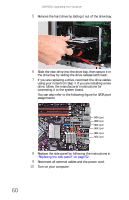 66
66 -
 67
67 -
 68
68 -
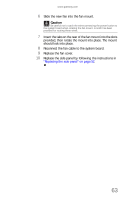 69
69 -
 70
70 -
 71
71 -
 72
72 -
 73
73 -
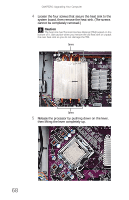 74
74 -
 75
75 -
 76
76 -
 77
77 -
 78
78 -
 79
79 -
 80
80 -
 81
81 -
 82
82 -
 83
83 -
 84
84 -
 85
85 -
 86
86 -
 87
87 -
 88
88 -
 89
89 -
 90
90 -
 91
91 -
 92
92 -
 93
93 -
 94
94 -
 95
95 -
 96
96 -
 97
97 -
 98
98 -
 99
99 -
 100
100 -
 101
101 -
 102
102 -
 103
103 -
 104
104 -
 105
105 -
 106
106 -
 107
107 -
 108
108 -
 109
109 -
 110
110 -
 111
111 -
 112
112 -
 113
113 -
 114
114 -
 115
115 -
 116
116 -
 117
117 -
 118
118 -
 119
119 -
 120
120 -
 121
121 -
 122
122 -
 123
123 -
 124
124 -
 125
125 -
 126
126 -
 127
127 -
 128
128 -
 129
129 -
 130
130 -
 131
131 -
 132
132 -
 133
133 -
 134
134 -
 135
135 -
 136
136 -
 137
137 -
 138
138 -
 139
139 -
 140
140 -
 141
141 -
 142
142 -
 143
143 -
 144
144 -
 145
145 -
 146
146 -
 147
147 -
 148
148 -
 149
149 -
 150
150 -
 151
151 -
 152
152 -
 153
153 -
 154
154 -
 155
155 -
 156
156 -
 157
157 -
 158
158 -
 159
159 -
 160
160 -
 161
161 -
 162
162 -
 163
163 -
 164
164
 |
 |
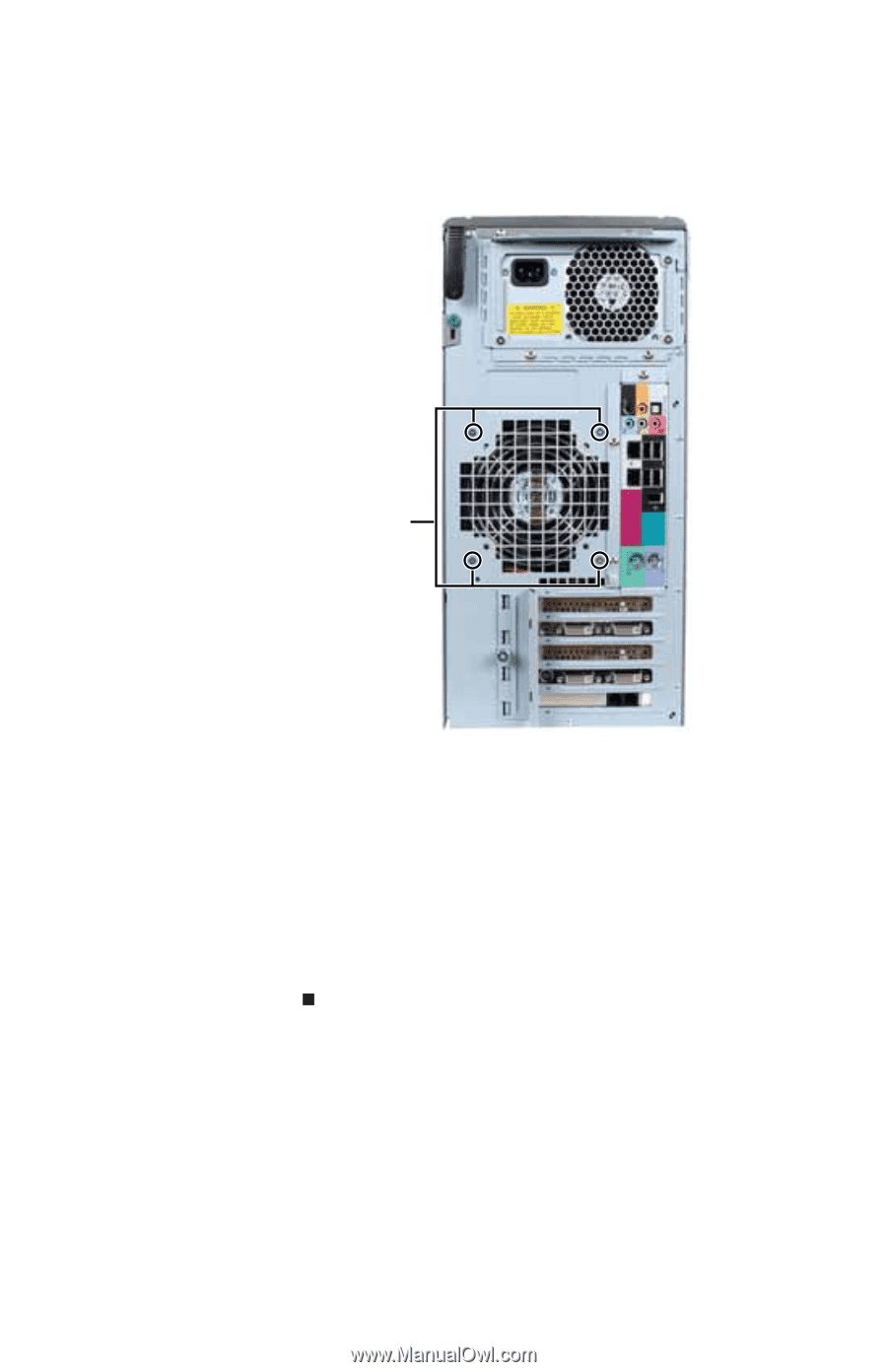
www.gateway.com
65
3
Remove the four screws that secure the fan to the inside
back of the computer, then remove the fan from inside
the computer. Note the orientation of the fan and install
the new fan the same way.
4
Insert the new fan into the computer and line it up with
the screw holes on the back of the computer, then
replace the screws that secure it to the back of the
computer.
5
Reconnect the fan cable to the system board.
6
Replace the side panel by following the instructions in
“Replacing the side panel” on page 52
.
7
Reconnect all external cables and the power cord.
8
Turn on your computer.
Screws
