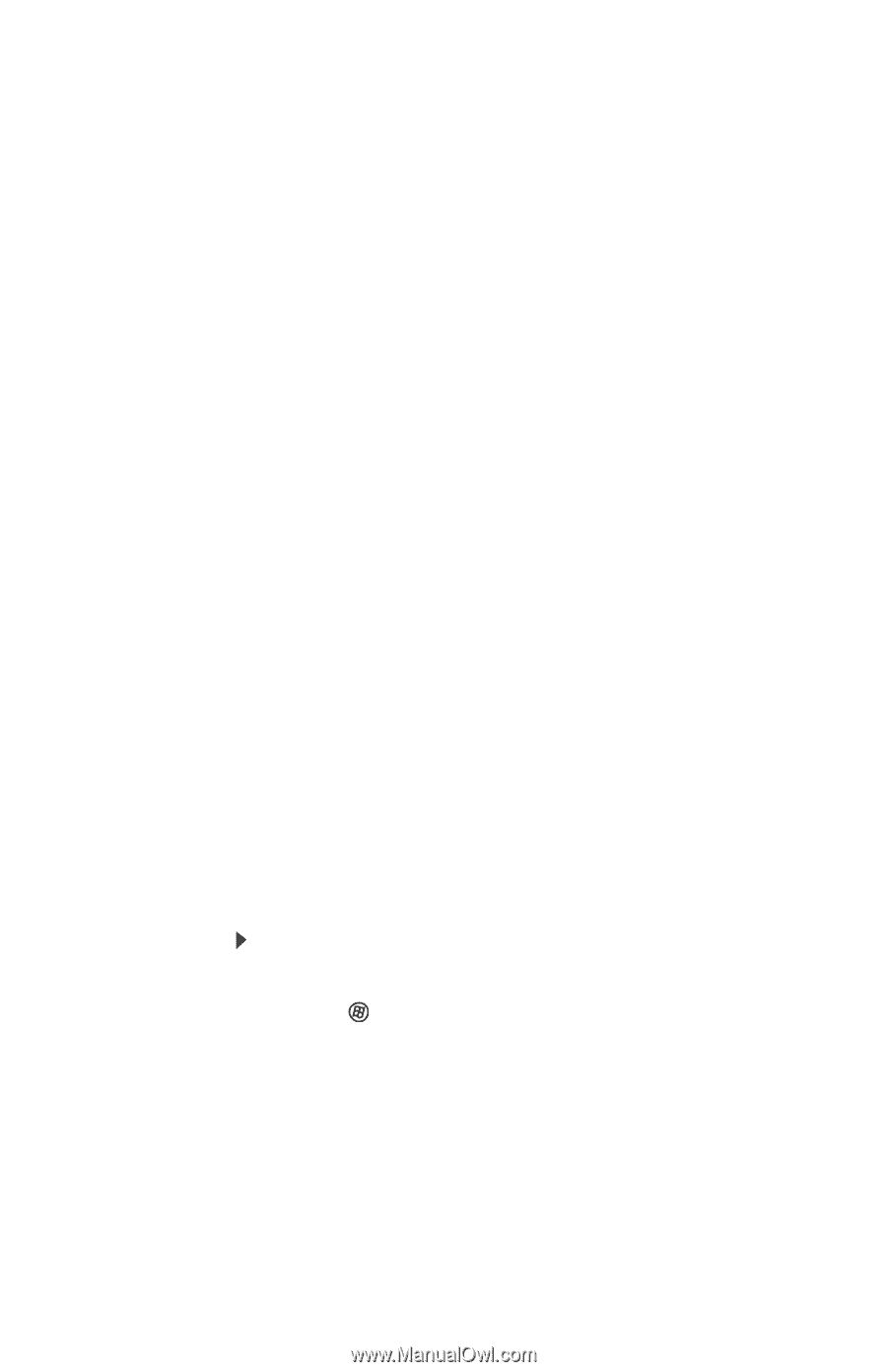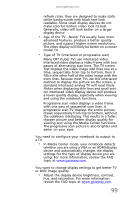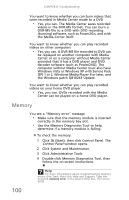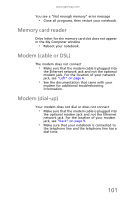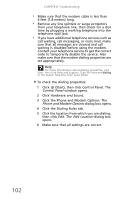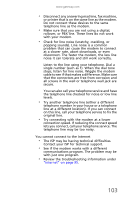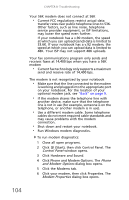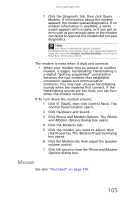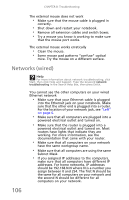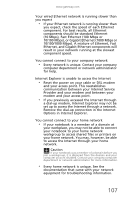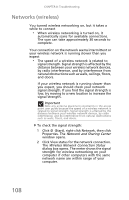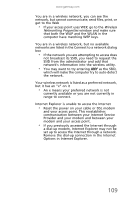Gateway NV-59 Gateway NV50 Series User's Reference Guide - English - Page 108
Control Panel, Phone, and Modem Options, Modem Properties, Start, then click Control Panel.
 |
View all Gateway NV-59 manuals
Add to My Manuals
Save this manual to your list of manuals |
Page 108 highlights
CHAPTER 8: Troubleshooting Your 56K modem does not connect at 56K • Current FCC regulations restrict actual data transfer rates over public telephone lines to 53K. Other factors, such as line noise, telephone service provider equipment, or ISP limitations, may lower the speed even further. If your notebook has a v.90 modem, the speed at which you can upload (send) data is limited to 33.6K. If your notebook has a v.92 modem, the speed at which you can upload data is limited to 48K. Your ISP may not support 48K uploads. Your fax communications program only sends and receives faxes at 14,400 bps when you have a 56K modem • Current fax technology only supports a maximum send and receive rate of 14,400 bps. The modem is not recognized by your notebook • Make sure that the line connected to the modem is working and plugged into the appropriate port on your notebook. For the location of your optional modem jack, see "Back" on page 9. • If the modem shares the telephone line with another device, make sure that the telephone line is not in use (for example, someone is on the telephone, or another modem is in use). • Use a different modem cable. Some telephone cables do not meet required cable standards and may cause problems with the modem connection. • Shut down and restart your notebook. • Run Windows modem diagnostics. To run modem diagnostics: 1 Close all open programs. 2 Click (Start), then click Control Panel. The Control Panel window opens. 3 Click Hardware and Sound. 4 Click Phone and Modem Options. The Phone and Modem Options dialog box opens. 5 Click the Modems tab. 6 Click your modem, then click Properties. The Modem Properties dialog box opens. 104