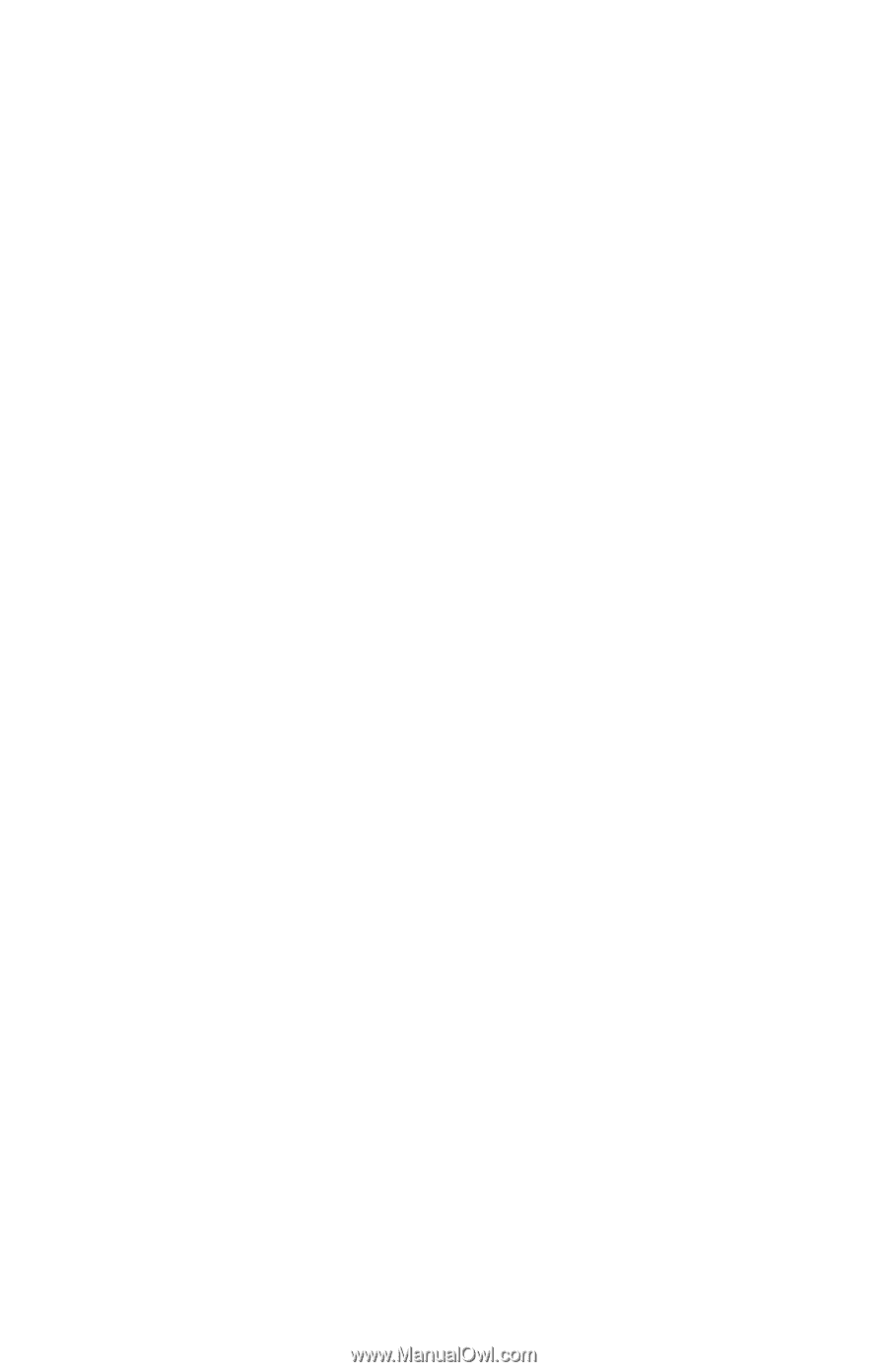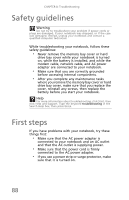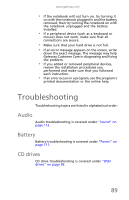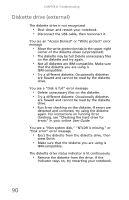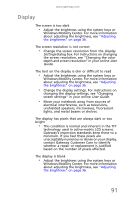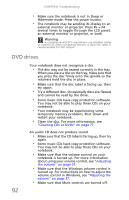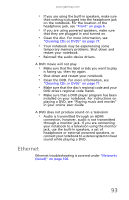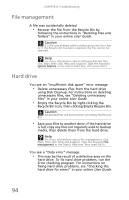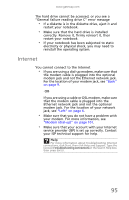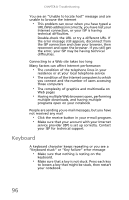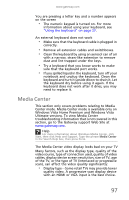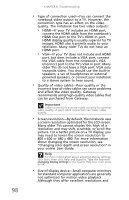Gateway NV-59 Gateway NV50 Series User's Reference Guide - English - Page 97
Ethernet - ethernet driver
 |
View all Gateway NV-59 manuals
Add to My Manuals
Save this manual to your list of manuals |
Page 97 highlights
www.gateway.com • If you are using the built-in speakers, make sure that nothing is plugged into the headphone jack on the notebook. For the location of the headphone jack, see "Front" on page 6. • If you are using powered speakers, make sure that they are plugged in and turned on. • Clean the disc. For more information, see "Cleaning CDs or DVDs" on page 77. • Your notebook may be experiencing some temporary memory problems. Shut down and restart your notebook. • Reinstall the audio device drivers. A DVD movie will not play • Make sure that the label or side you want to play is facing up, then try again. • Shut down and restart your notebook. • Clean the DVD. For more information, see "Cleaning CDs or DVDs" on page 77. • Make sure that the disc's regional code and your DVD drive's regional code match. • Make sure that a DVD player program has been installed on your notebook. For instructions on playing a DVD, see "Playing music and movies" in your online User Guide. A DVD does not produce sound on a television • Audio is transmitted through an HDMI connection, however, audio is not transmitted through a monitor jack. If you are connecting your notebook to a television using the monitor jack, use the built-in speakers, a set of headphones or external powered speakers, or connect your notebook to a stereo system to hear sound while playing a DVD. Ethernet Ethernet troubleshooting is covered under "Networks (wired)" on page 106. 93