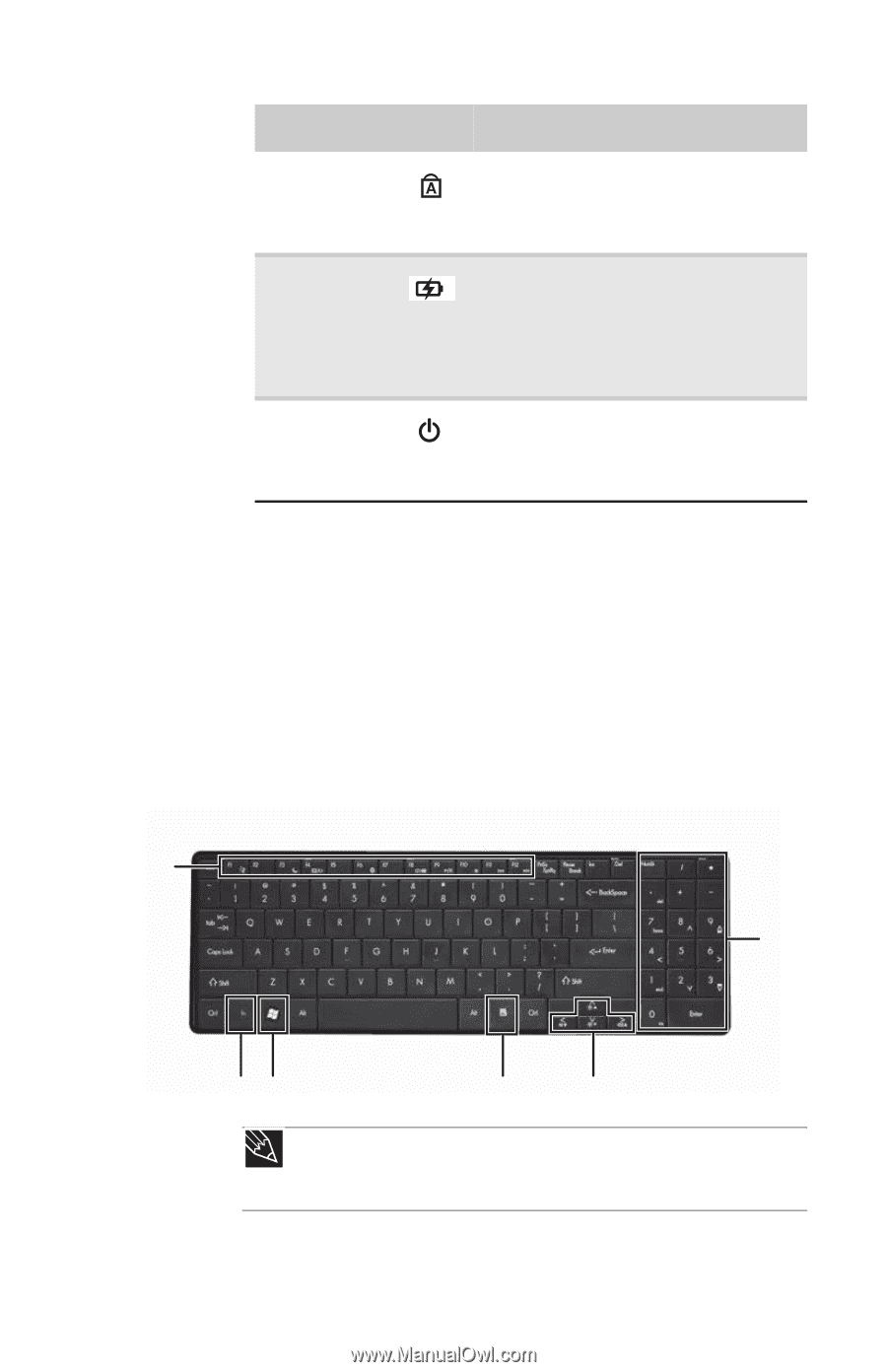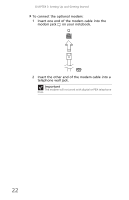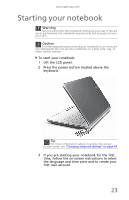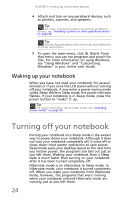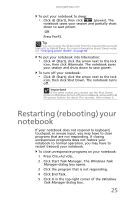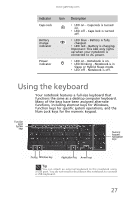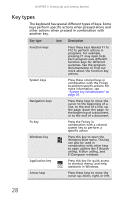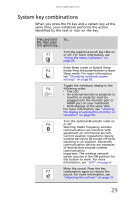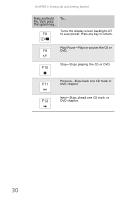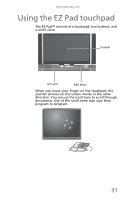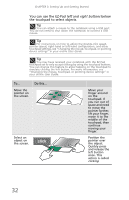Gateway NV-59 Gateway NV50 Series User's Reference Guide - English - Page 33
Using the keyboard
 |
View all Gateway NV-59 manuals
Add to My Manuals
Save this manual to your list of manuals |
Page 33 highlights
www.gateway.com Indicator Icon Description Caps lock ❥ LED on - Caps lock is turned on. ❥ LED off - Caps lock is turned off. Battery charge indicator ❥ LED blue - Battery is fully charged. ❥ LED red - Battery is charging. Important: This LED only lights up when your notebook is connected to AC power. Power indicator ❥ LED on - Notebook is on. ❥ LED blinking - Notebook is in Sleep or Hybrid Sleep mode. ❥ LED off - Notebook is off. Using the keyboard Your notebook features a full-size keyboard that functions the same as a desktop computer keyboard. Many of the keys have been assigned alternate functions, including shortcut keys for Windows, function keys for specific system operations, and the Num Lock keys for the numeric keypad. Function keys/ System keys Numeric keypad/ Navigation keys FN key Windows key Application key Arrow keys Tip You can attach an external keyboard to the notebook using a USB port. You do not need to shut down the notebook to connect a USB keyboard. 27