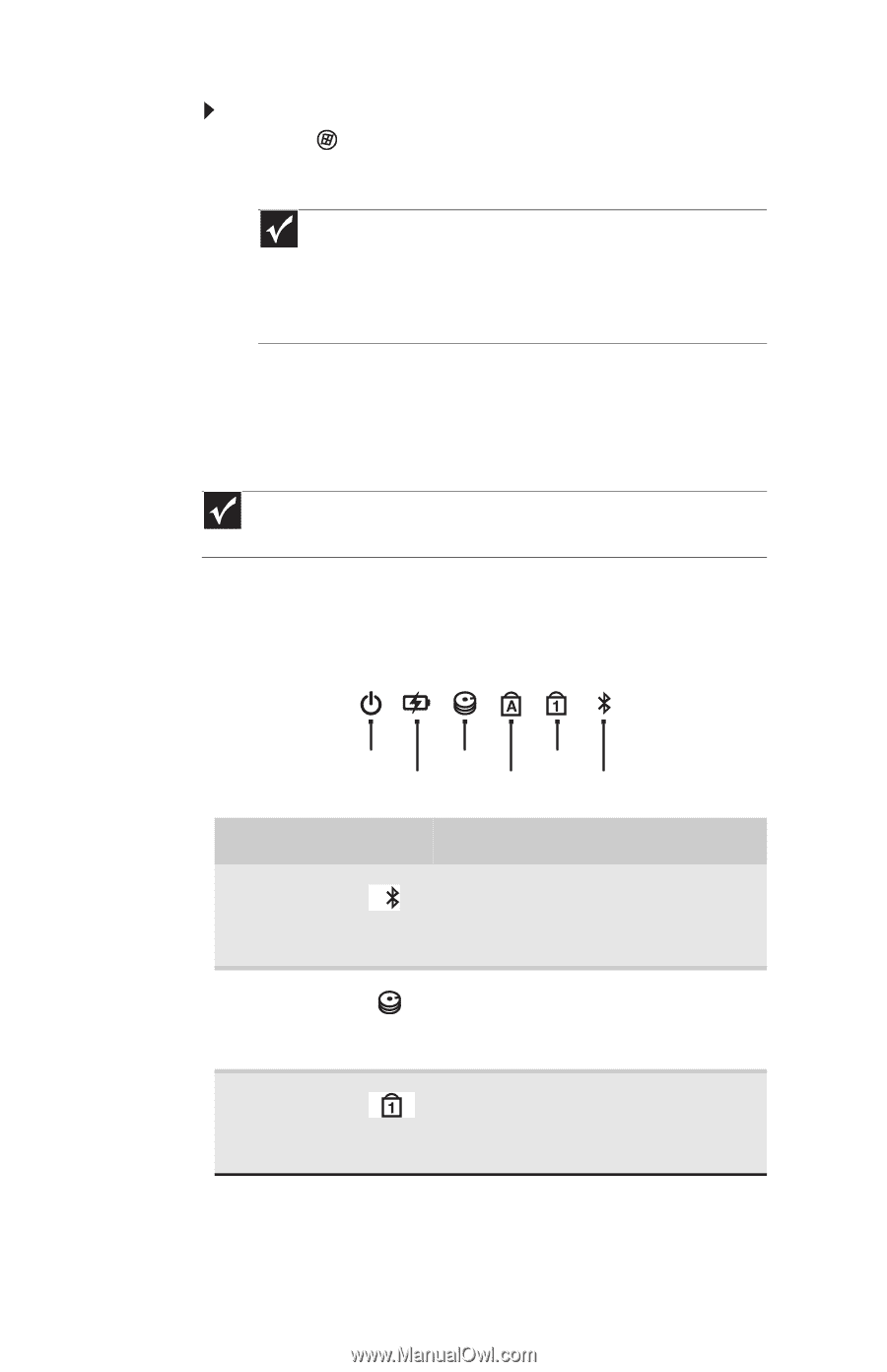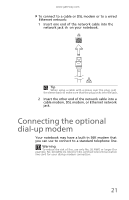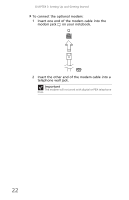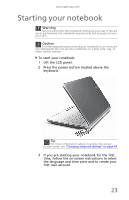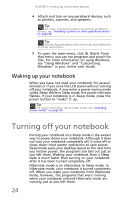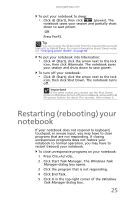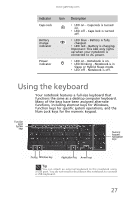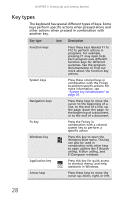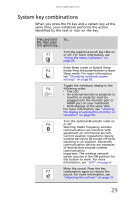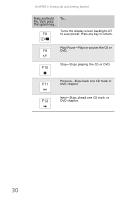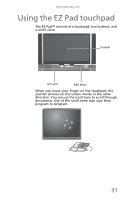Gateway NV-59 Gateway NV50 Series User's Reference Guide - English - Page 32
Using the status indicators - bluetooth turn on
 |
View all Gateway NV-59 manuals
Add to My Manuals
Save this manual to your list of manuals |
Page 32 highlights
CHAPTER 3: Setting Up and Getting Started To restart your notebook: • Click (Start), click the arrow next to the lock icon, then click Restart. The notebook turns off, then turns on again. Important If your notebook does not turn off immediately, complete the following steps until the notebook turns off: 1. Press and hold the power button for about five seconds, then release it. 2. Unplug the power cord and remove the battery for more than 10 seconds. Using the status indicators Important If none of the indicators are on, you may need to press FN+F1 to toggle the status indicators on. Status indicators inform you when a drive is being used or when a button has been pressed that affects how the keyboard is used. The status indicators are located below the screen. Power HDD Num lock Battery Caps lock Bluetooth Indicator Icon Bluetooth Hard drive Num lock Description ❥ LED on - Bluetooth communication is turned on. ❥ LED off - Bluetooth communication is turned off. ❥ LED blinking - The drive is being accessed. ❥ LED off - The drive is not being accessed. ❥ LED on - Num lock is turned on. ❥ LED off - Num lock is turned off. 26