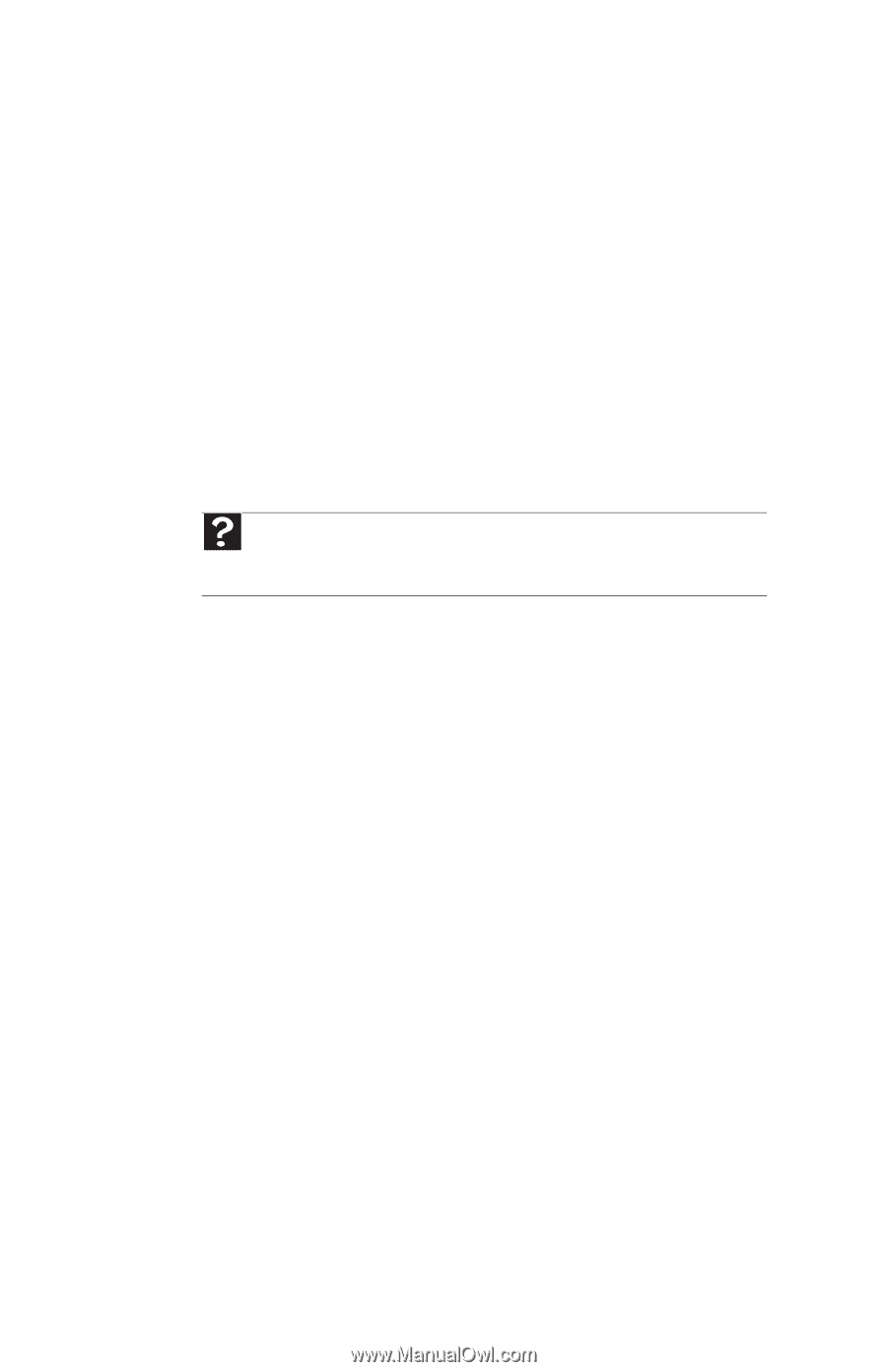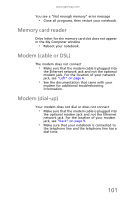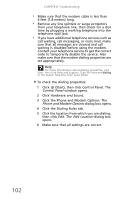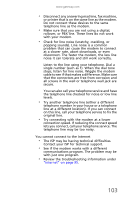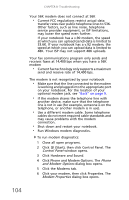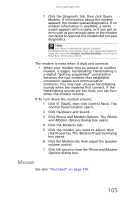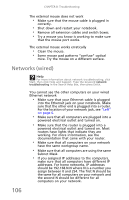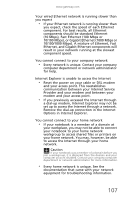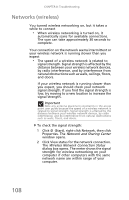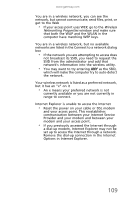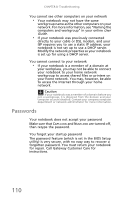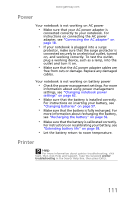Gateway NV-59 Gateway NV50 Series User's Reference Guide - English - Page 110
Networks (wired
 |
View all Gateway NV-59 manuals
Add to My Manuals
Save this manual to your list of manuals |
Page 110 highlights
CHAPTER 8: Troubleshooting The external mouse does not work • Make sure that the mouse cable is plugged in correctly. • Shut down and restart your notebook. • Remove all extension cables and switch boxes. • Try a mouse you know is working to make sure that the mouse port works. The external mouse works erratically • Clean the mouse. • Some mouse pad patterns "confuse" optical mice. Try the mouse on a different surface. Networks (wired) Help For more information about network troubleshooting, click Start, then click Help and Support. Type the keyword network troubleshooting in the Search Help box, then press ENTER. You cannot see the other computers on your wired Ethernet network • Make sure that your Ethernet cable is plugged into the Ethernet jack on your notebook. Make sure that the other end is plugged into a router. For the location of your network jack, see "Left" on page 6. • Make sure that all computers are plugged into a powered electrical outlet and turned on. • Make sure that the router is plugged into a powered electrical outlet and turned on. Most routers have lights that indicate they are working. For more information, see the documentation that came with your router. • Make sure that all computers on your network have the same workgroup name. • Make sure that all computers are using the same Subnet Mask. • If you assigned IP addresses to the computers, make sure that all computers have different IP addresses. For home networks, IP addresses should be 192.168.N.N where N is a number you assign between 0 and 254. The first N should be the same for all computers on your network and the second N should be different for all computers on your network. 106