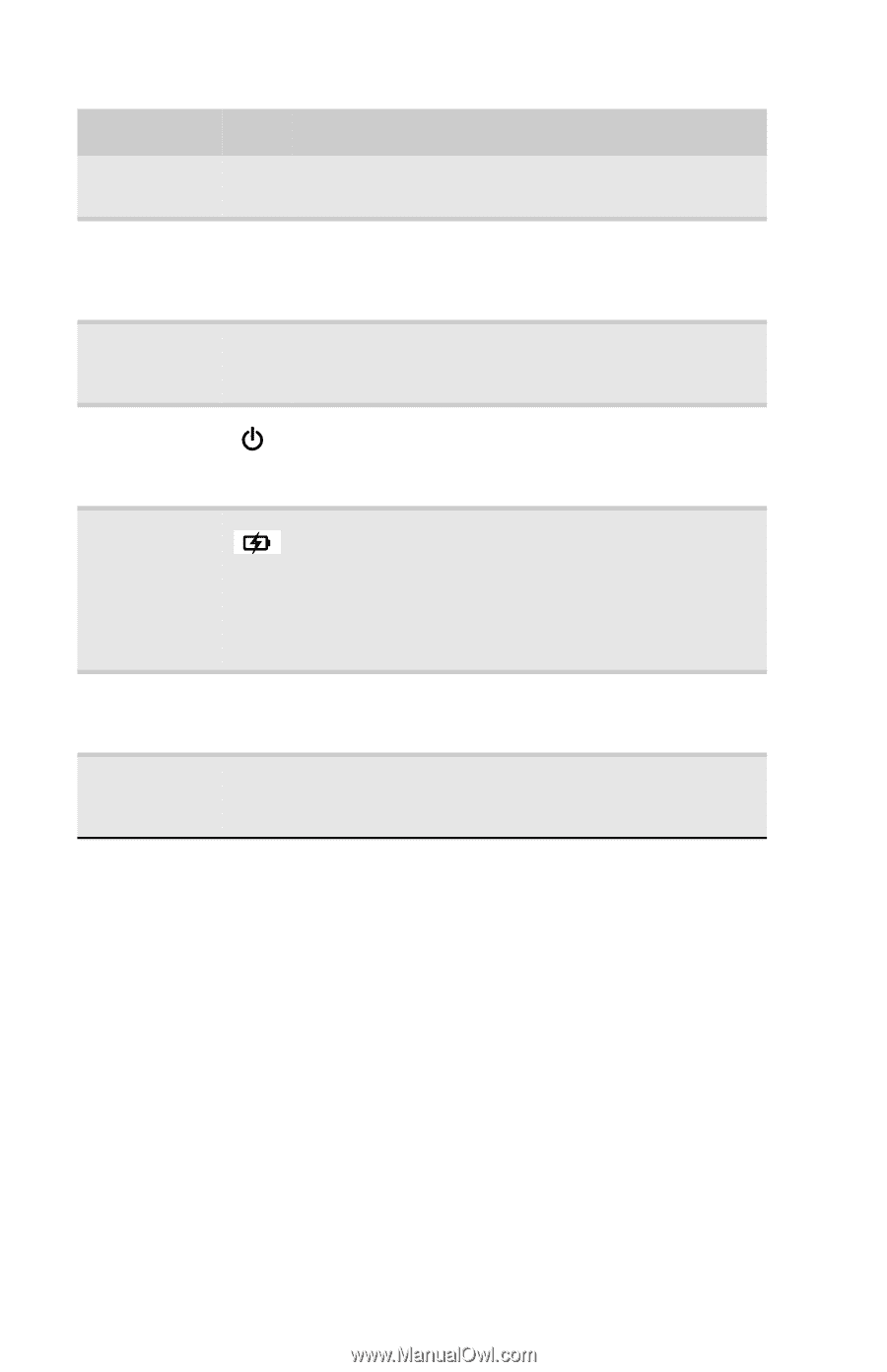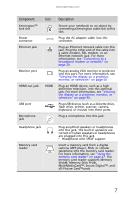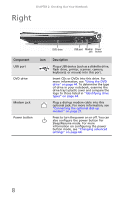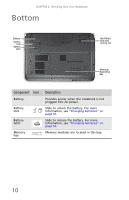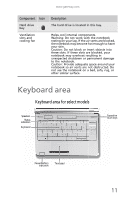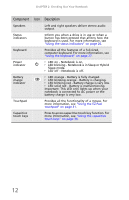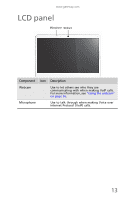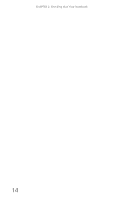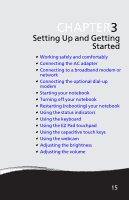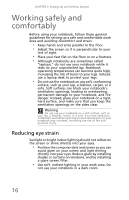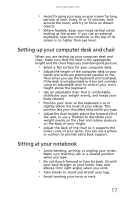Gateway NV-59 Gateway NV50 Series User's Reference Guide - English - Page 18
LED blinking red - Battery charge is very low., LED solid red - Battery is malfunctioning. - battery not charging
 |
View all Gateway NV-59 manuals
Add to My Manuals
Save this manual to your list of manuals |
Page 18 highlights
CHAPTER 2: Checking Out Your Notebook Component Icon Description Speakers Left and right speakers deliver stereo audio output. Status indicators Inform you when a drive is in use or when a button has been pressed that affects how the keyboard is used. For more information, see "Using the status indicators" on page 26. Keyboard Provides all the features of a full-sized, computer keyboard. For more information, see "Using the keyboard" on page 27. Power indicator ❥ LED on - Notebook is on. ❥ LED blinking - Notebook is in Sleep or Hybrid Sleep mode. ❥ LED off - Notebook is off. Battery charge indicator ❥ LED orange - Battery is fully charged. ❥ LED blinking orange - Battery is charging. ❥ LED blinking red - Battery charge is very low. ❥ LED solid red - Battery is malfunctioning. Important: This LED only lights up when your notebook is connected to AC power or the battery charge is very low. Touchpad Provides all the functionality of a mouse. For more information, see "Using the EZ Pad touchpad" on page 31. Capacitive touch keys Press to access capacitive touch key function. For more information, see "Using the capacitive touch keys" on page 34. 12