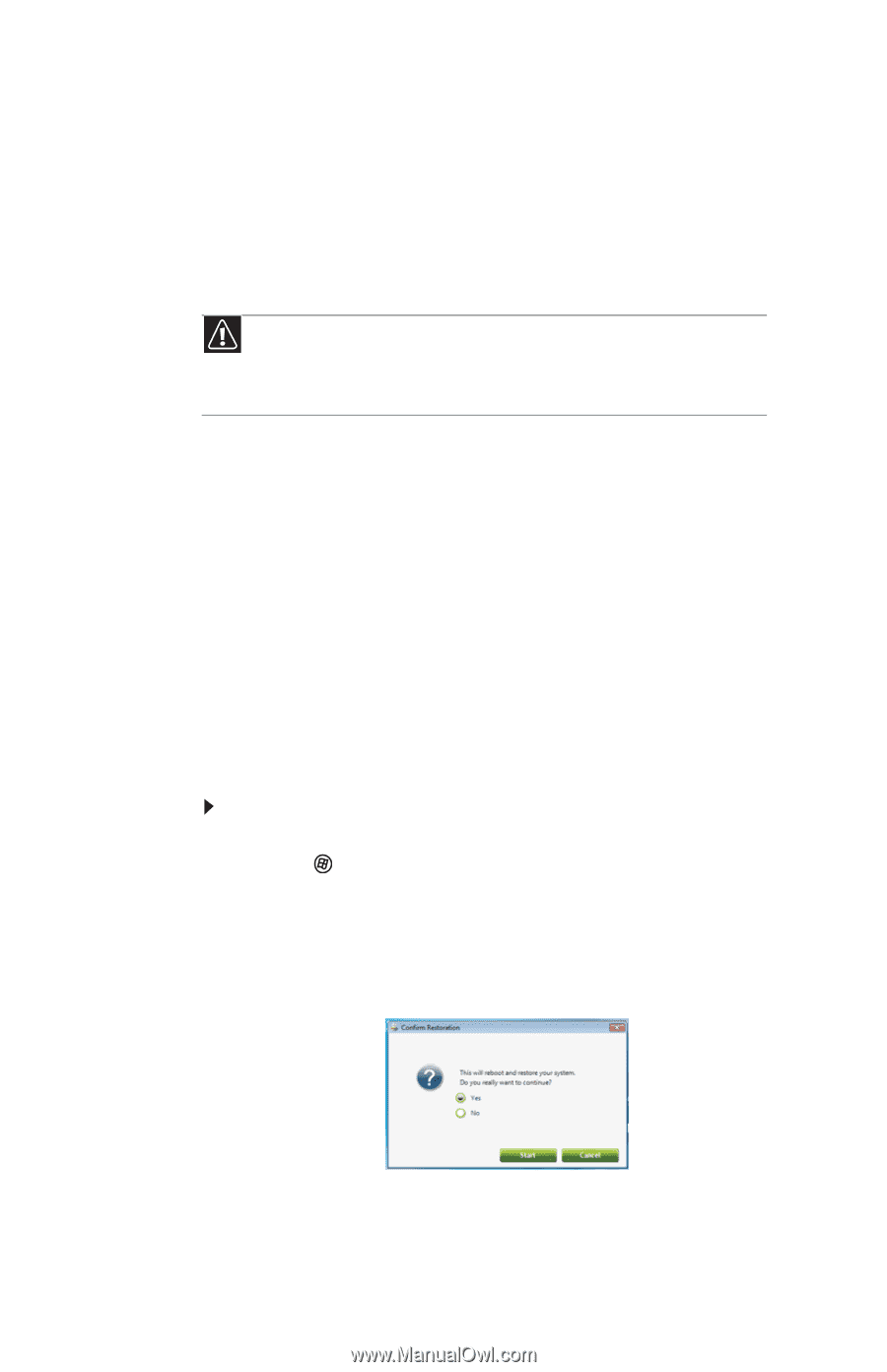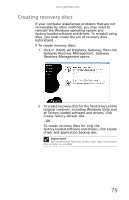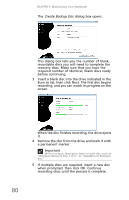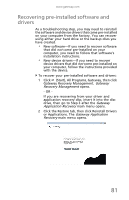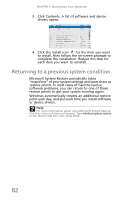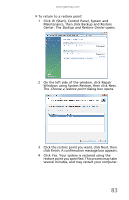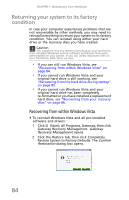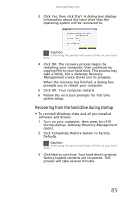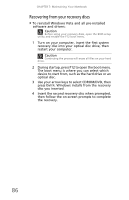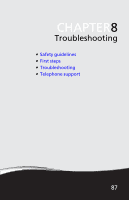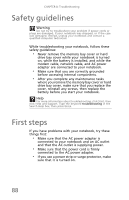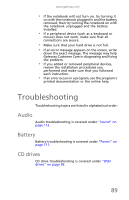Gateway NV-59 Gateway NV50 Series User's Reference Guide - English - Page 88
Returning your system to its factory condition, Recovering from within Windows Vista
 |
View all Gateway NV-59 manuals
Add to My Manuals
Save this manual to your list of manuals |
Page 88 highlights
CHAPTER 7: Maintaining Your Notebook Returning your system to its factory condition In case your computer experiences problems that are not recoverable by other methods, you may need to reinstall everything to return your system to its factory condition. You can reinstall using either your hard drive or the recovery discs you have created. Caution This complete recovery deletes everything on your hard drive, then reinstalls Windows and all software and drivers that were pre-installed on your system. If you can access important files on your hard drive, back them up now. • If you can still run Windows Vista, see "Recovering from within Windows Vista" on page 84. • If you cannot run Windows Vista and your original hard drive is still working, see "Recovering from the hard drive during startup" on page 85. • If you cannot run Windows Vista and your original hard drive has been completely re-formatted or you have installed a replacement hard drive, see "Recovering from your recovery discs" on page 86. Recovering from within Windows Vista To reinstall Windows Vista and all pre-installed software and drivers: 1 Click (Start), All Programs, Gateway, then click Gateway Recovery Management. Gateway Recovery Management opens. 2 Click the Restore tab, then click Completely Restore System to Factory Defaults. The Confirm Restoration dialog box opens. 84