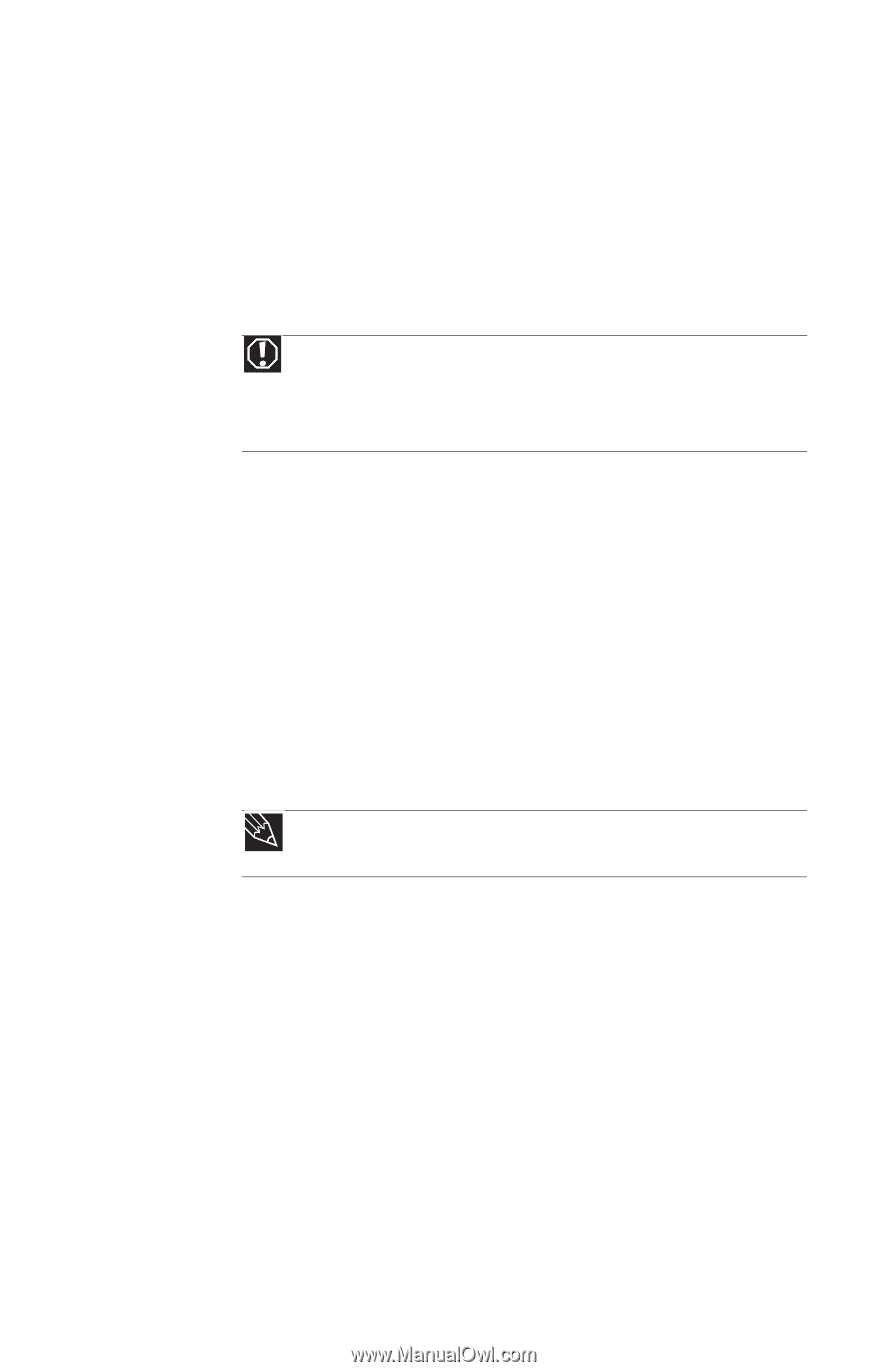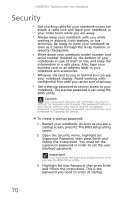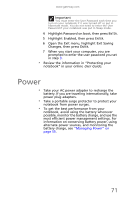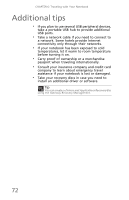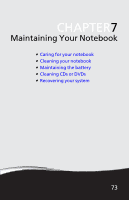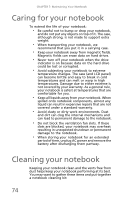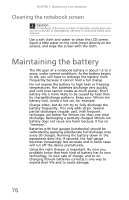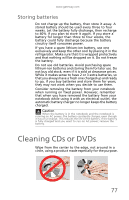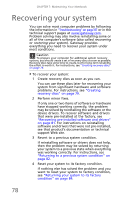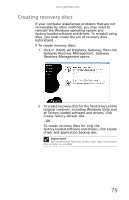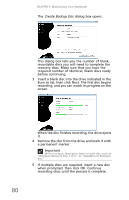Gateway NV-59 Gateway NV50 Series User's Reference Guide - English - Page 79
Cleaning the exterior, Cleaning the keyboard - keyboard replacement
 |
View all Gateway NV-59 manuals
Add to My Manuals
Save this manual to your list of manuals |
Page 79 highlights
www.gateway.com • A soft, lint-free cloth • An aerosol can of air that has a narrow, straw-like extension • Cotton swabs • A DVD drive cleaning kit Cleaning the exterior Warning When you shut down your notebook, the power turns off, but some electrical current still flows through your notebook. To avoid possible injury from electrical shock, unplug the power cord, modem cable, and network cable from the wall outlets and remove the battery. Always turn off your notebook and other peripherals before cleaning any components. Also, remove the battery before cleaning any components. Use a damp, lint-free cloth to clean your notebook and other parts of your system. Do not use household abrasive or solvent cleaners because they can damage the finish on components. Your notebook is cooled by air circulated through the vents on the case, so keep the vents free of dust. With your notebook turned off and unplugged, brush the dust away from the vents with a damp cloth. Be careful not to drip any water into the vents. Do not attempt to clean dust from the inside of your notebook with the exception of the memory bay. Tip You may want to occasionally open the memory bay door and remove dust and lint using an aerosol can of air. Cleaning the keyboard You should clean the keyboard occasionally by using an aerosol can of air with a narrow, straw-like extension to remove dust and lint trapped under the keys. If you spill liquid on the keyboard, turn off your notebook and turn the notebook upside down. Let the liquid drain, then let the keyboard dry before trying to use it again. If the keyboard does not work after it dries, you may need to replace it. A replacement keyboard may not be covered by your warranty. 75