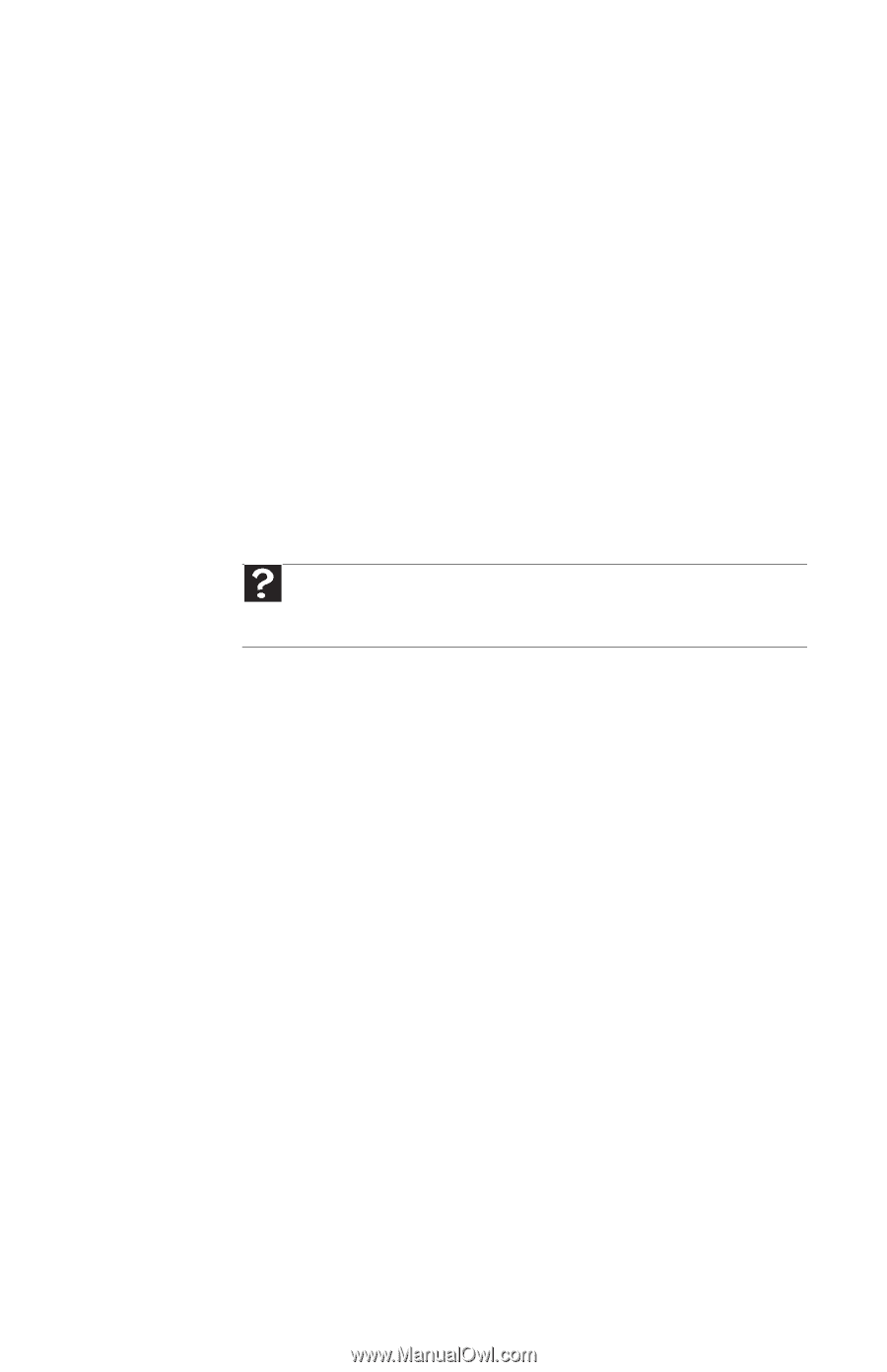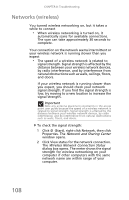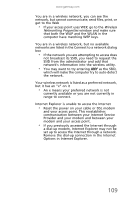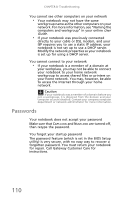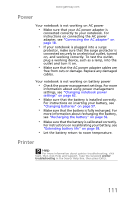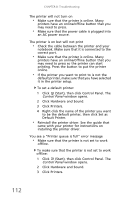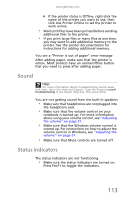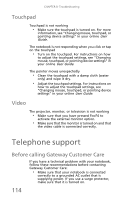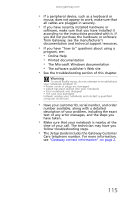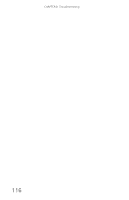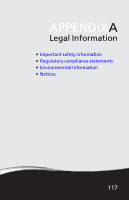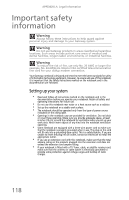Gateway NV-59 Gateway NV50 Series User's Reference Guide - English - Page 117
Sound, Status indicators
 |
View all Gateway NV-59 manuals
Add to My Manuals
Save this manual to your list of manuals |
Page 117 highlights
www.gateway.com 4 If the printer status is Offline, right-click the name of the printer you want to use, then click Use Printer Online to set the printer to work online. • Wait until files have been printed before sending additional files to the printer. • If you print large files or many files at one time, you may want to add additional memory to the printer. See the printer documentation for instructions for adding additional memory. You see a "Printer is out of paper" error message After adding paper, make sure that the printer is online. Most printers have an online/offline button that you need to press after adding paper. Sound Help For more information about troubleshooting sound issues, click Start, then click Help and Support. Type the keyword sound troubleshooting in the Search Help box, then press ENTER. You are not getting sound from the built-in speakers • Make sure that headphones are not plugged into the headphone jack. • Make sure that the volume control on your notebook is turned up. For more information about using your volume control, see "Adjusting the volume" on page 37. • Make sure that the Windows volume control is turned up. For instructions on how to adjust the volume control in Windows, see "Adjusting the volume" on page 37. • Make sure that Mute controls are turned off. Status indicators The status indicators are not functioning • Make sure the status indicators are turned on. Press FN+F1 to toggle the indicators. 113