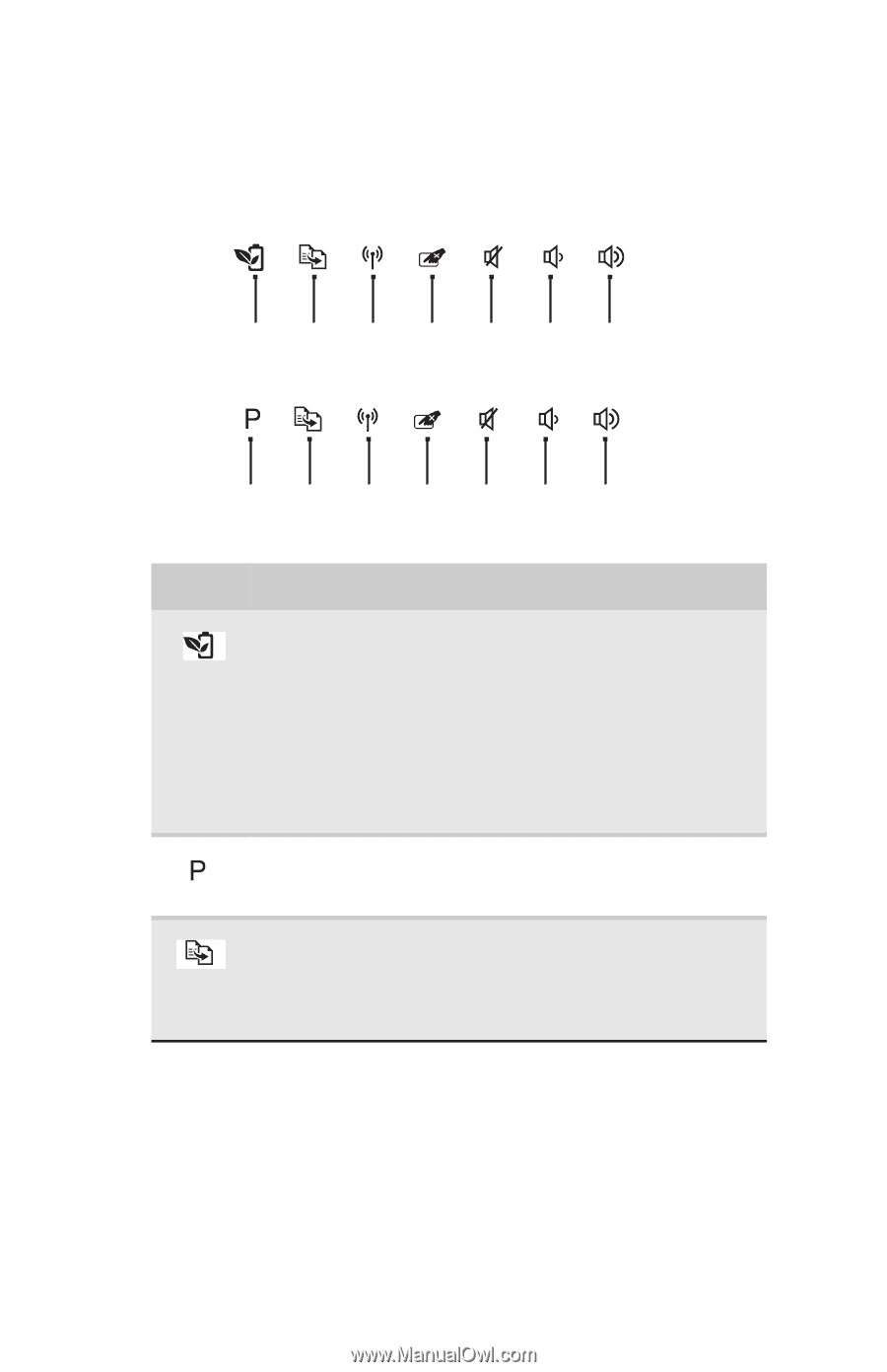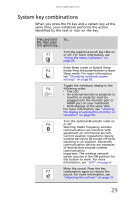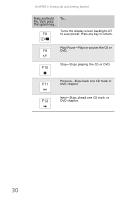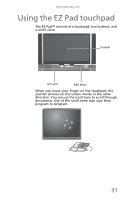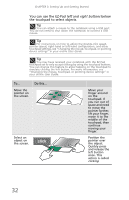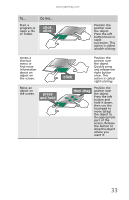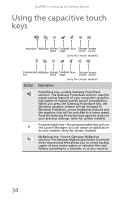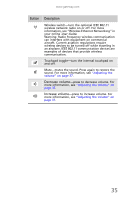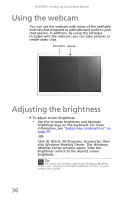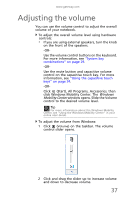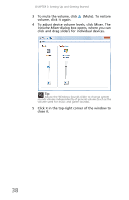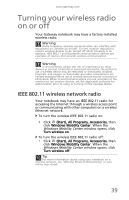Gateway NV-59 Gateway NV50 Series User's Reference Guide - English - Page 40
Using the capacitive touch keys
 |
View all Gateway NV-59 manuals
Add to My Manuals
Save this manual to your list of manuals |
Page 40 highlights
CHAPTER 3: Setting Up and Getting Started Using the capacitive touch keys PowerSave MyBackup Wireless Touchpad Mute Decrease Increase switch toggle volume volume (only for certain models) Programmable MyBackup Wireless Touchpad Mute Decrease Increase key switch toggle volume volume (only for certain models) Button Description PowerSave key-enable Gateway PowerSave solution. The Gateway PowerSave solution uses the power-saving features of your computer's graphics sub-system to reduce overall power consumption. When you press the Gateway PowerSave key, the Windows graphics scheme will be changed to Windows Vista Basic, screen brightness reduced and the graphics chip will be switched to a lower speed. Press the Gateway PowerSave key again to return to your previous settings. (only for certain models) Programmable key-the programmable key will run the Launch Manager, you can assign an application as your needed. (only for certain models) MyBackup key-launch Gateway MyBackup solution. The Gateway MyBackup solution is a simple three-step process that allows you to create backup copies of your entire system or selected files and folders according to a schedule or as you need to. 34