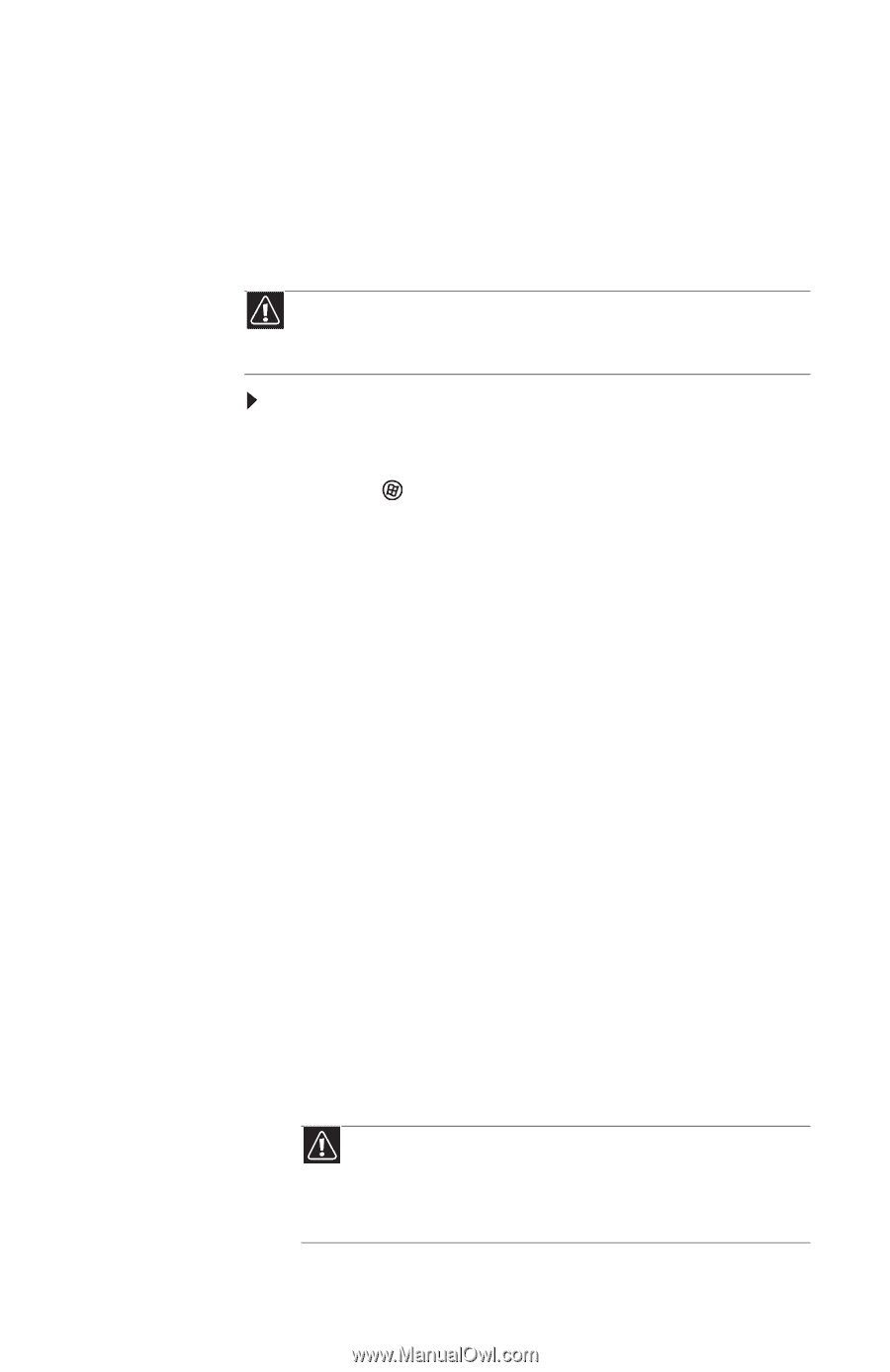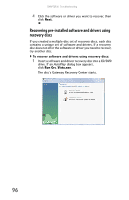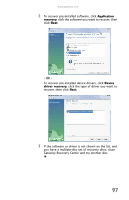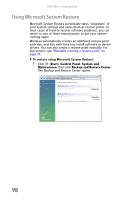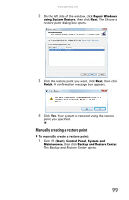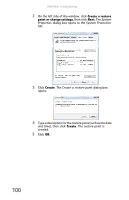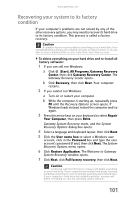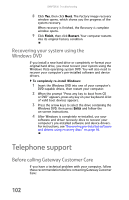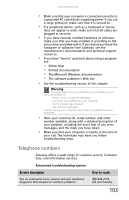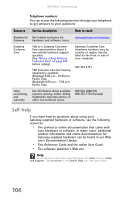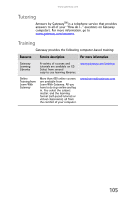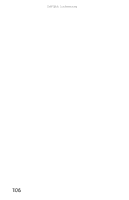Gateway GT5426E 8512041 - Gateway Hardware Reference Guide (5-bay uATX Case) - Page 107
Recovering your system to its factory, condition - recovery partition
 |
View all Gateway GT5426E manuals
Add to My Manuals
Save this manual to your list of manuals |
Page 107 highlights
www.gateway.com Recovering your system to its factory condition If your computer's problems are not solved by any of the other recovery options, you may need to recover its hard drive to its factory condition. This process is called a factory recovery. Caution A complete factory recovery deletes everything on your hard drive, then reinstalls Windows and any pre-installed software and device drivers. If you are able to access important files on your hard drive, back them up now. To delete everything on your hard drive and re-install all factory software: 1 If you can still run Windows: a Click (Start), All Programs, Gateway Recovery Center, then click Gateway Recovery Center. The Gateway Recovery Center opens. b Click Recovery, then click Next. Your computer restarts. 2 If you cannot run Windows: a Turn on or restart your computer. b While the computer is starting up, repeatedly press F8 until the Recovery Options screen opens. If Windows loads instead, restart the computer and try again. 3 Press the arrow keys on your keyboard to select Repair Your Computer, then press ENTER. Gateway System Recovery starts, and the System Recovery Options dialog box opens. 4 Select a language and keyboard layout, then click Next. 5 Click the User name box to select a Windows user account, click in the Password box and type the user account's password (if any), then click Next. The System Recovery Options menu opens. 6 Click Restore Application. The Welcome to Gateway System Recovery window opens. 7 Click Next, click Full factory recovery, then click Next. Caution Continuing with the full factory recovery will delete everything on your hard drive. If your computer has multiple hard drives, recovery will delete everything on only the primary (operating system) hard drive. If your computer's hard drive has multiple partitions, recovery will delete everything on only the operating system partition. 101