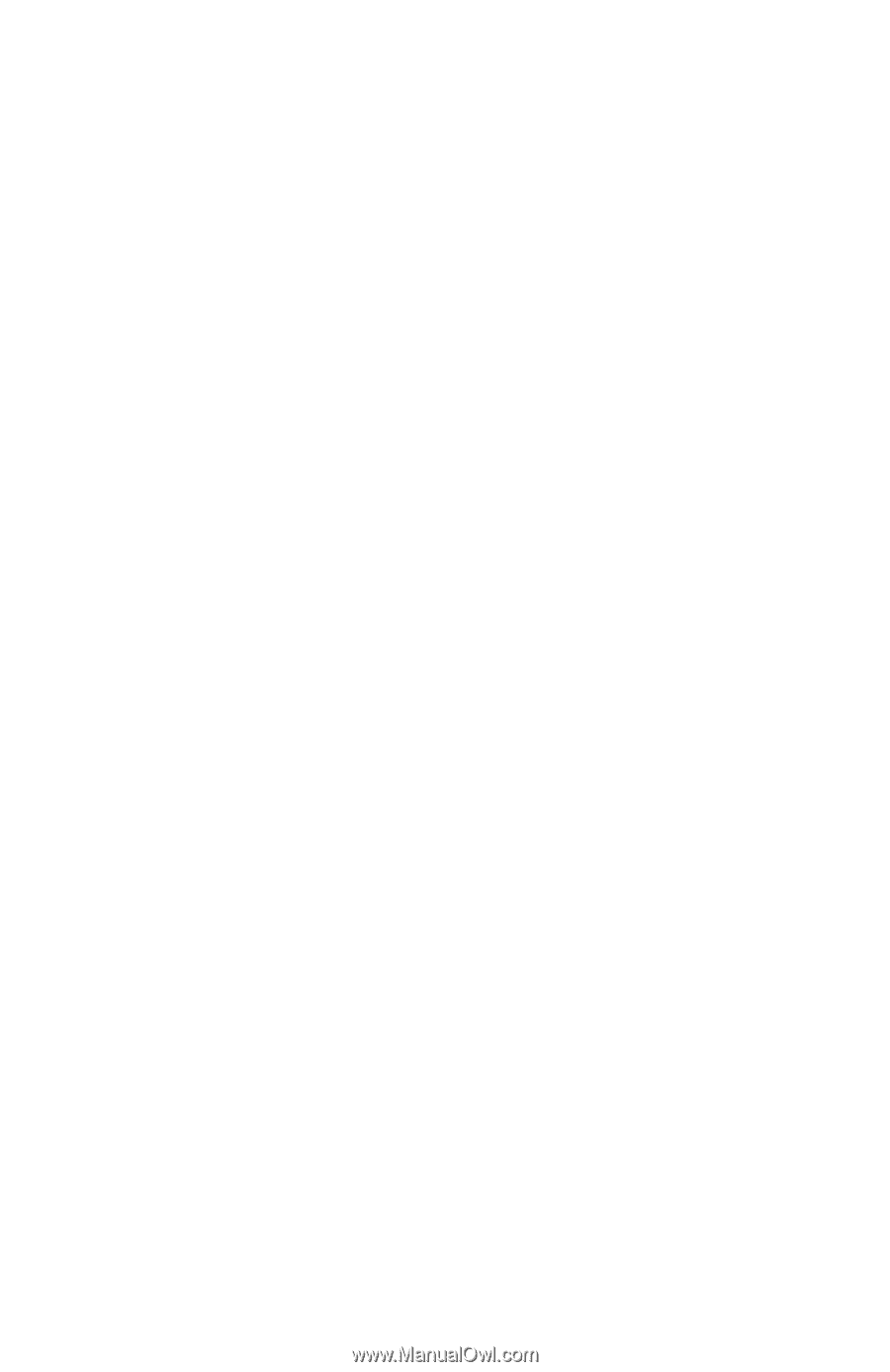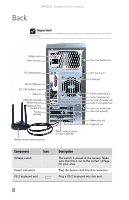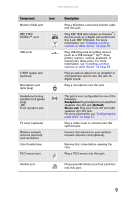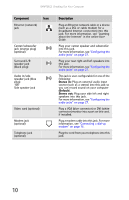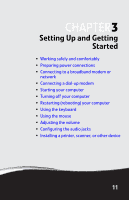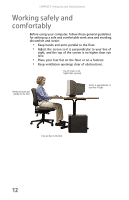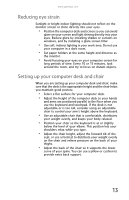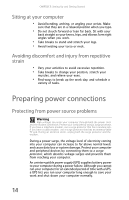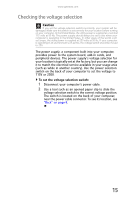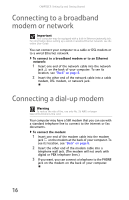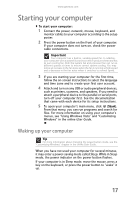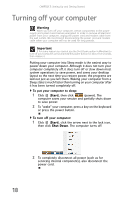Gateway GT5426E 8512041 - Gateway Hardware Reference Guide (5-bay uATX Case) - Page 19
Reducing eye strain, Setting up your computer desk and chair
 |
View all Gateway GT5426E manuals
Add to My Manuals
Save this manual to your list of manuals |
Page 19 highlights
www.gateway.com Reducing eye strain Sunlight or bright indoor lighting should not reflect on the monitor screen or shine directly into your eyes. • Position the computer desk and screen so you can avoid glare on your screen and light shining directly into your eyes. Reduce glare by installing shades or curtains on windows, and by installing a glare screen filter. • Use soft, indirect lighting in your work area. Do not use your computer in a dark room. • Set paper holders at the same height and distance as the monitor. • Avoid focusing your eyes on your computer screen for long periods of time. Every 10 or 15 minutes, look around the room, and try to focus on distant objects. Setting up your computer desk and chair When you are setting up your computer desk and chair, make sure that the desk is the appropriate height and the chair helps you maintain good posture. • Select a flat surface for your computer desk. • Adjust the height of the computer desk so your hands and arms are positioned parallel to the floor when you use the keyboard and touchpad. If the desk is not adjustable or is too tall, consider using an adjustable chair to control your arm's height above the keyboard. • Use an adjustable chair that is comfortable, distributes your weight evenly, and keeps your body relaxed. • Position your chair so the keyboard is at or slightly below the level of your elbow. This position lets your shoulders relax while you type. • Adjust the chair height, adjust the forward tilt of the seat, or use a footrest to distribute your weight evenly on the chair and relieve pressure on the back of your thighs. • Adjust the back of the chair so it supports the lower curve of your spine. You can use a pillow or cushion to provide extra back support. 13