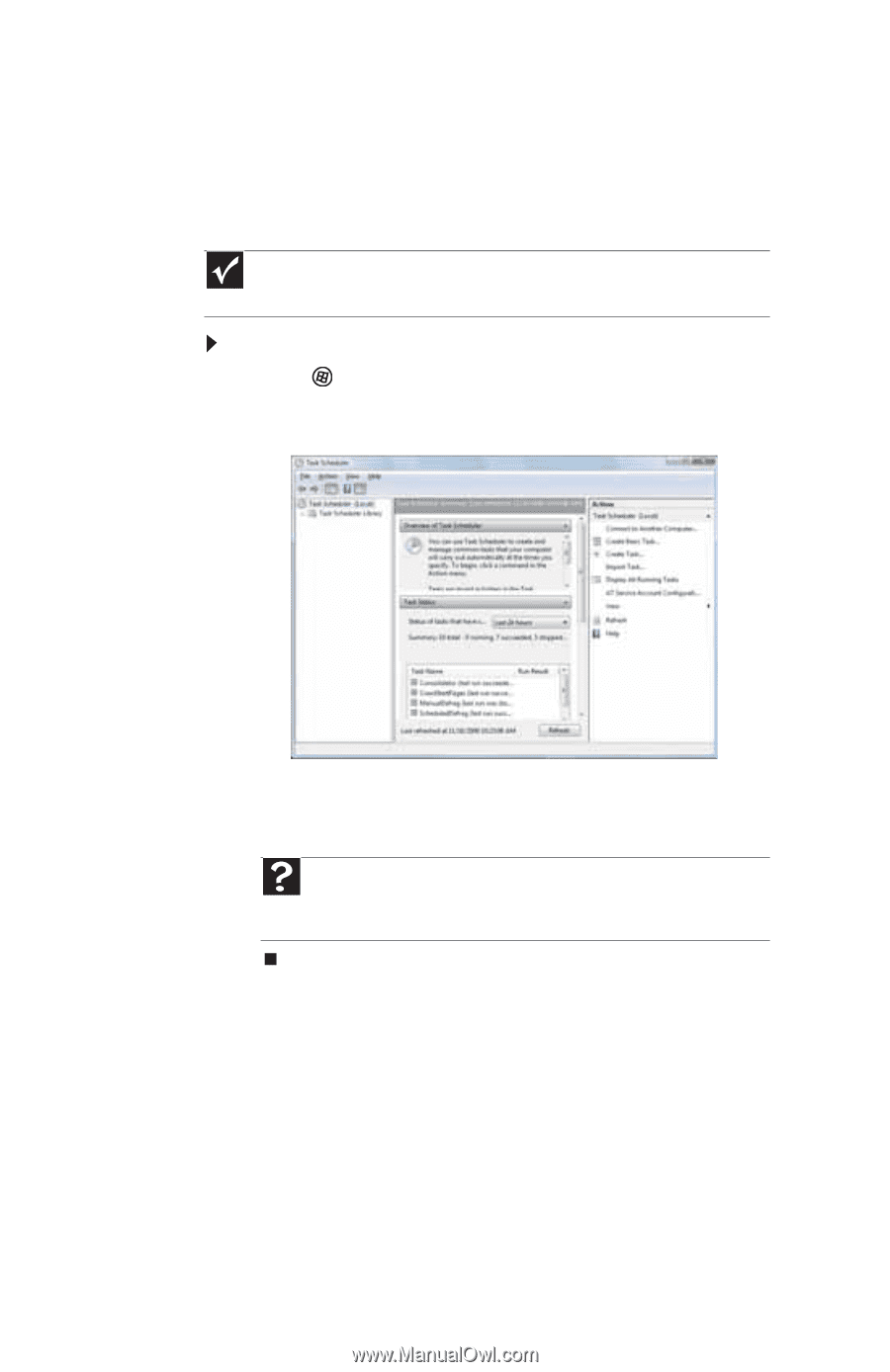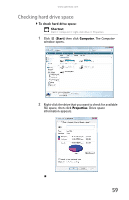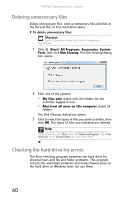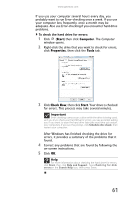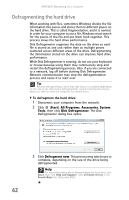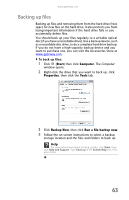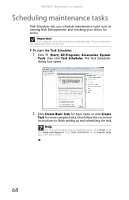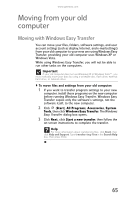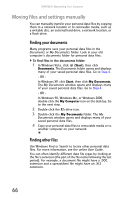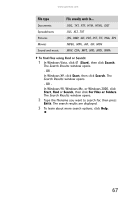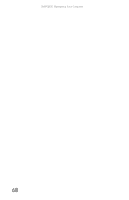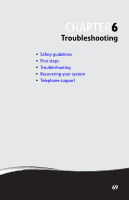Gateway GT5426E 8512041 - Gateway Hardware Reference Guide (5-bay uATX Case) - Page 70
Scheduling maintenance tasks
 |
View all Gateway GT5426E manuals
Add to My Manuals
Save this manual to your list of manuals |
Page 70 highlights
CHAPTER 5: Maintaining Your Computer Scheduling maintenance tasks Task Scheduler lets you schedule maintenance tasks such as running Disk Defragmenter and checking your drives for errors. Important Your computer must be on during scheduled tasks. If your computer is off, scheduled tasks will not run. To start the Task Scheduler: 1 Click (Start), All Programs, Accessories, System Tools, then click Task Scheduler. The Task Scheduler dialog box opens. 2 Click Create Basic Task for basic tasks or click Create Task for more complex tasks, then follow the on-screen instructions to finish setting up and scheduling the task. Help For more information about scheduling tasks, click Start, then click Help and Support. Type task scheduler in the Search Help box, then press ENTER. 64