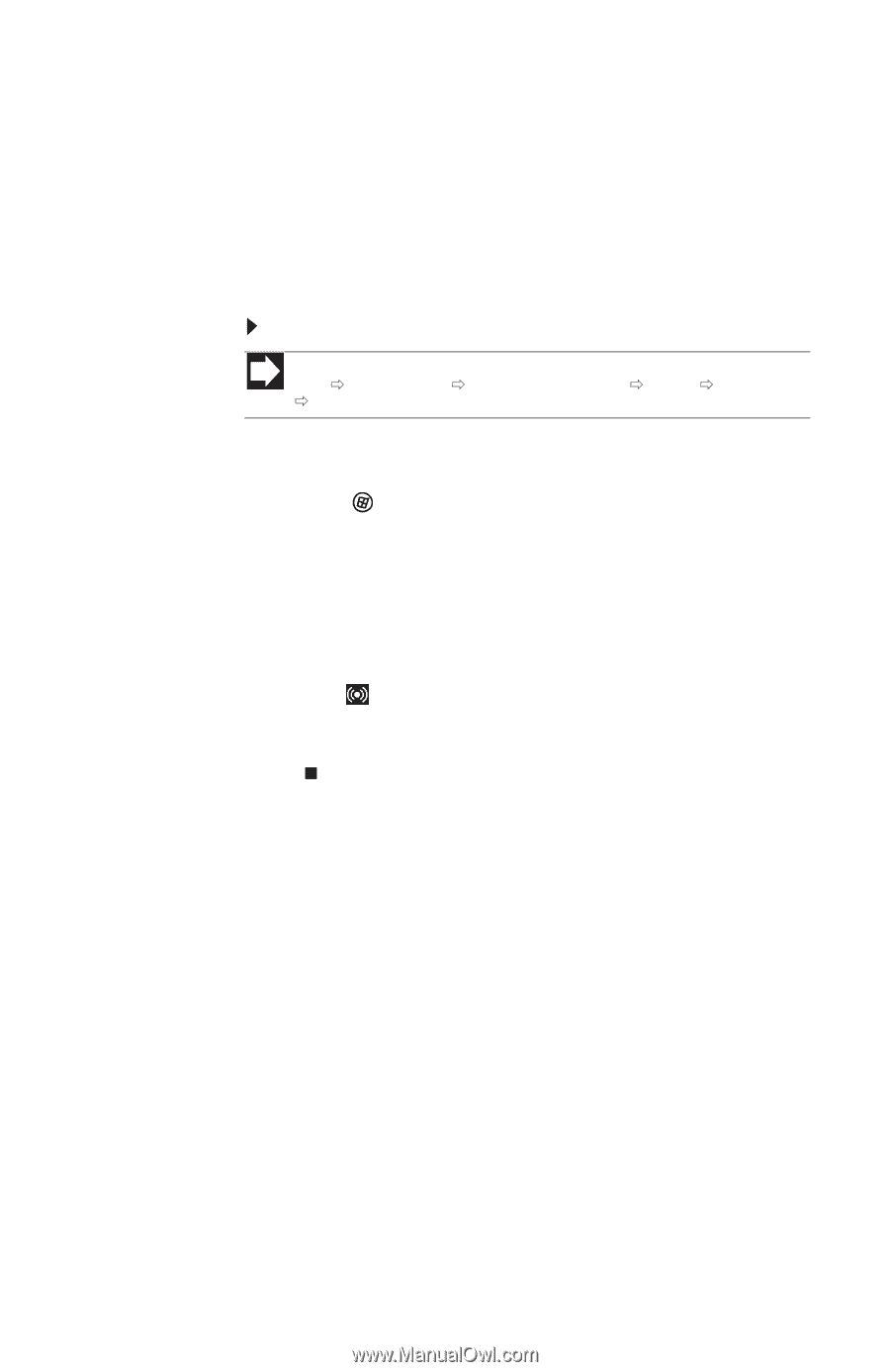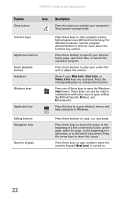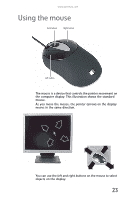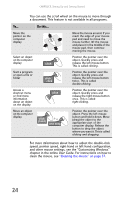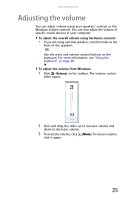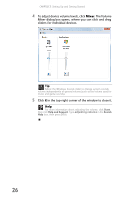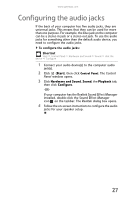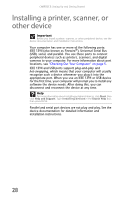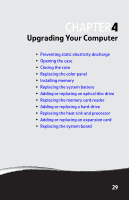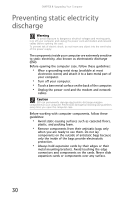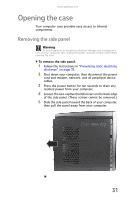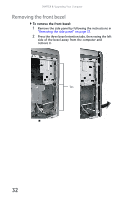Gateway GT5426E 8512041 - Gateway Hardware Reference Guide (5-bay uATX Case) - Page 33
Configuring the audio jacks - blue screen
 |
View all Gateway GT5426E manuals
Add to My Manuals
Save this manual to your list of manuals |
Page 33 highlights
www.gateway.com Configuring the audio jacks If the back of your computer has five audio jacks, they are universal jacks. This means that they can be used for more than one purpose. For example, the blue jack on the computer can be a stereo in jack or a stereo out jack. To use the audio jacks for something other than the default audio device, you need to configure the audio jacks. To configure the audio jacks: Shortcut Start Ö Control Panel Ö Hardware and Sound Ö Sound Ö click the device Ö Configure 1 Connect your audio device(s) to the computer audio jack(s). 2 Click (Start), then click Control Panel. The Control Panel window opens. 3 Click Hardware and Sound, Sound, the Playback tab, then click Configure. -ORIf your computer has the Realtek Sound Effect Manager installed, double-click the Sound Effect Manager icon on the taskbar. The Realtek dialog box opens. 4 Follow the on-screen instructions to configure the audio jacks for your speaker setup. 27