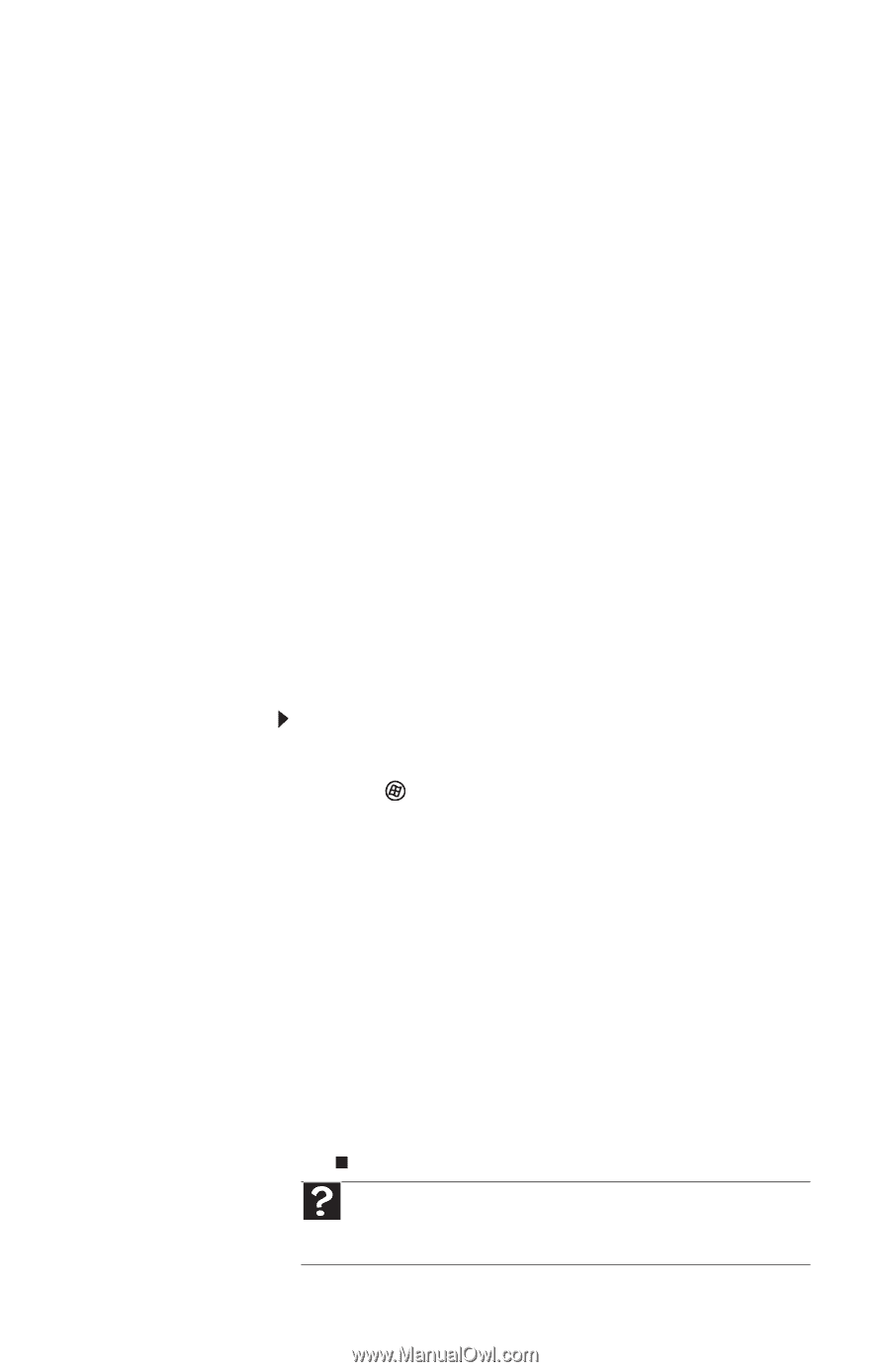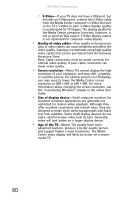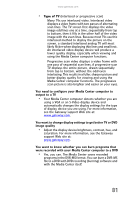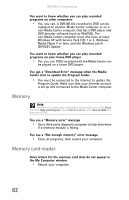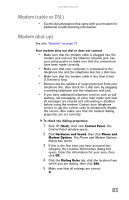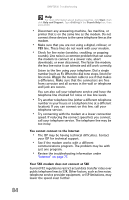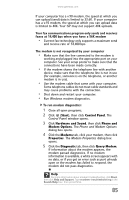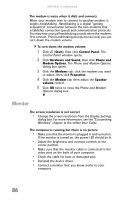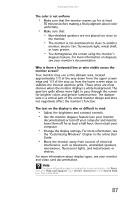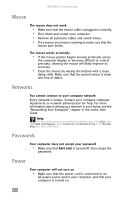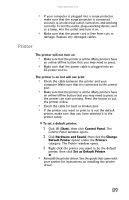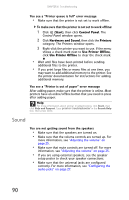Gateway GT5426E 8512041 - Gateway Hardware Reference Guide (5-bay uATX Case) - Page 91
Start, Control Panel, Hardware and Sound, Phone and, Modem Options, Modems, Properties, Diagnostic,
 |
View all Gateway GT5426E manuals
Add to My Manuals
Save this manual to your list of manuals |
Page 91 highlights
www.gateway.com If your computer has a v.90 modem, the speed at which you can upload (send) data is limited to 33.6K. If your computer has a v.92 modem, the speed at which you can upload data is limited to 48K. Your ISP may not support 48K uploads. Your fax communications program only sends and receives faxes at 14,400 bps when you have a 56K modem • Current fax technology only supports a maximum send and receive rate of 14,400 bps. The modem is not recognized by your computer • Make sure that the line connected to the modem is working and plugged into the appropriate port on your computer. See your setup poster to make sure that the connections have been made correctly. • If the modem shares the telephone line with another device, make sure that the telephone line is not in use (for example, someone is on the telephone, or another modem is in use). • Use the modem cable that came with your computer. Some telephone cables do not meet cable standards and may cause problems with the connection. • Shut down and restart your computer. • Run Windows modem diagnostics. To run modem diagnostics: 1 Close all open programs. 2 Click (Start), then click Control Panel. The Control Panel window opens. 3 Click Hardware and Sound, then click Phone and Modem Options. The Phone and Modem Options dialog box opens. 4 Click the Modems tab, click your modem, then click Properties. The Modem Properties dialog box opens. 5 Click the Diagnostic tab, then click Query Modem. If information about the modem appears, the modem passed diagnostics. If no modem information is available, a white screen appears with no data, or if you get an error such as port already open or the modem has failed to respond, the modem did not pass diagnostics. Help For more information about modem troubleshooting, click Start, then click Help and Support. Type modem troubleshooting in the Search Help box, then press ENTER. 85