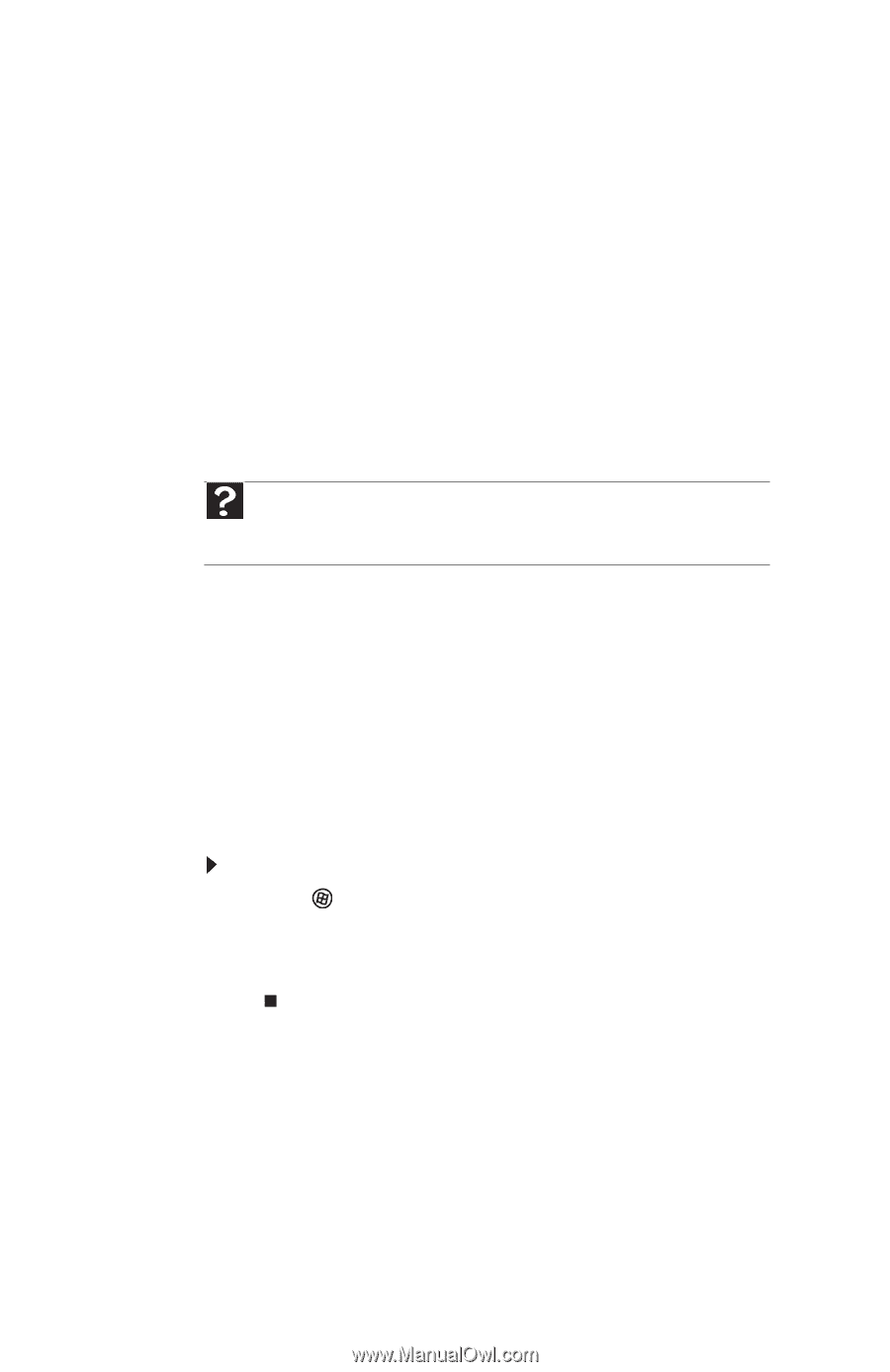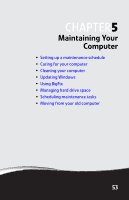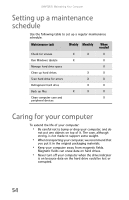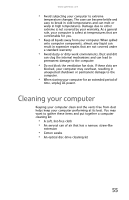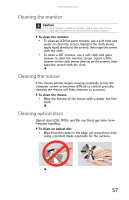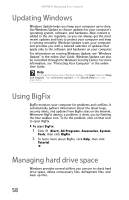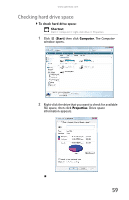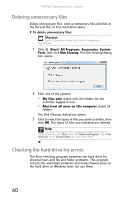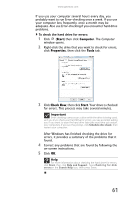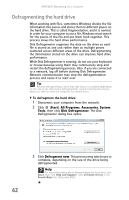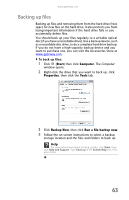Gateway GT5426E 8512041 - Gateway Hardware Reference Guide (5-bay uATX Case) - Page 64
Updating Windows, Using BigFix, Managing hard drive space
 |
View all Gateway GT5426E manuals
Add to My Manuals
Save this manual to your list of manuals |
Page 64 highlights
CHAPTER 5: Maintaining Your Computer Updating Windows Windows Update helps you keep your computer up-to-date. Use Windows Update to choose updates for your computer's operating system, software, and hardware. New content is added to the site regularly, so you can always get the most recent updates and fixes to protect your computer and keep it running smoothly. Windows Update scans your computer and provides you with a tailored selection of updates that apply only to the software and hardware on your computer. For information on running Windows Update, see "Windows Update" in the online User Guide. Windows Update can also be controlled through the Windows Security Center. For more information, see "Protecting Your Computer" in the online User Guide. Help For more information about Windows Update, click Start, then click Help and Support. Type windows update in the Search Help box, then press ENTER. Using BigFix BigFix monitors your computer for problems and conflicts. It automatically gathers information about the latest bugs, security alerts, and updates from BigFix sites on the Internet. Whenever BigFix detects a problem, it alerts you by flashing the blue taskbar icon. To fix the problem, click on that icon to open BigFix. To start BigFix: 1 Click (Start), All Programs, Accessories, System Tools, then click BigFix. 2 To learn more about BigFix, click Help, then click Tutorial. Managing hard drive space Windows provides several utilities you can use to check hard drive space, delete unnecessary files, defragment files, and back up files. 58