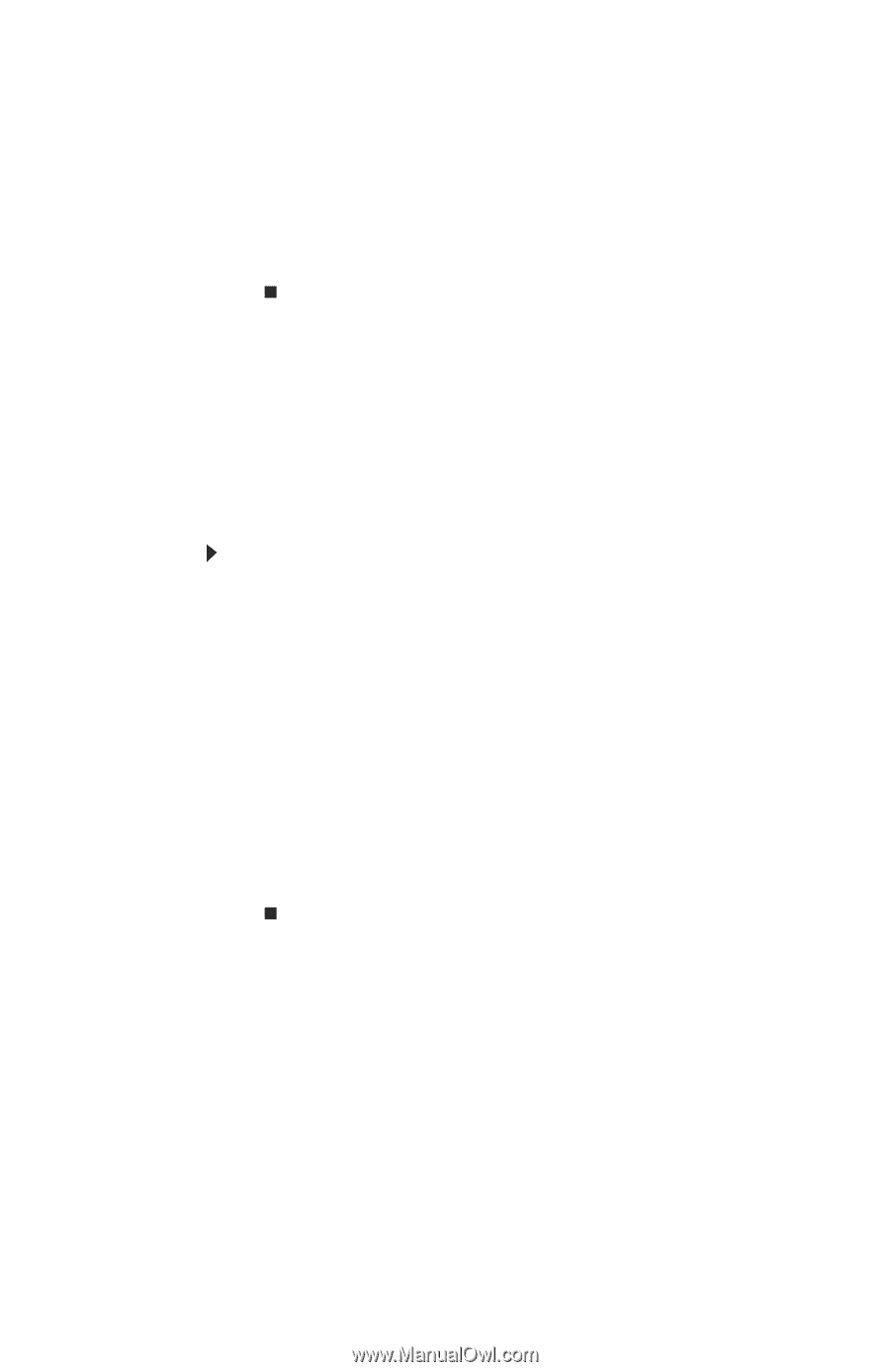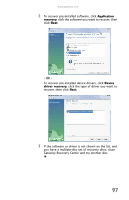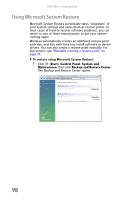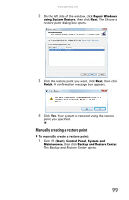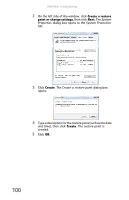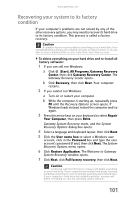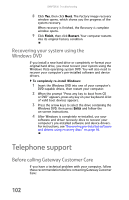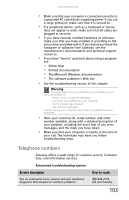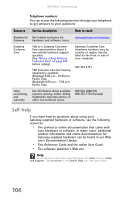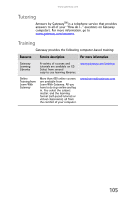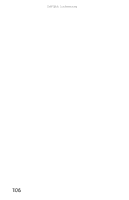Gateway GT5426E 8512041 - Gateway Hardware Reference Guide (5-bay uATX Case) - Page 108
Telephone support
 |
View all Gateway GT5426E manuals
Add to My Manuals
Save this manual to your list of manuals |
Page 108 highlights
CHAPTER 6: Troubleshooting 8 Click Yes, then click Next. The Factory image recovery window opens, which shows you the progress of the system recovery. When recovery is finished, the Recovery is complete window opens. 9 Click Finish, then click Restart. Your computer restarts into its original factory condition. Recovering your system using the Windows DVD If you install a new hard drive or completely re-format your original hard drive, you must recover your system using the Windows Vista operating system DVD. You will also need to recover your computer's pre-installed software and device drivers. To completely re-install Windows: 1 Insert the Windows DVD into one of your computer's DVD-capable drives, then restart your computer. 2 When the prompt "Press any key to boot from CD or DVD" appears, press any key on your keyboard. A list of valid boot devices appears. 3 Press the arrow keys to select the drive containing the Windows DVD, then press ENTER and follow the on-screen instructions. 4 After Windows is completely re-installed, use your software and driver recovery discs to recover your computer's pre-installed software and device drivers. For instructions, see "Recovering pre-installed software and drivers using recovery discs" on page 96. Telephone support Before calling Gateway Customer Care If you have a technical problem with your computer, follow these recommendations before contacting Gateway Customer Care: 102