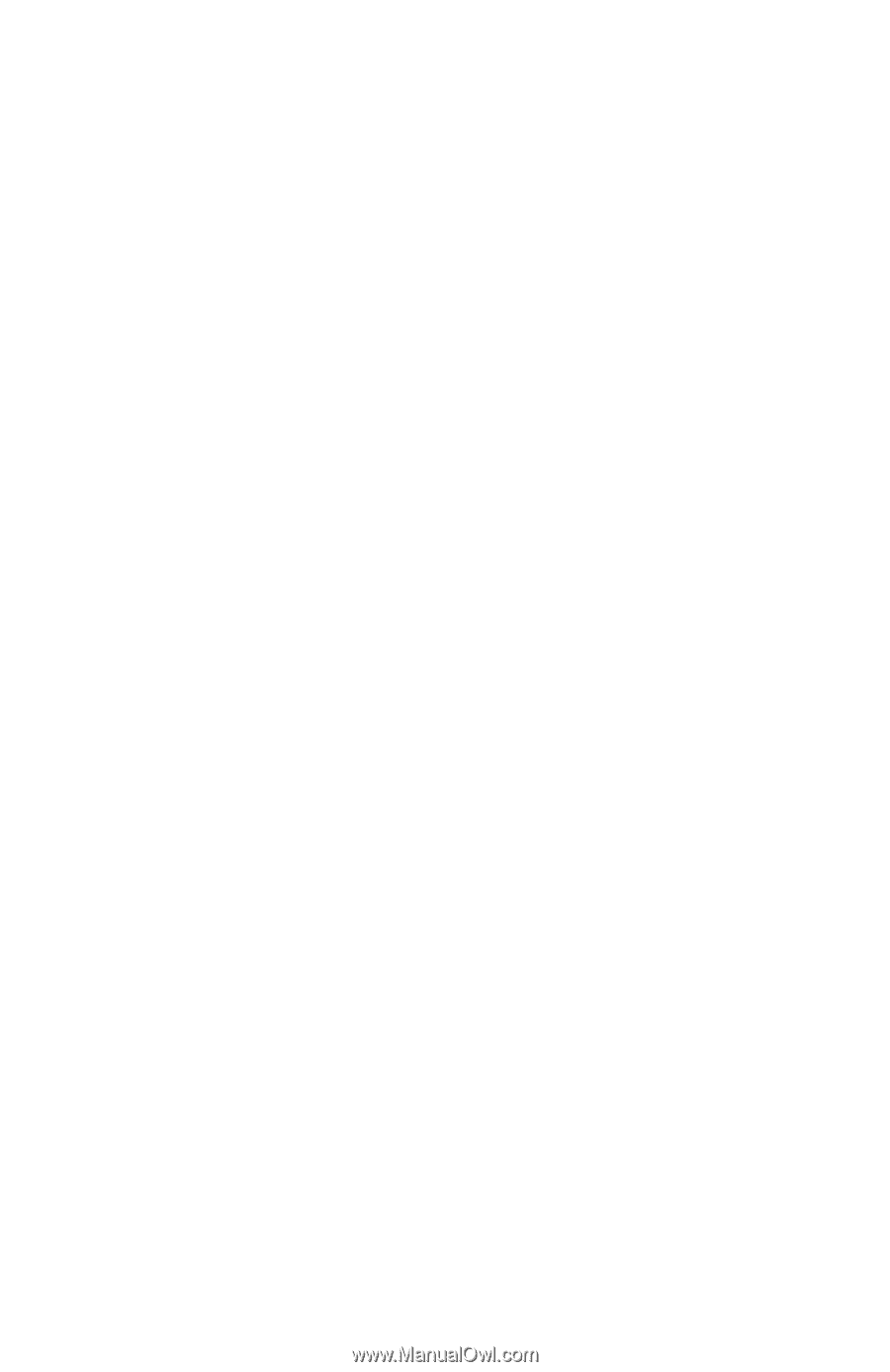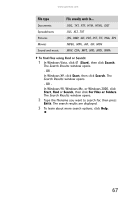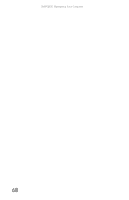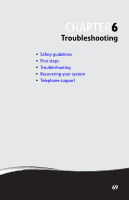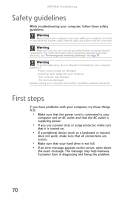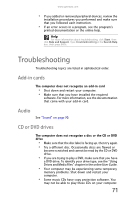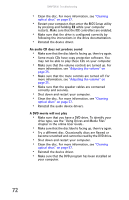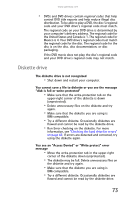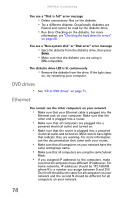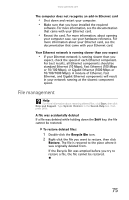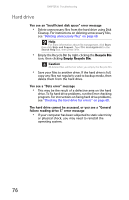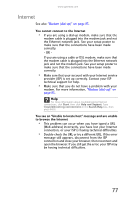Gateway GT5426E 8512041 - Gateway Hardware Reference Guide (5-bay uATX Case) - Page 78
Reinstall the audio device drivers. - dvd drivers
 |
View all Gateway GT5426E manuals
Add to My Manuals
Save this manual to your list of manuals |
Page 78 highlights
CHAPTER 6: Troubleshooting • Clean the disc. For more information, see "Cleaning optical discs" on page 57. • Restart your computer, then enter the BIOS Setup utility by pressing and holding F2 while your computer restarts. Make sure that the IDE controllers are enabled. • Make sure that the drive is configured correctly by following the instructions in the drive documentation. • Reinstall the device driver. An audio CD does not produce sound • Make sure that the disc label is facing up, then try again. • Some music CDs have copy protection software. You may not be able to play these CDs on your computer. • Make sure that the volume controls are turned up. For more information, see "Adjusting the volume" on page 25. • Make sure that the mute controls are turned off. For more information, see "Adjusting the volume" on page 25. • Make sure that the speaker cables are connected correctly and securely. • Shut down and restart your computer. • Clean the disc. For more information, see "Cleaning optical discs" on page 57. • Reinstall the audio device drivers. A DVD movie will not play • Make sure that you have a DVD drive. To identify your drive type, see the "Using Drives and Media Files" chapter in the online User Guide.. • Make sure that the disc label is facing up, then try again. • Try a different disc. Occasionally discs are flawed or become scratched and cannot be read by the DVD drive. • Shut down and restart your computer. • Clean the disc. For more information, see "Cleaning optical discs" on page 57. • Reinstall the device driver. • Make sure that the DVD program has been installed on your computer. 72