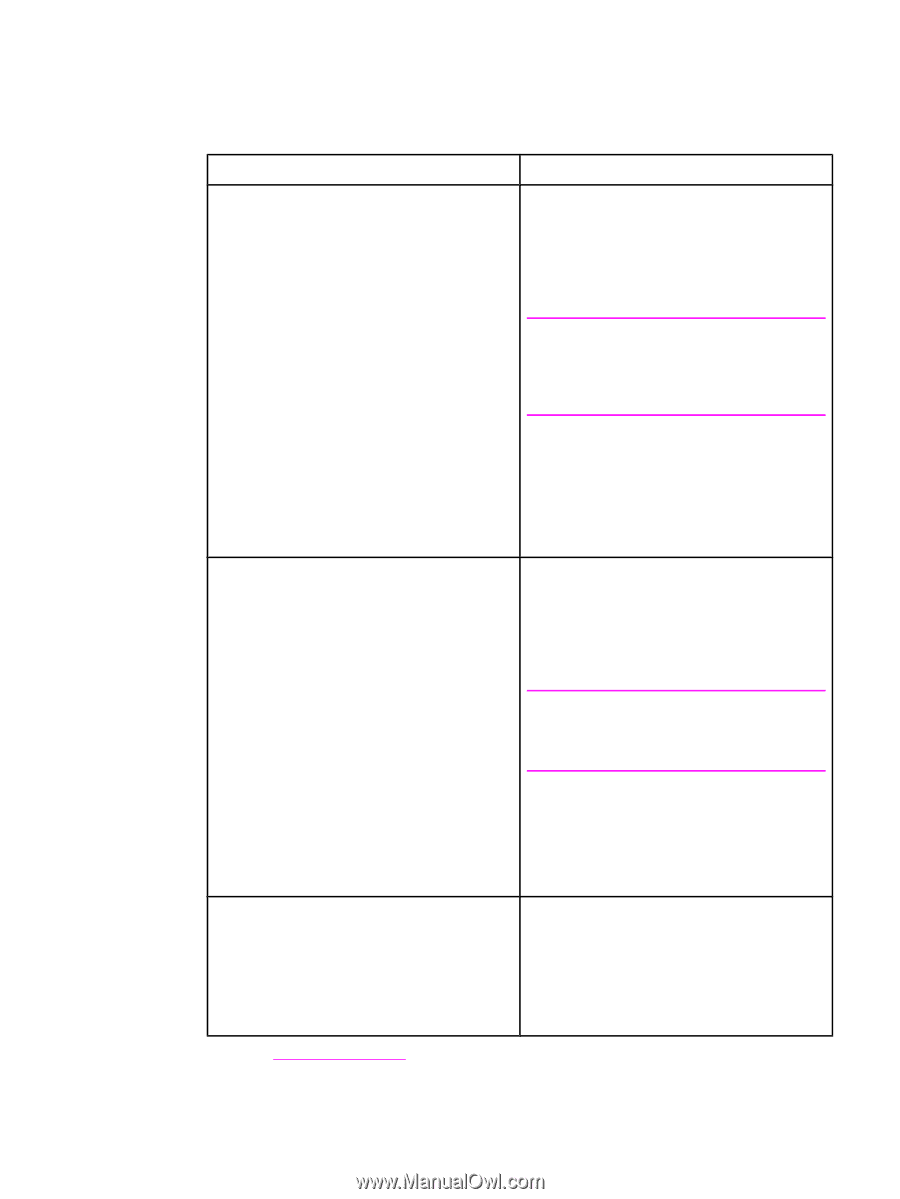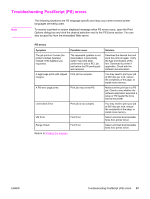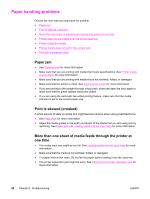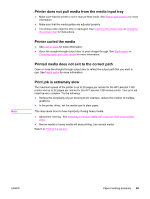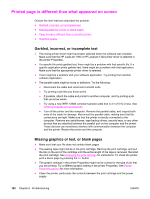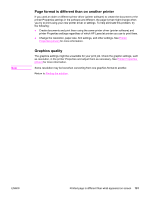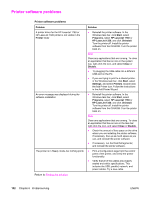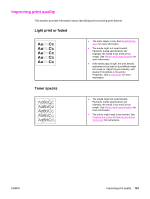HP 1320n HP LaserJet 1160 and 1320 Series - User Guide - Page 112
Printer software problems, Problem, Solution, Printer, Start, Programs, HP LaserJet 1160, Uninstall - laserjet network driver windows 8
 |
UPC - 829160407364
View all HP 1320n manuals
Add to My Manuals
Save this manual to your list of manuals |
Page 112 highlights
Printer software problems Printer software problems Problem A printer driver for the HP LaserJet 1160 or HP LaserJet 1320 printer is not visible in the Printer folder An error message was displayed during the software installation The printer is in Ready mode, but nothing prints Return to Finding the solution. Solution ● Reinstall the printer software. In the Windows task bar, click Start, select Programs, select HP LaserJet 1160 or HP LaserJet 1320, and click Uninstall. Turn the printer off. Install the printer software from the CD-ROM. Turn the printer back on. Note Close any applications that are running. To close an application that has an icon in the system tray, right-click the icon, and select Close or Disable. ● Try plugging the USB cable into a different USB port on the PC. ● If you are trying to print to a shared printer, in the Windows task bar, click Start, select Settings, and select Printers. Double-click the Add Printer icon. Follow the instructions in the Add Printer Wizard. ● Reinstall the printer software. In the Windows task bar, click Start, select Programs, select HP LaserJet 1160 or HP LaserJet 1320, and click Uninstall. Turn the printer off. Install the printer software from the CD-ROM. Turn the printer back on. Note Close any applications that are running. To close an application that has an icon in the task bar, right-click the icon, and select Close or Disable. ● Check the amount of free space on the drive where you are installing the printer software. If necessary, free up as much space as you can, and reinstall the printer software. ● If necessary, run the Disk Defragmenter, and reinstall the printer software. ● Print a Configuration page from the control panel of the printer, and verify the printer functionality. ● Verify that all of the cables are properly seated and within specifications. This includes the USB, parallel, network, and power cables. Try a new cable. 102 Chapter 6 Problemsolving ENWW