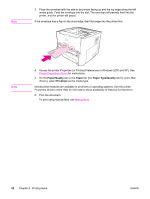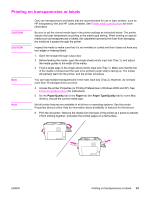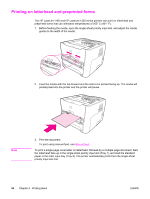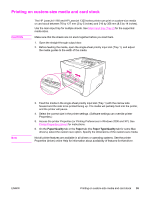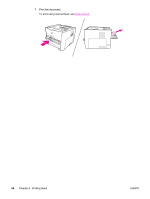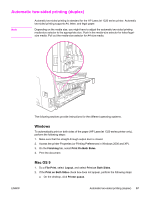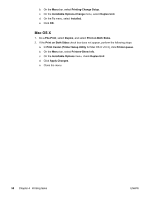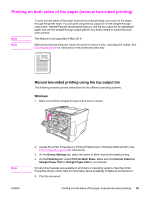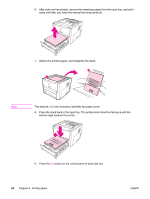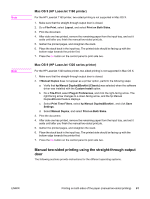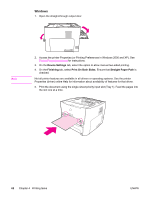HP 1320n HP LaserJet 1160 and 1320 Series - User Guide - Page 67
Automatic two-sided printing (duplex), Windows, Mac OS 9, Finishing, Print On Both Sides, File-Print - laserjet 1320 windows 8
 |
UPC - 829160407364
View all HP 1320n manuals
Add to My Manuals
Save this manual to your list of manuals |
Page 67 highlights
Automatic two-sided printing (duplex) Note Automatic two-sided printing is standard for the HP LaserJet 1320 series printer. Automatic two-sided printing supports A4, letter, and legal paper. Depending on the media size, you might have to adjust the automatic two-sided printing media-size selector to the appropriate size. Push in the media-size selector for letter/legalsize media. Pull out the media-size selector for A4-size media. LTR A4 LGL ENWW The following sections provide instructions for the different operating systems. Windows To automatically print on both sides of the paper (HP LaserJet 1320 series printer only), perform the following steps: 1. Make sure that the straight-through output door is closed. 2. Access the printer Properties (or Printing Preferences in Windows 2000 and XP). 3. On the Finishing tab, select Print On Both Sides. 4. Print the document. Mac OS 9 1. Do a File-Print, select Layout, and select Print on Both Sides. 2. If the Print on Both Sides check box does not appear, perform the following steps: a. On the desktop, click Printer queue. Automatic two-sided printing (duplex) 57