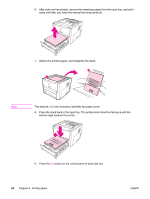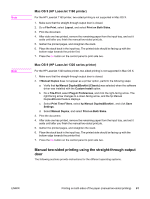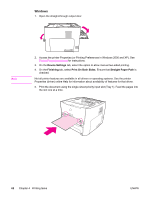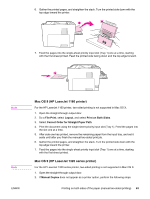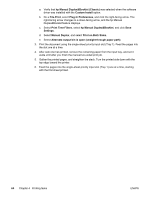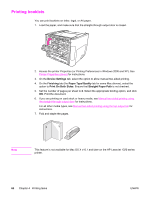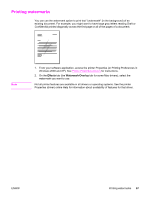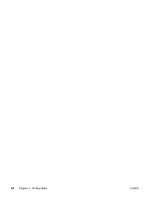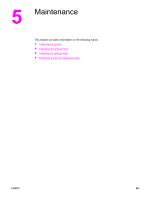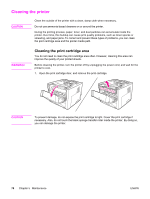HP 1320n HP LaserJet 1160 and 1320 Series - User Guide - Page 75
Printing multiple s on a single sheet of paper (N-up printing
 |
UPC - 829160407364
View all HP 1320n manuals
Add to My Manuals
Save this manual to your list of manuals |
Page 75 highlights
Printing multiple pages on a single sheet of paper (N-up printing) You can select the number of pages that you want to print on a single sheet of paper. If you choose to print more than one page per sheet, the pages appear smaller and are arranged on the sheet in the order that they would otherwise be printed. Note 1. From your software application, access the printer Properties (or Printing Preferences in Windows 2000 and XP). See Printer Properties (driver) for instructions. 2. On the Finishing tab (the Layout tab for some Mac drivers), select the correct number of pages per sheet. Not all printer features are available in all drivers or operating systems. See the printer Properties (driver) online Help for information about availability of features for that driver. 3. There is also a check box for page borders and a pull-down menu to specify the order of pages printed on the sheet. ENWW Printing multiple pages on a single sheet of paper (N-up printing) 65