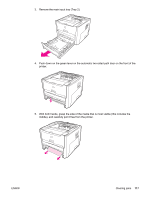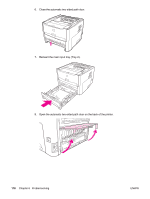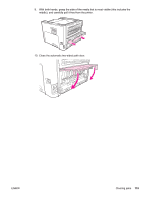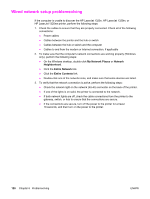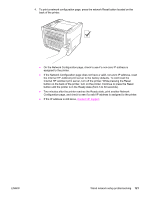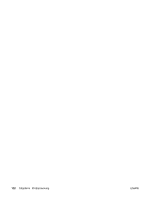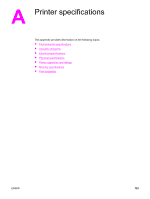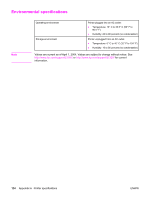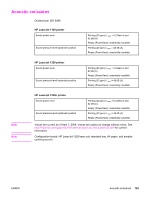HP 1320n HP LaserJet 1160 and 1320 Series - User Guide - Page 130
Wired network setup problemsolving, My Network Places, Network, Neighborhood, Entire Network - laserjet network setup
 |
UPC - 829160407364
View all HP 1320n manuals
Add to My Manuals
Save this manual to your list of manuals |
Page 130 highlights
Wired network setup problemsolving If the computer is unable to discover the HP LaserJet 1320n, HP LaserJet 1320tn, or HP LaserJet 1320nw printer, perform the following steps: 1. Check the cables to ensure that they are properly connected. Check all of the following connections: ● Power cables ● Cables between the printer and the hub or switch ● Cables between the hub or switch and the computer ● Cables to and from the modem or Internet connection, if applicable 2. To make sure that the computer's network connections are working properly (Windows only), perform the following steps: ● On the Windows desktop, double-click My Network Places or Network Neighborhood. ● Click the Entire Network link. ● Click the Entire Contents link. ● Double-click one of the network icons, and make sure that some devices are listed. 3. To verify that the network connection is active, perform the following steps: ● Check the network light on the network (RJ-45) connector on the back of the printer. ● If one of the lights is on solid, the printer is connected to the network. ● If both network lights are off, check the cable connections from the printer to the gateway, switch, or hub to ensure that the connections are secure. ● If the connections are secure, turn off the power to the printer for at least 10 seconds, and then turn on the power to the printer. 120 Chapter 6 Problemsolving ENWW