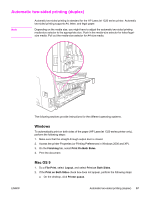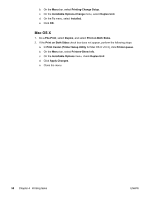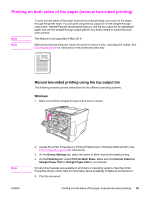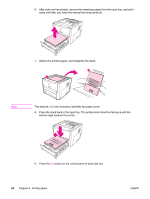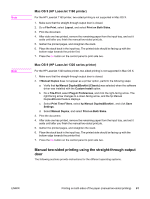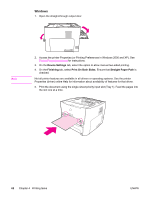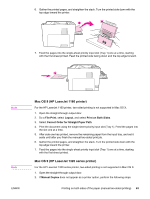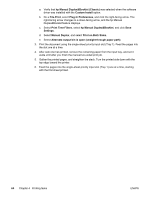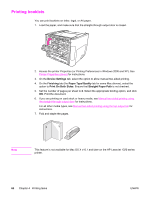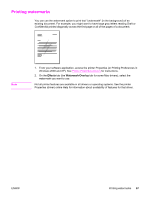HP 1320n HP LaserJet 1160 and 1320 Series - User Guide - Page 72
Windows, Device Settings, Finishing, Print On Both Sides, Straight Paper Path
 |
UPC - 829160407364
View all HP 1320n manuals
Add to My Manuals
Save this manual to your list of manuals |
Page 72 highlights
Windows 1. Open the straight-through output door. Note 2. Access the printer Properties (or Printing Preferences in Windows 2000 and XP). See Printer Properties (driver) for instructions. 3. On the Device Settings tab, select the option to allow manual two-sided printing. 4. On the Finishing tab, select Print On Both Sides. Ensure that Straight Paper Path is checked. Not all printer features are available in all drivers or operating systems. See the printer Properties (driver) online Help for information about availability of features for that driver. 5. Print the document using the single-sheet priority input slot (Tray 1). Feed the pages into the slot one at a time. 62 Chapter 4 Printing tasks ENWW

Windows
1.
Open the straight-through output door.
2.
Access the printer Properties (or Printing Preferences in Windows 2000 and XP). See
Printer
Properties
(driver)
for instructions.
3.
On the
Device Settings
tab, select the option to allow manual two-sided printing.
4.
On the
Finishing
tab, select
Print On Both Sides
. Ensure that
Straight Paper Path
is
checked.
Note
Not all printer features are available in all drivers or operating systems. See the printer
Properties (driver) online Help for information about availability of features for that driver.
5.
Print the document using the single-sheet priority input slot (Tray 1). Feed the pages into
the slot one at a time.
62
Chapter 4
Printing tasks
ENWW