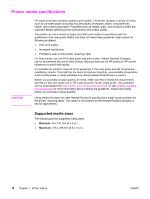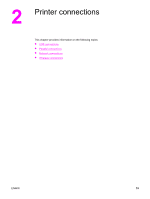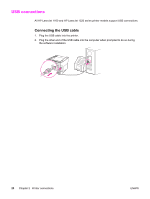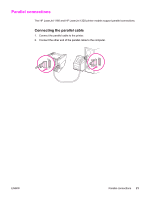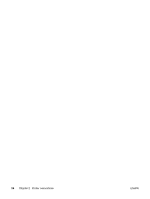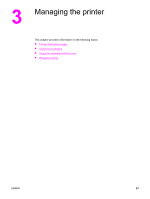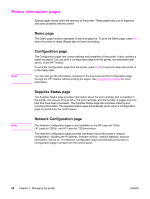HP 1320n HP LaserJet 1160 and 1320 Series - User Guide - Page 33
Connecting to the network, Install the printer software - laserjet 1320nw driver
 |
UPC - 829160407364
View all HP 1320n manuals
Add to My Manuals
Save this manual to your list of manuals |
Page 33 highlights
Connecting to the network Connect one end of a network cable to the network connector on the back of the device, and connect the other end to the network. Be sure to install the printer driver on all computers that connect to the network. Note Note The following procedures are for the HP LaserJet 1320n, HP LaserJet 1320tn, and HP LaserJet 1320nw printers only. The Ethernet network must be functional before proceeding with the following instructions. Connect the printer to the network To connect the HP LaserJet 1320n, HP LaserJet 1320tn, or HP LaserJet 1320nw printer to a wired network, you need the following: ● Functional wired network ● CAT-5 Ethernet cable To connect the printer to the network, perform the following steps: 1. Connect the CAT-5 Ethernet cable to an available port on the Ethernet hub or router. 2. Connect the Ethernet cable to the Ethernet port on the back of the printer. 3. Check that one of the network lights (10 or 100) on the network port located on the back of the printer comes on. It might take a few moments for the printer network settings to become active and available for use. If one of the network lights does not come on, see Wired network setup problemsolving 4. Print a network configuration page. For more information, see Network Configuration page. Install the printer software 1. Close all applications. 2. Insert the software installation CD into the computer's CD-ROM drive. The Welcome screen displays. ENWW Network connections 23