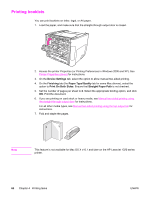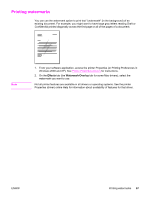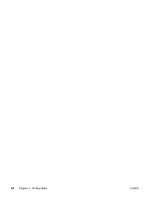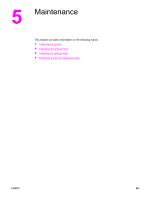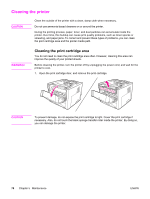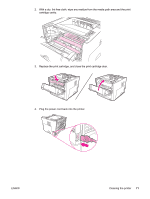HP 1320n HP LaserJet 1160 and 1320 Series - User Guide - Page 80
Cleaning the printer, Cleaning the print cartridge area - paper jam
 |
UPC - 829160407364
View all HP 1320n manuals
Add to My Manuals
Save this manual to your list of manuals |
Page 80 highlights
Cleaning the printer CAUTION Clean the outside of the printer with a clean, damp cloth when necessary. Do not use ammonia-based cleaners on or around the printer. During the printing process, paper, toner, and dust particles can accumulate inside the printer. Over time, this buildup can cause print quality problems, such as toner specks or smearing, and paper jams. To correct and prevent these types of problems, you can clean the print cartridge area and the printer media path. WARNING! Cleaning the print cartridge area You do not need to clean the print cartridge area often. However, cleaning this area can improve the quality of your printed sheets. Before cleaning the printer, turn the printer off by unplugging the power cord, and wait for the printer to cool. 1. Open the print cartridge door, and remove the print cartridge. CAUTION To prevent damage, do not expose the print cartridge to light. Cover the print cartridge if necessary. Also, do not touch the black sponge transfer roller inside the printer. By doing so, you can damage the printer. 70 Chapter 5 Maintenance ENWW