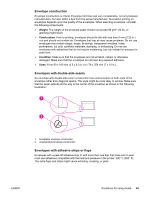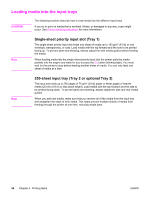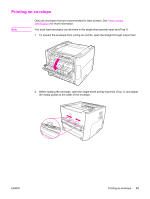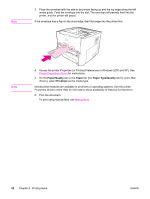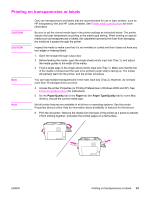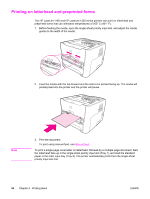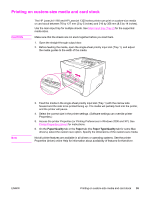HP 1320n HP LaserJet 1160 and 1320 Series - User Guide - Page 60
Loading media into the input trays, Single-sheet priority input slot (Tray 1)
 |
UPC - 829160407364
View all HP 1320n manuals
Add to My Manuals
Save this manual to your list of manuals |
Page 60 highlights
Loading media into the input trays CAUTION The following sections describe how to load media into the different input trays. If you try to print on media that is wrinkled, folded, or damaged in any way, a jam might occur. See Printer media specifications for more information. Note Single-sheet priority input slot (Tray 1) The single-sheet priority input slot holds one sheet of media up to 163 g/m2 (43 lb) or one envelope, transparency, or card. Load media with the top forward and the side to be printed facing up. To prevent jams and skewing, always adjust the side media guides before feeding the media. When feeding media into the single-sheet priority input slot, the printer pulls the media partially into the engine and waits for you to press the GO button (blinking light). You must wait for the printer to stop before feeding another sheet of media. You can only feed one sheet of media at a time. Note 250-sheet input tray (Tray 2 or optional Tray 3) The input tray holds up to 250 pages of 75 g/m2 (20 lb) paper or fewer pages of heavier media (25 mm (0.9 in) or less stack height). Load media with the top forward and the side to be printed facing down. To prevent jams and skewing, always adjust the side and rear media guides. When you add new media, make sure that you remove all of the media from the input tray and straighten the stack of new media. This helps prevent multiple sheets of media from feeding through the printer at one time, reducing media jams. 50 Chapter 4 Printing tasks ENWW