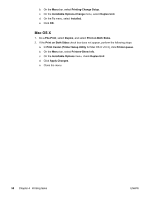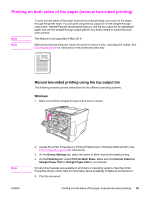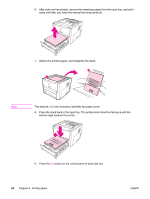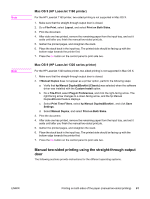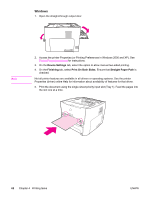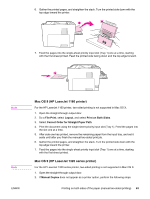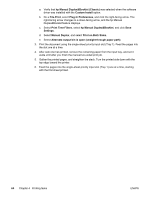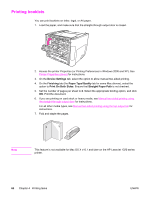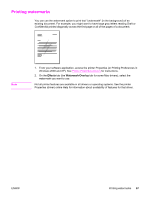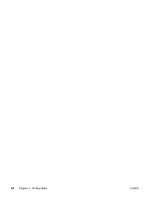HP 1320n HP LaserJet 1160 and 1320 Series - User Guide - Page 73
Mac OS 9 HP LaserJet 1160 printer, File-Print, Layout, Print on Both Sides - 1320 manual
 |
UPC - 829160407364
View all HP 1320n manuals
Add to My Manuals
Save this manual to your list of manuals |
Page 73 highlights
6. Gather the printed pages, and straighten the stack. Turn the printed side down with the top edge toward the printer. 7. Feed the pages into the single-sheet priority input slot (Tray 1) one at a time, starting with the first sheet printed. Feed the printed side facing down and the top edge forward. Note Note ENWW Mac OS 9 (HP LaserJet 1160 printer) For the HP LaserJet 1160 printer, two-sided printing is not supported in Mac OS X. 1. Open the straight-through output door. 2. Do a File-Print, select Layout, and select Print on Both Sides. 3. Select Correct Order for Straight Paper Path. 4. Print the document using the single-sheet priority input slot (Tray 1). Feed the pages into the slot one at a time. 5. After side one has printed, remove the remaining paper from the input tray, and set it aside until after you finish the manual two-sided print job. 6. Gather the printed pages, and straighten the stack. Turn the printed side down with the top edge toward the printer. 7. Feed the pages into the single-sheet priority input slot (Tray 1) one at a time, starting with the first sheet printed. Mac OS 9 (HP LaserJet 1320 series printer) For the HP LaserJet 1320 series printer, two-sided printing is not supported in Mac OS X. 1. Open the straight-through output door. 2. If Manual Duplex does not appear as a printer option, perform the following steps: Printing on both sides of the paper (manual two-sided printing) 63