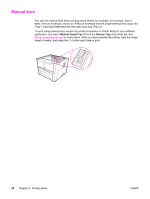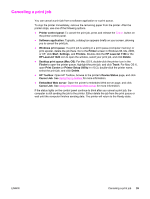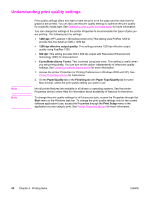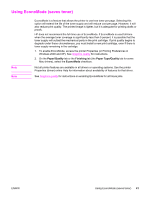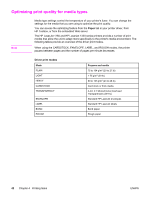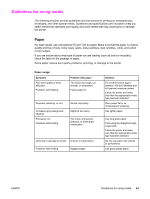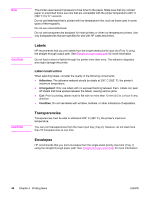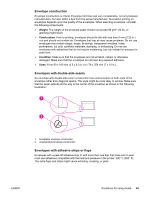HP 1320n HP LaserJet 1160 and 1320 Series - User Guide - Page 53
Guidelines for using media, Paper, Paper usage
 |
UPC - 829160407364
View all HP 1320n manuals
Add to My Manuals
Save this manual to your list of manuals |
Page 53 highlights
Guidelines for using media The following sections provide guidelines and instructions for printing on transparencies, envelopes, and other special media. Guidelines and specifications are included to help you select media that optimizes print quality and avoid media that may cause jams or damage the printer. Paper For best results, use conventional 75 g/m2 (20 lb) paper. Make sure that the paper is of good quality and free of cuts, nicks, tears, spots, loose particles, dust, wrinkles, voids, and curled or bent edges. If you are unsure about what type of paper you are loading (such as bond or recycled), check the label on the package of paper. Some paper causes print quality problems, jamming, or damage to the printer. Paper usage Symptom Poor print quality or toner adhesion. Problems with feeding. Problem with paper Too moist, too rough, too smooth, or embossed. Faulty paper lot. Dropouts, jamming, or curl. Increased gray background shading. Excessive curl. Problems with feeding. Stored improperly. Might be too heavy. Too moist, wrong grain direction, or short-grain construction. Jamming or damage to printer. Cutouts or perforations. Problems with feeding. Ragged edges. Solution Try another kind of paper: between 100-250 Sheffield and 4-6 percent moisture content. Check the printer and make sure that the appropriate media type has been selected. Store paper flat in its moistureproof wrapping. Use lighter paper. Use long-grain paper. Print using the straight-through output path. Check the printer and make sure that the appropriate media type has been selected. Do not use paper with cutouts or perforations. Use good quality paper. ENWW Guidelines for using media 43