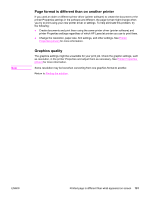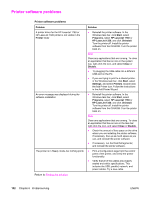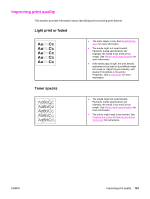HP 1320n HP LaserJet 1160 and 1320 Series - User Guide - Page 116
Misformed characters, skew, Curl or wave, tray. Also, try rotating the media 180° in
 |
UPC - 829160407364
View all HP 1320n manuals
Add to My Manuals
Save this manual to your list of manuals |
Page 116 highlights
Misformed characters Page skew Curl or wave 106 Chapter 6 Problemsolving ● If characters are improperly formed, producing hollow images, the media stock might be too slick. Try a different media. See Printer media specifications for more information. ● If characters are improperly formed, producing a wavy effect, the printer might need service. Print a configuration page. If the characters are improperly formed, contact an HP-authorized dealer or service representative. See How to contact HP for more information. ● Make sure that the media is loaded correctly and the media guides are not too tight or too loose against the media stack. See Loading media into the input trays for more information. ● The input bin might be too full. See Loading media into the input trays for more information. ● Check the media type and quality. See Printer media specifications for more information. ● Check the media type and quality. Both high temperature and humidity cause media to curl. See Printer media specifications for more information. ● The media might have been in the input tray too long. Turn over the stack of media in the tray. Also, try rotating the media 180° in the input tray. ● Open the straight-through output door and try printing straight through. See Media paths for more information. ● The fuser temperature might be too high. In your printer driver, make sure the appropriate media type is selected. If the problem persists, select a media type that uses a lower fuser temperature, such as transparencies or light media. ENWW