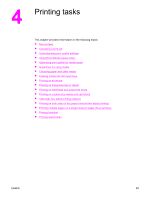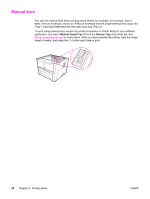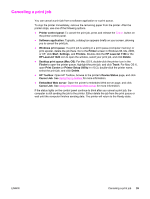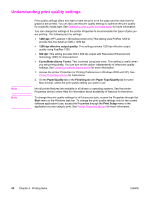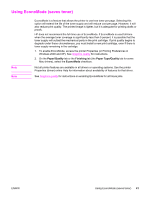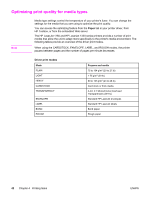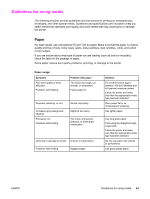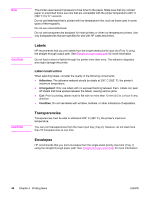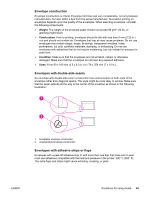HP 1320n HP LaserJet 1160 and 1320 Series - User Guide - Page 52
Optimizing print quality for media types, Paper, Driver print modes - fuser
 |
UPC - 829160407364
View all HP 1320n manuals
Add to My Manuals
Save this manual to your list of manuals |
Page 52 highlights
Optimizing print quality for media types Note Media type settings control the temperature of your printer's fuser. You can change the settings for the media that you are using to optimize the print quality. You can access the optimizing feature from the Paper tab in your printer driver, from HP Toolbox, or from the embedded Web server. The HP LaserJet 1160 and HP LaserJet 1320 series printers provide a number of print modes that allow the unit to adapt more specifically to the printer's media environment. The following tables provide an overview of the driver print modes. When using the CARDSTOCK, ENVELOPE, LABEL, and ROUGH modes, the printer pauses between pages and the number of pages per minute decreases. Driver print modes Mode PLAIN LIGHT HEAVY CARDSTOCK TRANSPARENCY ENVELOPE LABEL BOND ROUGH Purpose and media 75 to 104 g/m2 (20 to 27 lb) < 75 g/m2 (20 lb) 90 to 105 g/m2 (24 to 28 lb) Card stock or thick media 4-mil, 0.1 Monochrome Overhead Transparencies (OHTs) Standard HP LaserJet envelopes Standard HP LaserJet labels Bond paper Rough paper 42 Chapter 4 Printing tasks ENWW