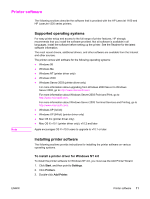HP 1320n HP LaserJet 1160 and 1320 Series - User Guide - Page 16
Printer control panel, for a description of the light patterns. - laserjet manual
 |
UPC - 829160407364
View all HP 1320n manuals
Add to My Manuals
Save this manual to your list of manuals |
Page 16 highlights
Printer control panel The printer control panel is comprised of four lights and two buttons. The hp LaserJet 1320nw printer has an additional light at the top of the control panel. These lights produce patterns that identify your printer's status. Note 1 Wireless light: (HP LaserJet 1320nw printer only) When the Wireless light is on solid, a wireless connection has been established. When the Wireless light is off, wireless operation is disabled. When the Wireless light is flashing, the printer is trying to establish a wireless connection. 2 Toner light: When the toner is low, the Toner light is on solid. When the print cartridge is out of the printer, the Toner light is flashing. 3 Attention light: Indicates printer media input tray is empty, print cartridge door is open, print cartridge is missing, or other errors. See Printer information pages for more information. 4 Ready light: Indicates that the printer is ready to print. 5 GO button and light: To print a demo page or to continue printing while in manual feed mode, press and release the GO button. To print a configuration page, press and hold the GO button for 5 seconds. 6 CANCEL button: To cancel the print job that is currently printing, press the CANCEL button. See Status light patterns for a description of the light patterns. 6 Chapter 1 Printer basics ENWW