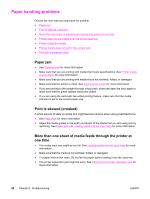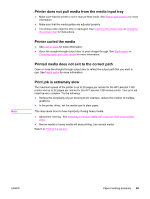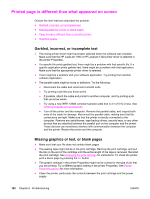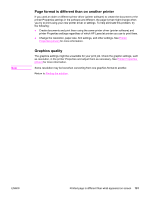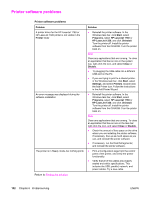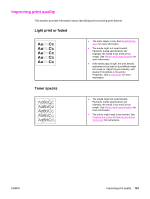HP 1320n HP LaserJet 1160 and 1320 Series - User Guide - Page 113
Improving print quality, Light print or faded, Toner specks
 |
UPC - 829160407364
View all HP 1320n manuals
Add to My Manuals
Save this manual to your list of manuals |
Page 113 highlights
Improving print quality This section provides information about identifying and correcting print defects. Light print or faded ● The toner supply is low. See Redistributing toner for more information. ● The media might not meet HewlettPackard's media specifications (for example, the media is too moist or too rough). See Printer media specifications for more information. ● If the whole page is light, the print density adjustment is too light or EconoMode might be turned on. Adjust the print density, and disable EconoMode in the printer Properties. See Saving toner for more information. Toner specks ● The media might not meet HewlettPackard's media specifications (for example, the media is too moist or too rough). See Printer media specifications for more information. ● The printer might need to be cleaned. See Cleaning the printer or Cleaning the printer media path for instructions. ENWW Improving print quality 103