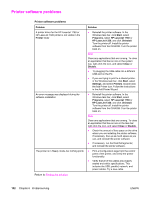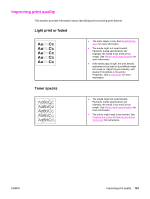HP 1320n HP LaserJet 1160 and 1320 Series - User Guide - Page 117
Wrinkles or creases, Toner scatter outline, Return to, Improving print quality
 |
UPC - 829160407364
View all HP 1320n manuals
Add to My Manuals
Save this manual to your list of manuals |
Page 117 highlights
Wrinkles or creases Toner scatter outline Return to Finding the solution. ● Make sure that media is loaded properly. See Loading media into the input trays for more information. ● Check the media type and quality. See Printer media specifications for more information. ● Open the straight-through output door and try printing straight through. See Media paths for more information. ● Turn over the stack of media in the tray. Also, try rotating the media 180° in the input tray. ● For envelopes, this can be caused by air pockets inside the envelope. Remove the envelope, flatten the envelope, and try printing again. ● If large amounts of toner have scattered around the characters, the media might be resisting the toner. (A small amount of toner scatter is normal for laser printing.) Try a different media type. See Printer media specifications for more information. ● Turn over the stack of media in the tray. ● Use media designed for laser printers. See Printer media specifications for more information. ENWW Improving print quality 107