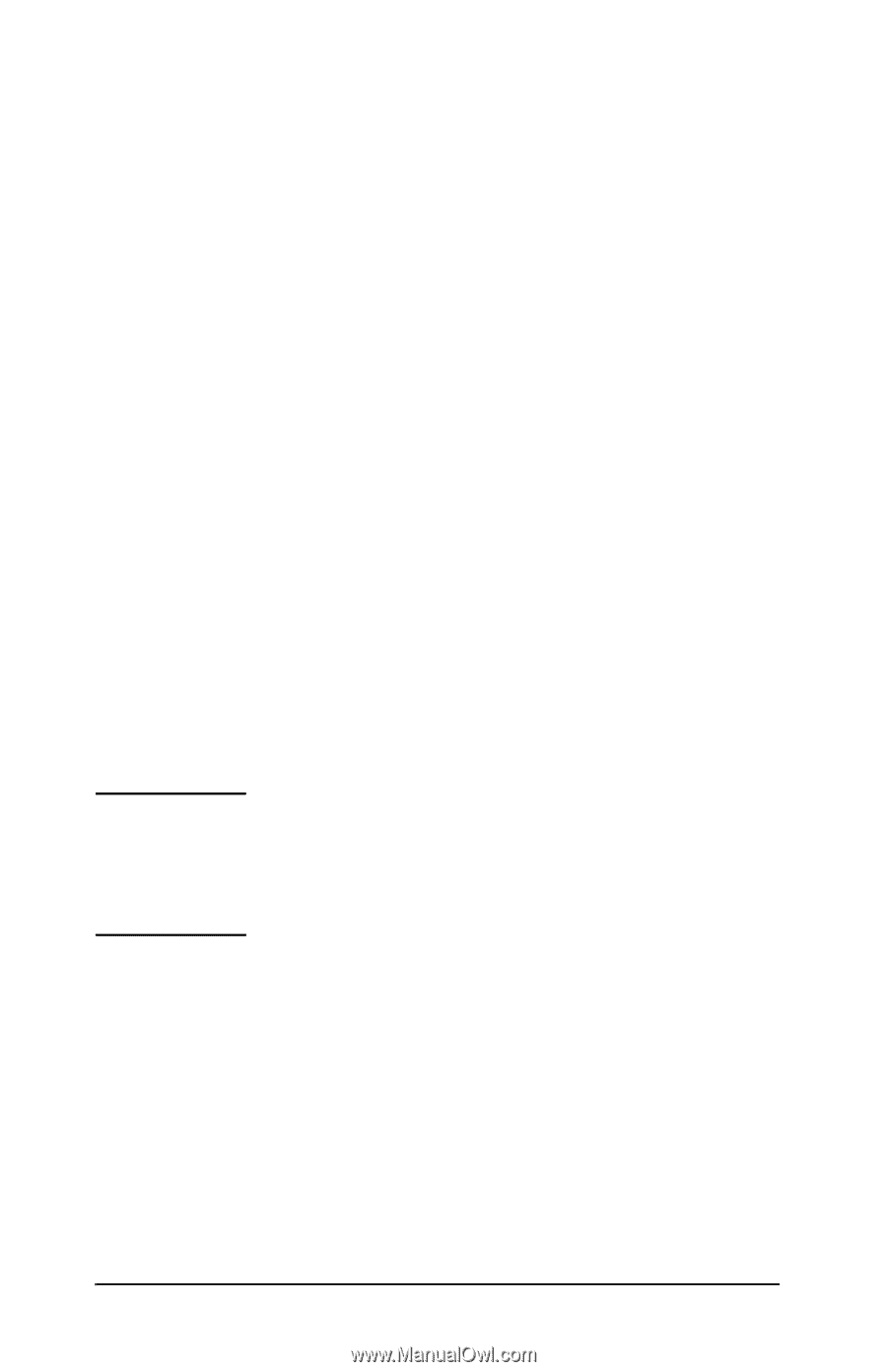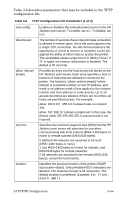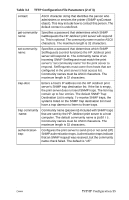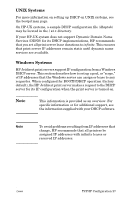HP 300X HP Jetdirect Print Server Administrator's Guide (300x, 510x) - Page 28
Windows 2000 Server/Server 2003, Start, Settings, Control, Panel, Administrative Tools, Control Panel
 |
UPC - 882780300842
View all HP 300X manuals
Add to My Manuals
Save this manual to your list of manuals |
Page 28 highlights
Windows 2000 Server/Server 2003 To set up a DHCP scope on a Windows 2000 server, perform the following steps: 1. Run the Windows DHCP manager utility. ■ Windows 2000: Click Start, select Settings and Control Panel. Open the Administrative Tools folder and run the DHCP utility. ■ Server 2003: Click Start, then select Control Panel. Open the Administrative Tools folder and run the DHCP utility. 2. In the DHCP window, locate and select your Windows server in the DHCP tree. If your server is not listed in the tree, select DHCP and click the Action menu to add the server. 3. After selecting your server in the DHCP tree, click the Action menu and select New Scope. This runs the Add New Scope Wizard. 4. In the Add New Scope Wizard, click Next. 5. Enter a Name and Description for this scope, then click Next. 6. Enter the range of IP addresses for this scope (beginning IP address and ending IP address). Also, enter the subnet mask. then click Next. Note If subnetting is used, the subnet mask defines which portion of an IP address specifies the subnet and which portion specifies the client device. For more information, see Appendix A. 7. If applicable, enter the range of IP addresses within the scope to be excluded by the server. Then click Next. 8. Set the IP address lease duration for your DHCP clients. Then click Next. HP recommends that all printers be assigned reserved IP addresses. This can be accomplished after you set up the scope (see step 11). 9. Select No to configure DHCP options for this scope later. Then click Next. 28 TCP/IP Configuration ENWW